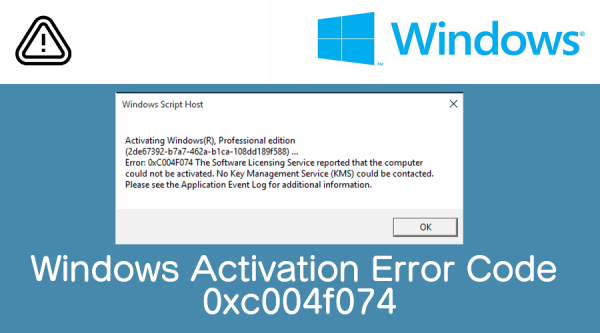Windows is one of the most vastly used Operating System and several issues can arise if your system is not upgraded properly. Windows activation error code 0xc004f074 is one of them. If this is the error code you are stuck with, then read this article till to the end.
From this article, you can learn all the essential information about How To Solve Windows Activation Error Code 0xc004f074 efficiently. Basically, the error 0xc004f074 occurs if the KMS (Key Management Service) is unreachable from the client’s computer.
Another reason behind the error is when the key used in the “SLSetAuthenticationData” function call is not properly executed. No matter whatever the situation is, try the solutions one-by-one as discussed below to solve the glitch professionally.
It is better to try the solutions after going through the steps given under each method. So, it is advised to read the whole article before applying the methods to fix the Windows activation problem.
Table of Contents
Methods To Solve The Windows Activation Error Code 0xc004f074
The methods to resolve the error 0xc004f074 need professional guidance from an expert. Fortunately, you will get it from this article. So, check them out to the solutions that can fix this Windows activation error.
Method 1: Run Windows Software Licensing Management Tool
To solve the Windows activation error code 0xc004f074, run the “slmgr.vbs” command on the Administrator: Command prompt. This is one of the effective methods to solve the error code. To perform this task, you need to proceed with the below steps:
Instructions to Open the Administrator: Command Prompt Window
Based on your version of Windows, select the steps to access Command Prompt windows with Admin privilege.
In Windows 10:
Tap down the Windows button along with the letter R to launch the Run dialog window on the screen. After that, in the Run bar type cmd (Do not press the Enter key). Next, press down the Ctrl+Shift+Enter buttons at a time to open the Administrator: Command Prompt window.
Note: After tapping down the Ctrl+Shift+Enter buttons, the UAC window will open. So, click on “Yes” to get the Administrator: Command Prompt window on the display.
In Windows 7 or all Other Versions:
Press the Windows button to activate the Search bar. Type “cmd” without the quotations in the box. From the search result, right-click on the cmd/ Command Prompt option. After that, select the “Run as administrator” option from the menu.
In the “Administrator: Command Prompt” window, type “slmgr.vbs -ipk XXXXX – XXXXX – XXXXX – XXXXX – XXXXX”. Instead of X, you need to place the product key numbers. Next, tap down the Enter button on your keyboard to execute the command.
Return to the Administrator: Command Prompt and type “slmgr.vbs -ato” without the quotations. Then press the Enter button to execute the command. Lastly, reboot your computer.
Hopefully, now when your computer turns on, you will not get the error 0xc004f074 in return this time.
If this issue persists, then try using the Slui 3 command to solve the matter. To learn the complete steps to perform this method check out the section below.
Method 2: Execute “Slui 3”
SLUI is abbreviated as Software Licencing User Interface. It is a component responsible for activating and updating the Windows OS. Thus, running this component will be able to fix the Windows 10 activation error code 0xc004f074. To try this method, apply the below steps:
- At first, tap the Windows button to launch the “Search” bar.
- In the Search bar, type run and click on the Run option from the search result.
- As the Run dialog box opens, type “slui 3” without the quotations.
- Next, press down the Enter button to execute the command.
- In the next window, type your OS product key and click on the “Activate” button.
- Now, reboot the computer and check if the issue is resolved or not.
Method 3: Run System File Checker
System File Checker is an in-built tool on Windows, which helps to repair the damaged files. After trying the above methods, if still the issue of Windows activation error code 0xc004f074 exists, run the sfc scan in the next stage.
Follow the instructions discussed below to run the System File Checker tool on Windows.
If you are a Windows 10 user, tap down the Windows button along with the letter X to access the Menu window. After that, go through the available options and select Command Prompt (Admin). If this launches the UAC window, click on OK to continue to the Administrator: Command Prompt window.
However, for all remaining versions of Windows, the Administrator: Command Prompt window can be opened via the Search bar. So, follow the steps discussed in method 1 to open the window.
In the Administrator: Command Prompt window, type sfc /scannow. Provide space between sfc and scannow for accurate execution of the command.
Next, tap down the Enter button to execute the sfc scanning process. When the sfc scan is completed, you will get the result on the screen. Now, close the Administrator: Command Prompt window. Further, reboot your computer and when it turns on, hopefully, you will get the issue resolved.
Method 4: Run Troubleshooter on Windows Update
Troubleshooter is a Windows repair tool that comes in-built to fix minor issues. Its purpose is to detect the major causes of an error on Windows as well. To run the troubleshooter on Windows, follow the steps below:
At first, you need to open the Settings application on Windows 10. So, press down the Windows and the I key at a time. This is the simplest way to open the Settings window.
Now, from the Settings window, click on the “Update & Security” option. Then from the left pane of the next window, select Troubleshoot. After that, scroll down the right-hand side panel until you get the Windows Update option.
After you click on Windows Update under the Troubleshoot section, you will see the “Run the troubleshooter” tab. Click this button to start the troubleshooting process. Wait, until the troubleshooter displays a result window having the list of errors causing error code 0xc004f074.
If the error is resolved by the troubleshooter, then restart your computer in the later stage. However, if the troubleshooter is unable to fix the problem, then evaluate the result window on the screen. Try to troubleshoot the error according to the cause displayed on this window.
Method 5: Restore your PC
If all the above solutions fail to fix the error code 0xc004f074, restore your PC to troubleshoot the issue. The steps are as follows:
Hit the Windows and the I key simultaneously to get the Windows Settings window. Click on “Update & Security” tab and select “Recovery” from the left-hand side panel.
Press the “Get started” button under the “Reset this PC” section. Further, follow the on-screen instructions to complete the process. Once the Restoring process on Windows is over, you will not get the Windows activation error anymore.
All these solutions are effective to troubleshoot Windows 7 activation error code 0xc004f074. But, the steps to apply a few of these methods can be a bit different based on your Windows OS version. Hopefully, you find them by yourself and fix the Windows activation error code 0xc004f074 issue efficiently.