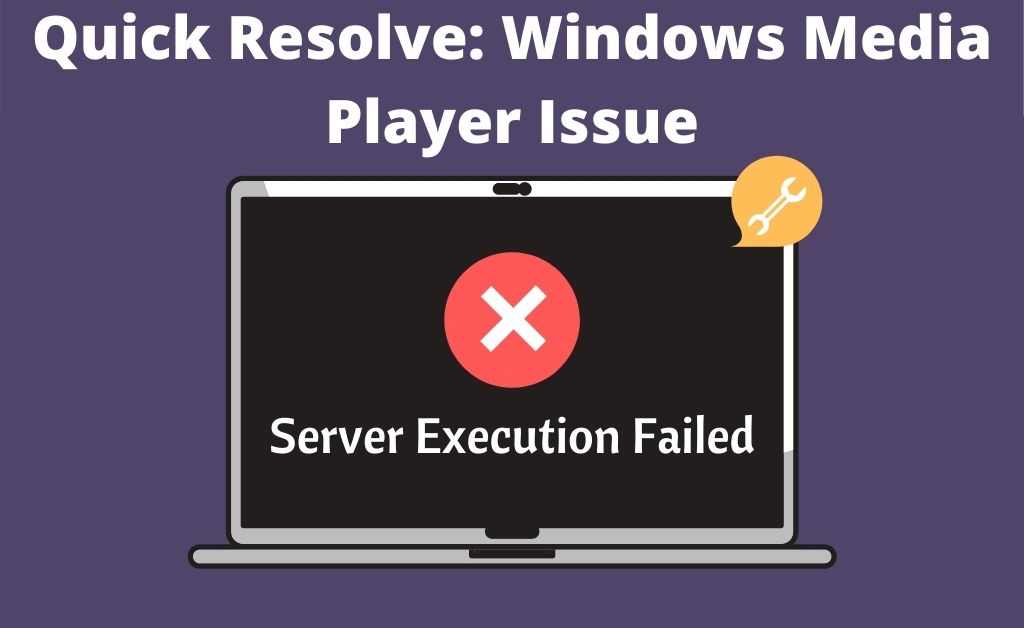Windows Media Player is the built-in application of Windows that helps you to play all types of media files. It seems that you have tried to play a media file on your computer and received the error message “Windows Media Player server execution failed”. Aren’t you eager to know the reasons behind it? Let’s find out.
Improper network sharing service corrupted DLL files and other third-party application conflicts might be the possible reasons. Obviously, you have to follow these effective troubleshooting methods that are given below to resolve the issue.
Table of Contents
1. Stop the Windows Media Player, forcefully
Navigate to the Task Manager and you will see the Windows Media Player as a running application. Click on it and hit the End Task button. The application will terminate automatically from the Task Manager. Wait for a few seconds and then try to open a media file with the help of the Windows Media Player. Hopefully, the “Windows Media Player server execution failed” situation will not take place, again.
2. Pay Attention to the Network Sharing Service
Some obvious errors in the Network Sharing Service might be prime reasons for Windows Media Player server execution failed. Navigate to the Device Management window with the help of services.msc in the Cortana search box. After that, from the list of functions, find out the Windows Media Player Network Sharing Service and open its properties.
You have to choose “Automatic” from the drop-down menu. If the service is running, click on “Stop”. Wait for a few seconds and then hit on Start. Press OK to finish the task and end the procedure. When you play any media file with the help of Windows Media Player, hopefully, the error message will not appear again.
3. Register the Scripts and DLL Files
When Windows is completely installed in your system, all the scripts and DLL files are registered. Due to some vital reasons, if these files get corrupted or damaged, then you have to further register these files, manually. Your first task is to re-register the Javascript DLL, then the Visual Basic (VB) Script files.
The CMD interface will help you to write down “regsvr32.exe javascript.dll” and press Enter. The new registration of Javascript DLL files will take place. Once again, write down “regsvr32.exe vbscript.dll” to re-register the Visual Basic (VB) script. And, the re-registration tasks are initiated.
4. Reinstall Windows Media Player
As the Windows Media Player is a built-in application of Windows, you cannot uninstall it just like the other third-party applications. Thus, you can either turn the feature off with the help of the Windows Feature option or re-install and override the application. Several tech experts suggest that if you can override the application, it will delete the previous files and the new version of the media player will get installed. Just download and install the setup file to resolve the Windows Media Player server execution failed error.
5. Clear the Windows Boot Service
If the boot service is not proper, then the Windows will start normally, you don’t have to worry about that. But, the main issue starts while opening certain applications. Open the system configuration window with the help of the “msconfig” shortcut. The General tab will display a variety of options.
Select “Selective startup”, this option will let you choose some selected application that will automatically start when you turn on the computer. Right after that, move to the Services tab and choose all the given applications in the list according to your choice. But, the tech experts suggest you deselect all the applications and Disable all of them.
6. Try another Media Player
As you know that the Windows Media Player is the default media-playing application, but that doesn’t mean you have to depend on it. There are also several other third-party applications that will help you to play your desired media file. Thus, you can avoid the “Windows Media Player server execution failed” error.
7. Troubleshoot the System Files
On receiving the “Windows Media Player server execution failed” error message, don’t just wait, immediately go to Settings. After you find the Updates and Security option, it’s easy to get to the Troubleshoot section. Initiate the process to detect any errors. After that, you need to follow the on-screen instructions to resolve the issues.
8. Windows Update Available
If none of the above processes is effective, installing the Windows update might be helpful for you. Downloading the Windows update means all the dedicated applications in your computer will get their new version. When the download is over, you have to restart your system to initiate the installation. Now, try to play any media file with the help of Windows Media Player and surely the “Windows Media Player server execution failed” error message will not show up.
9. Add to the Exception List
If any of your media files are infected by a virus, then a “Windows Media Player server execution failed” error message will appear. Thus, scan the file to detect and eliminate the virus. In addition to that, open up the exception application list of the anti-virus or anti-malware. Add the Windows Media Player application to the list to avoid any further complications.
10. Turn off the Antivirus Protection temporarily
The anti-virus real-time protection helps your system to stay protected against all threats. Sometimes, it blocks some useful applications as well. Thus, in this situation, you don’t have any other option, but to shut down the real-time protection.
11. Verify the Java Runtime
The shell of Windows is regulated by Java, an Object-Oriented Programming language. Thus, the Java runtime environment is present to support all the applications present in the shell, which is the graphical user interface. Find out and uninstall the Java Runtime Environment and restart your computer. After that, download the setup file from the official website of Java. Make sure you maintain software and system compatibility to prevent any error.
Finally…
Make sure that you play only those files that are compatible with the Windows Media Player. Experts suggest that WMV and MKV files are not compatible with this dedicated media player. So, you have to avoid playing these files. Further, you can also go to the Properties section and change the format.