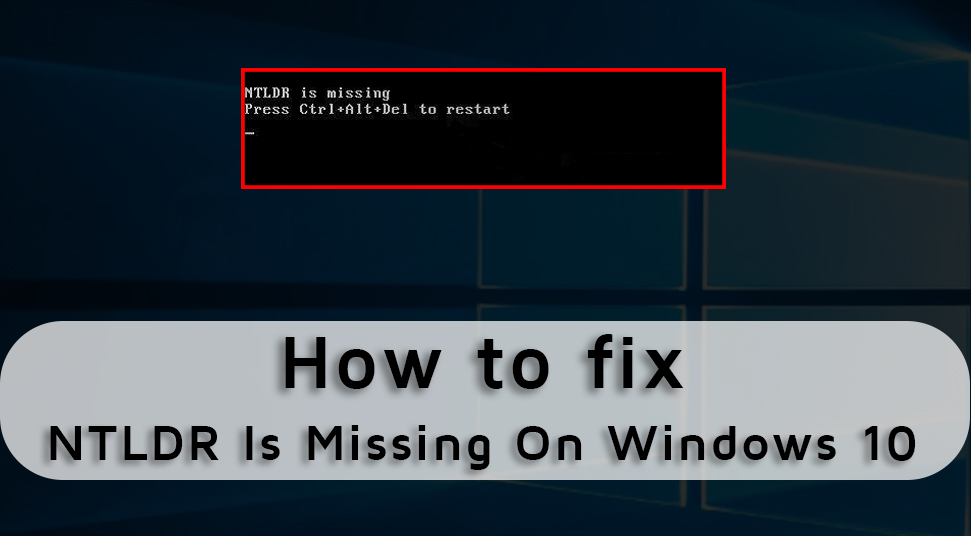 While restarting the device, sometimes you can come across the “NTLDR is missing” error. And when you will get this error, you will be prompted to hold the Ctrl, Alt and Del keys together to start the device again.
While restarting the device, sometimes you can come across the “NTLDR is missing” error. And when you will get this error, you will be prompted to hold the Ctrl, Alt and Del keys together to start the device again.
NTLDR is mainly a boot loader that helps the Windows system to run properly. But when the “NTLDR” fails to recognize the system files then such messages appear.
You can also get this error message if the device boots from the hard drive that is not correctly configured. Moreover, owing to the corrupted hard drive, backdated BIOS can also be a reason behind the error.
Table of Contents
2 Probable Methods to solve “NTLDR is missing Windows 10”
In this section, we are mentioning the possible solutions to fix the NTLDR issues from the Windows system. You just need to implement the mentioned methods as instructed below.
Method 1: Change the Boot Order
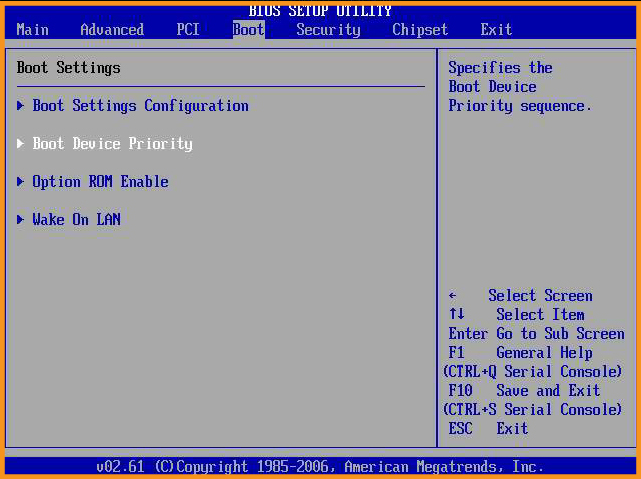 If the boot order is not set properly, in that case, NTLDR won’t be able to recognize the Windows system files. In that case, you need to change the boot order in the system.
If the boot order is not set properly, in that case, NTLDR won’t be able to recognize the Windows system files. In that case, you need to change the boot order in the system.
To do that you need to follow the below-mentioned steps:
- Restart the device and then hold the F2 key.
- This will open the BIOS settings menu. Go to the Boot tab next.
- From there remove the hard drive name and set it to the priority.
After changing the boot order, reset the device and check if you are getting any message related to the missing NTLDR. If the error persists, then you need to move to the next section.
Method 2: Update the BIOS
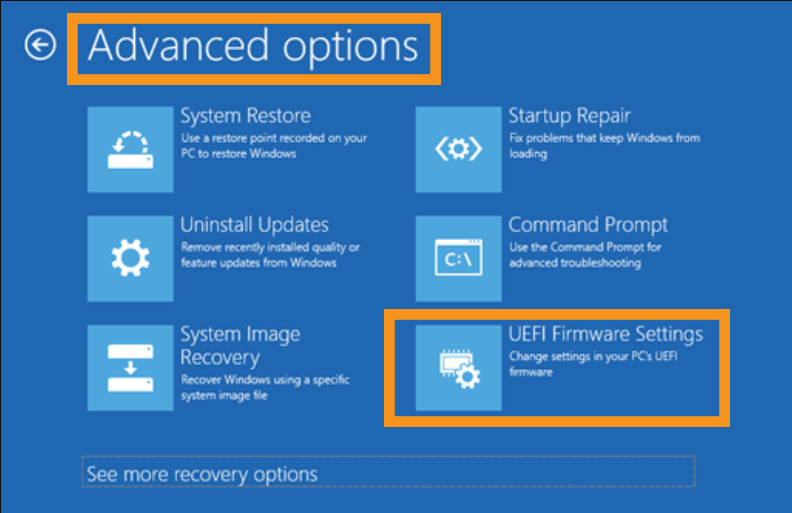 You need to update the BIOS in the Windows 10 system To do that, you need to follow the below-mentioned steps:
You need to update the BIOS in the Windows 10 system To do that, you need to follow the below-mentioned steps:
- Go to Start Button and form the tap on the Power button.
- Tap on the Shift key and select the Restart option.
- You will get a list of options on the screen. Tap on the Troubleshoot option.
- Next, tap on the Advanced options. Choose the UEFI Firmware Settings option.
Restart the device next and then check if you can fix the error. If not, then it is suggested to move to the next section.
Additional Guide
Here, you get some advanced hacks that can help you to resolve the problem if you are still getting the “NTLDR is missing” message on the device.
- In most cases, using a default hard drive can lead you to this error. In that case, you need to replace the hard drive and all the problems will get solved.
- You need to install and then reinstall the latest version of the Windows system in the device.
- The corrupted system files can be a reason behind this error message. As a result, the device won’t be able to start and you’ll get an error message on the device. You need to replace the damaged or corrupted system files in the device so that the error gets solved.
- You need to rebuild the MBR so that you can start the device again.
- Sometimes, if the BIOS fails to load the external bootable drive, then this error message can come up. In that case, you need to unplug the Removable devices such as memory cards, CD and other essential things to fix the issue.
