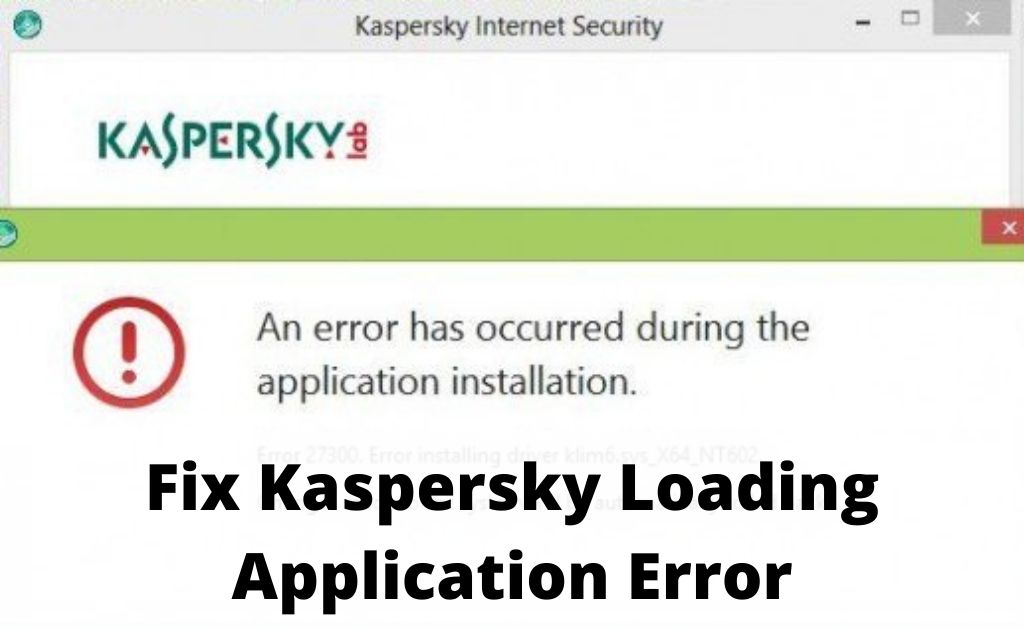The issue of Kaspersky loading application error is very common and faced by most users. There haven’t been any particular cause behind this. However, using an illegal license was found to be the most common cause of this error.
Additionally, if your Operating System has problems regarding certification of copyright then it is fairly possible to be the culprit of this error as well.
Table of Contents
Easy Methods to fix Kaspersky Loading Application Error
Before going to the steps you should know that this error has not occurred in KSOS and KESB version. When this issue occurred it might slow down the loading and constantly showing up on the display.
Method 1: Remove Temporary Folders and Files
Deleting the temporary files will free up space and reduce the chance of facing the Kaspersky Loading Application error. Therefore, you have to follow the methods carefully to fix the issue on your own.
Press the Windows logo button and the letter ‘R’ at the same time. After that, click on the text field and enter the following commands one by one. Then, you have to choose all the junk files and folders. Once you have selected the items click Delete icon and keep waiting until the deletion process is going on.
- %temp%
- Prefetch
- Recent
Finally, restart your device to check if the error has been resolved or not.
Method 2: Update Kaspersky
If the Kaspersky is still facing loading application error, then updating the application should help you to solve the problem. Here are the steps on how you can do so.
- The first and foremost thing you have to do is to check the version of the Kaspersky that you are using now. You can check this by starting the folder where the Kaspersky is installed.
- After that, launch the official website of Kar[ersky and then, search or the update patches for the antivirus. Next, choose the downloaded file by right-clicking on it and begin the procedure.
- At last, go through the instructions that are shown on the screen. Finally, reboot your system to check if the same problem is still appearing or not.
Method 3 – Reinstall Kaspersky
Oftentimes, updating Kaspersky may not fix its loading application error. In such cases, you may have to reinstall Kaspersky entirely. You can do this by following the steps below.
- Press the Windows logo button and the letter ‘R’ at the same time. Type ‘appwiz.cpl’ and press enter.
- Find and uninstall Kaspersky Antivirus software from your system.
- Next, open a browser and download the latest version of Kaspersky from its official website.
- Run the installer as an Administrator and follow the instructions on the screen.
- Finally, restart your computer after the installation process has been completed.
Conclusion
To summarize, you should be able to get rid of Kaspersky Loading Application error by simply following the methods mentioned above. Sometimes, you may still face this issue due to faulty system files and corrupted system folders. Therefore, you should consult a technician to have him fix these problems for you.