Being an electronic device Roku is not free from technical glitches. When it comes to the top ten Roku issues, Roku Overheating is surely placed in a valid position. Most of the time, if you have placed the Roku device near to the television, you can experience the problem.
Sometimes, due to the heating instruments near it, also if the device is operated from inside a closed box, then also you might have to deal with the issue.
Overheating the Roku device is a common issue. However, it can be dangerous sometimes. Hence, you are suggested to take precautions while you see an overheating warning message on the display.
Table of Contents
6 Reliable Hacks To Fix Roku Stick Overheating Error
Before moving to the solutions section, at first, you have to ensure that the issue is ‘overheating’ and not ‘heating’. Now the question might come to your mind, how you can determine whether the Roku device is overheating or not?.
Well, if you see the below indications, then ensure that the device is overheating.
- LED lights will be turns into Red
- Also, you will see an on-screen warning message
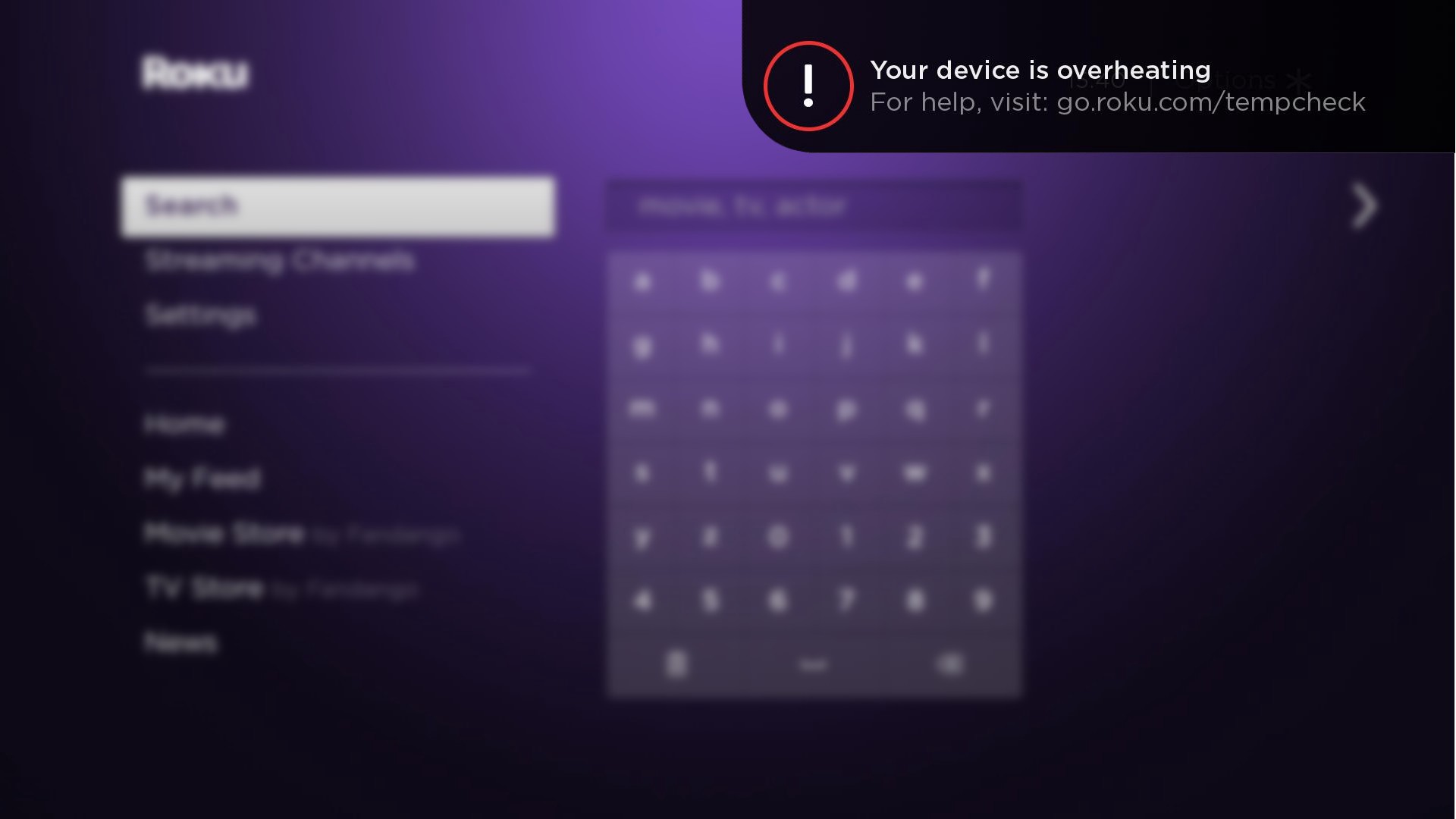
Now, check out the given solutions one after another until all queries associated with the Roku devices will be resolved.
Solution 1: Check the Roku Device
In the beginning, you are advised to thoroughly inspect the Roku device. To implement the task, here are the steps that need to be followed.
Step 1
At first, you have to turn off the Roku device and then unplug the power cable. Next, let the Roku device cool down for a while. You have to ensure that the device should not be placed on any cabinet or enclosed places.
Step 2
If this does not work for you, then you are suggested to restart your Roku device. Millions of users find it fruitful to them. This is quite an easy solution and you must try it. Once you have successfully restarted your device, your device will stop showing you the warning signs.
Apart from this, you should not place your device at the top of the set-top box., router or any other similar device. When the device is successful gets cool down, you can again start it and see if the issue has been resolved or not.
Step 3
Besides that, it is highly recommended to place the Roku device far away from the sunlight as well as other electronic equipment. Then, again wait for at least 20 to 25 minutes and let the Roku device cool down completely.
Then, plug in the power cable. Then wait for a while and turn on the Roku device. In case, the overheating message still pops up on the LED display, then immediately turn off the Roku Device.
Again repeat the above two steps and see if everything works normally or not.
Solution 2: Place the Roku on a Smart Power Strip
The Roku device might be on all the time, which means it is heating up. In such a situation, you are advised to put the device on a smart power strip so that it can cut the power when the TV is off.
This can also completely shut down the Roku device instead of running it idle. This also raises the run time of the Roku device. Next again restart your device and if everything is OK, then don’t need to proceed to the next remedy. Unfortunately, if not, take a look below.
Solution 3: If Possible then use a Wired Connection
According to some users, if you use a wired connection rather than the wireless connection, the overheating issue can be fixed. However, running wires is not always practical.
However, if you don’t wish to run wires, you might use the powerline network to get the Ethernet near the Roku device. Though it is not as first, the powerline network is faster than 54 megabit wireless.
Solution 4: Set your device on its side
If the above three solutions are unable to fix the overheating issue, then you are advised to set your Roku device on its side. Also, it is highly recommended that you should assemble a bracket to hold the device.
For that, you can use a U-type bracket. However, some generation of Roku device has squared-off sides. In these cases, you will not be able to use the U-type bracket.
Solution 5: Add a heatsinks
In case, the surface is not flat, then what you have to do is to take a piece of aluminum foil and crumple it. Thereafter, you need to put this in between the heatsink and the case.
Now the heat will move from the case to the heatsinks. Keep in mind, Crumpled foil can not be an ideal choice, however, this can transfer the heat faster. When the Roku is turned off, the heatsinks will be cooled down automatically.
Solution 6: Use an Extender
So you have already applied the above five solutions and none of them brings the required solution for you, right? Then, you might have to use the Roku temp check. To do so, you have to use an Extender. Check out the below points to know more.
- In the beginning, launch a web browser from your device and then type ‘roku.com’ within the address field. Furthermore, press the Enter key.
- Instantly a new page will appear on the screen. It will ask you for a few details and you have to fill it up.
- Enter your name, email address as well as your address. Next, you should type the serial number of your Roku device. You will see the serial number at the back of the Roku Streaming Stick.
Finally, you need to submit the form and immediately the extender will be downloaded on your device.
Frequently Asked Questions
-
Do you need to Purchase the Extender?
The answer is no. The manufacturer will provide the extender free of charge to all its customers. What you have to do is just fill-up the form and you will get it. In case, you are using an extender, then you will surely reduce the overheating problem of your Streaming stick.
-
Roku Overheating issue Occurs due to the Amazon?
A lot of users have claimed that they encounter an overheating message while watching Amazon prime. However, it does not mean that because of Amazon prime, the message appears on the screen.

