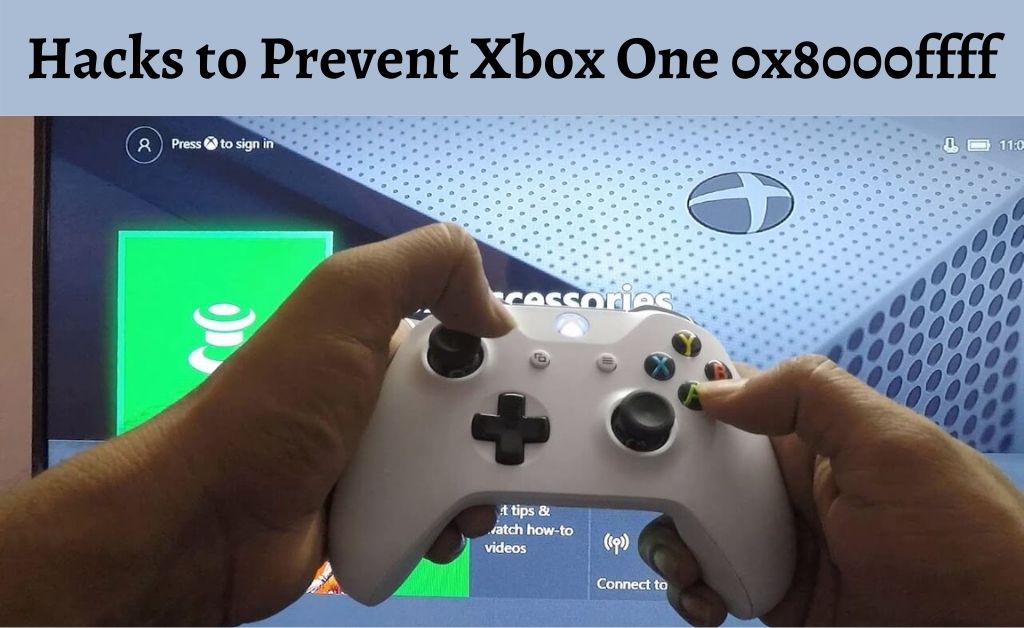Xbox One is a line of 8th generation home video gaming console produced and developed by Microsoft. It is an upgraded version of Xbox 360, which is a combined form of an entertainment and gaming system. But still, it has some flaws like Xbox One 0x8000ffff.
This error mainly occurs while starting the game or trying to sign in to the Xbox Live chat service. It is appeared due to the configuration problems in the network. It prevents the user to use the Xbox and to keep generating this error code.
If you are also unable to use the Xbox One due to this issue, there is nothing to get worried about. There are some solutions we are about to discuss in this article. So, you can take a glance at the rest of the post and troubleshoot this error. So, let’s begin.
Table of Contents
How to Fix Error Code 0x8000ffff on Xbox One?
There are different ways to troubleshoot this error. You can perform the hacks discussed below.
Method 1: Check Xbox Live Service Status
If there is any problem with the status of the Xbox Live service, you can face the Xbox One error code 0x8000ffff. So, it’s better to check the status of the Xbox Live before performing any complicated solutions.
To try this fix, you should check whether the Xbox Live core service is running or not. Here, you must have a secure and stable Internet connection to check this.
If the Xbox core service is not running, it means that there is a problem in the maintenance process of the Xbox Live service.
Unfortunately, if you locate any problems, you can’t solve that from your end. You can wait until Microsoft solves this problem automatically.
Method 2: Restart the Device
Another simple solution you can try is to restart the device. To restart the Xbox One, you should perform the steps as follows:
- Press the Xbox button of the device’s controller twice. It will open the Xbox guide.
- Choose the Settings option by scrolling down the list of options.
- Afterward, select the ‘Restart Console’ option from the next page and tap on the Yes button to confirm.
Once the device restarts, you should check if the issue is fixed.
Method 3: Refresh the List of Channels Manually
According to some experienced Xbox users, you can fix the error code 0x8000ffff by refreshing the channel list manually. It is a generic solution and you can perform it easily by following the steps mentioned below:
- First and foremost, you should press the Guide button on the Xbox controller and hold it for a few seconds.
- Thereafter, press the Right Trigger down button and Y tab, both at the same time to go back to the dashboard of the Xbox device.
- Wait for a minimum of 30-40 seconds until the refreshing process starts running.
Once done, you should try to use the Xbox Live chat service to check if the error gets resolved.
Method 4: Test the Network Connection
You can also fix the Xbox error 0x8000ffff by testing the network connection. As we mentioned above, problems in the network configuration are the main culprit behind this error. Hence, it is essential to check the network connection properly.
How to Test the Network Connection?
- In the beginning, hold the Guide button. Then, navigate to the Settings and then go to the System Settings.
- Hit the ‘Network Settings’ option. Thereafter, select the wireless network name or the ‘Wired Network’ option.
- Choose the ‘Test Xbox Live Connection’ option from the next page.
If you see that there is a problem with the network connection, you need to restart the modem. Else, you should try to change the network configuration.
Method 5: Revert any Security Changes
Some users have complained that they are encountering the problem after making any changes in the security system. According to them, by just changing the security phone number, the error starts to appear.
Usually, after making any changes in the security of the Xbox account, it takes at least 20-22 days to fix it. Hence, it can prevent hackers from stealing the login credentials of your Xbox account.
So, if you make any changes to the Xbox security, you should log in to the Microsoft account and cancel the changing request. Thereafter, it will ask to enter the login credentials of your Xbox account to verify your identity.
If you have connected a contact number with the Xbox account, then you will receive a text message with an OTP to confirm this request.
Once, you cancel the changing request, use the Xbox service to check if it works normally. Otherwise, you should perform the methods stated further.
Method 6: Perform a Hard Reset
Sometimes, you can get rid of the error 0x8000ffff by performing a force reset of the Xbox One console. It clears the cache of the console and reverts the settings to their initial configuration.
How to Perform a Hard Reset?
- Press and hold the Power button for about 10-165 seconds.
- Once the device turns off, press and hold the Power button again until you see the green startup screen.
Alternative Ways:
You can also perform a hard reset by performing the steps provided below:
- In the beginning, navigate to the ‘Settings’ section. Then, go to the ‘Power & Startup’ category.
- Search for the ‘Power Mode’ option by scrolling down the list. If you see that it is set to ‘Instant on’, then change it to the ‘Energy saving’ mode.
- Afterward, select the ‘Turn Xbox off’ option. Now, press and hold the Guide button (you can also use the Power button).
- Once the gaming console turns on, again go to the Settings window. Thereafter, click on the ‘Power & Startup’ option. Now, you should re-enable the ‘Instant-on’ option and check if the error has been resolved.
Final Recommendation
That’s it. These are the most suitable ways to fix the Xbox One 0x8000ffff. You can easily perform the above methods without any technical expertise. After executing the above hacks, it will surely assist you to put an end to this Xbox bug.