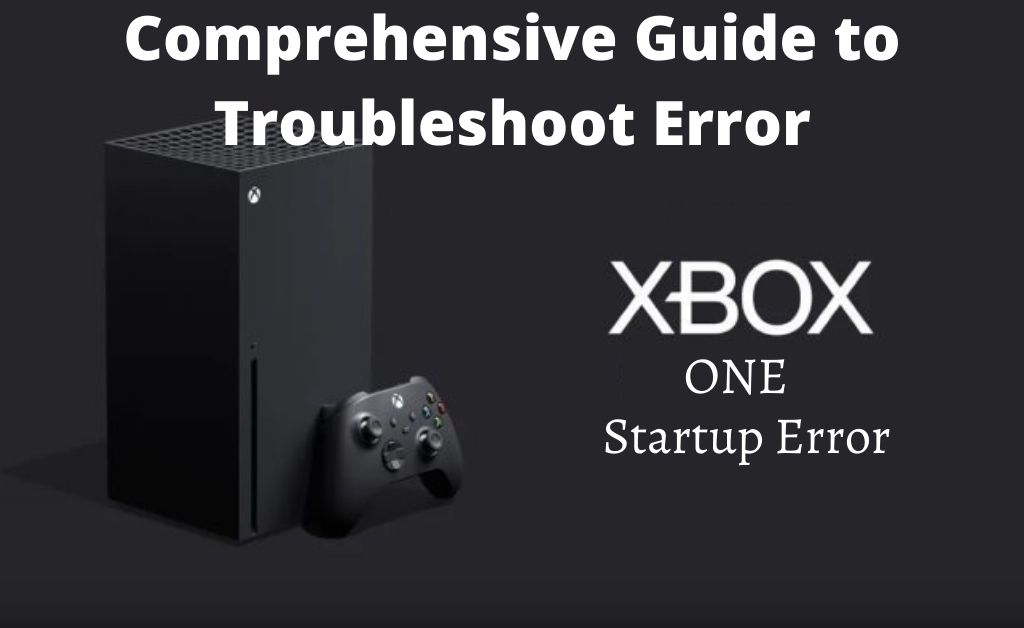Microsoft developed and produced the Xbox gaming console and it becomes quite famous among gamers. Despite being a famous gaming brand, it also has some flaws. Gamers often complain that they are facing Xbox one startup error.
When this error occurs, then the computer gets frozen and the users are unable to use it. Sometimes it comes with the error message “Something went wrong”.
If you are also struggling with the same issue and tired of searching for the solutions for this error, then you have arrived at the right page.
Here, in this guide, you get to learn the common ways which can help you to troubleshoot this error. Take a glance at the guide discussed below. So, let’s begin.
Table of Contents
Fix Xbox One Startup Error with Easy Tips and Tricks
There are certain easy solutions that you should try to solve this error. The most prominent ones are explained below. Let’s have a look at the solutions section as described below:
Procedure 1: Restart the Xbox Console
As a first resort, you should try is to restart the console. To perform this, you should follow the steps provided below:
- First and foremost, launch the Guide of the Xbox console by pressing the Xbox button. You can launch the Xbox Guide when the gaming console is turned On.
- Tap on the Settings (gear-shaped) Settings icon.
- Under the Settings window, select the ‘Restart Console’ from the list of options.
- Tap on the Yes button from the pop-up box to confirm the action.
But, if you are unable to open the Xbox Guide due to any real-time error, then you should press the Xbox button. Hold the button for at least 15-20 seconds. Once the gaming console is off, you can press the Power button to restart the console.
After that, you should check if the issue is still occurring or not. If it persists, then move on to the next solutions stated below.
Procedure 2: Run Power Cycle
Start by turning off the Xbox console. To do that, press the Xbox button and hold it for a minimum of 10-15 seconds. Wait for another few seconds and again press and hold down the Xbox button of the controller to turn the console On.
Once it starts, you will see a green light as the indicator. If you do not notice any green light, then you have to repeat the steps once again.
After running the power cycle, if you are still unable to use the gaming console properly, then you should reconnect the power cable. Check if it can solve the Xbox one X startup error.
Procedure 3: Reconnect the Power Cable
According to some users, they have solved the startup error by reconnecting the power cable.
The process is more than easy and anyone can execute it even without proper tech knowledge.
How to Reconnect the Power Cable?
- First, turn the console off and unplug the power cable from the power outlet.
- Then, you have to wait for a minimum of 15-20 seconds and allow the internal power to drain.
- Afterward, plug the power cable back into the power source.
- Now, turn the console On by pressing and holding the Power button.
Now, you should check whether the issue has been resolved.
Additional Method: Restore Factory Defaults
To restore the factory defaults, you have to turn the Xbox console Off and disconnect the power cable. This process is to confirm that the console is properly shut down.
Now, wait for at least 1-2 minutes and perform the steps as follows:
- First, replug the power cable back into the gaming console.
- Then, press the BIND button and hold it. You will see the BIND button on the left side of the console.
- Press the EJECT button and afterward press the Power button of the Xbox.
- Next, press both the EJECT and BIND buttons for a minimum of 15-20 seconds on the console. Here, you will get two power notifications. You can release both the button once you hear the sounds.
- Now, you will see that the console will power up by itself. Then, launch the Xbox Startup Troubleshooter. Using the A button and D-pad of the Xbox troubleshooter, you can reset the console easily.
- Tap on the ‘Reset this Xbox’ button and then click on the ‘Remove Everything’ button.
Concluding Remarks
In the above discussion, you will get 3 simple hacks to troubleshoot the Xbox one startup error. If none of them helps to fix this issue, then you can perform the additional method as your last resort.
We hope if you apply the above methods in their respective order, then it will definitely assist you to put an end to this bug.