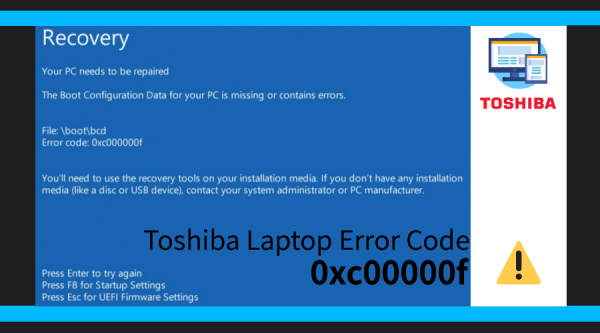The most annoying situation occurs when the Toshiba laptop shows error code 0xc00000f. This error mostly arises due to the UEFI feature.
Basically, the appearance of the error code 0xc00000f is straightly linked to the PC’s Windows boot manager. The error makes it infeasible for the Operating System to recognize the boot configuration data.
This error can also lead to the Blue Screen of Death (BSOD) without any information. In most cases, the Toshiba laptop error code 0xc00000f occurs in the backdated version of Windows OS such as XP. But, now it also appears in the latest version of Windows.
Such kind of challenging error requires extensive repair. So, if you are currently going through this error, then you can stick through this entire post. Here, you’ll know the proper steps to eliminate the Toshiba laptop error.
Table of Contents
Why Toshiba Laptop Error Code 0xc00000f Occurs?
Because of the diverse purpose of execution, the boot sector is responsible for taking the load of the Windows in the memory.
If the boot sector is in a bad condition due to a certain technical glitch, then Toshiba laptop will show various error codes including 0xc00000f.
Apart from this, hard disk failure is another major cause of the error. In case, the hard disk has any kind of critical virus or wrong sector, then the error code 0xc00000f might arise.
Furthermore, due to certain reasons if the system files become damaged or corrupted, then you will find this error on your device.
Know the Effective Ways to Fix Toshiba Laptop Error Code 0xc00000f
There are several effective methods available to help you out from this critical situation. Without losing any kind of important data, you will easily resolve this error on your own.
But, you must apply the undermentioned methods in the same order as we have instructed.
Use the Bootrec.exe Tool
You can easily repair your Windows 10 device using the Bootrec.exe tool. Therefore, you can follow the steps mentioned in the below section.
Step 1:
At first, you need to reboot your Windows 10 device and boot it by using the bootable USB or DVD. Here, if you will be asked to press any key, so, hit any button from your keyboard.
Next, enter the correct language, currency, time, and keyboard. Once you complete this, hit the Enter key to confirm it.
Step 2:
Afterward, choose the OS you want to repair and hit the Next option. Navigate to the System Recovery Options and click on the Command Prompt.
Step 3:
Write “bootrec.exe” inside the box and hit the Enter key. After performing this action, the process will run rebuilding the BCD. After rebuilding the BCD, your Windows 10 will back into its normal state.
Step 4:
In case, if you find that the previous BCD does not work to resolve Toshiba error, then remove the previous BCD. After that, rebuild it to have a new configuration.
For this purpose, you need to enter the following commands in the Command Prompt. But, before doing this task, you need to keep in mind that after typing each command, you need to hit the Enter key.
- bcdedit /export C:\BCD_Backup
- c:
- cd boot
- attrib bcd –s –h –r
- ren c:\boot\bcd bcd.old
- bootrec /RebuildBcd
After finishing all the above-discussed steps, you will be able to overcome the error. In case, even after performing this method, you won’t be able to get rid of this error, then don’t worry. Simply, move on to the next method.
Repair the BCD
Repairing the BCD can be another significant way to Toshiba laptop error code 0xc00000f. Therefore, it is recommended that you try out this method and overcome the error on your own.
To begin the process, you need to reboot your device and boot into the USB or disc. After that, launch the Install Screen and hit the Repair button from the queue window. Alternatively, you can also press the R key to proceed.
Now, you need to locate the Troubleshoot option from the list. Once you find the Troubleshoot option, hit that option and click on the Command Prompt.
After opening the Command Prompt window, enter the following commands and press the Enter button after each command.
- Firstly, “bootrec /FixMbr”,
- Next, “bootrec /FixBoot”
- After that, “bootrec /ScanOs”,
- Lastly, “bootrec /RebuildBcd”.
Once you execute all the above commands successfully, remove the installation USB or DVD. And write “Exit” on the Run window and hit the Enter key to continue.
Finally, reboot your device to let the new changes take effect.
Establish an EFI Partition
If none of the above methods works, then it’s a smart decision to establish an EFI partition. Sometimes, EFI partition gets corrupted or damaged, then you can face the error 0xc00000f
But, before proceeding with this process, you need to free 200 MBs of space from your disk.
Step 1:
To proceed with this method, make a Windows installation media using a USB and then boot from it. Now, you will find a black Command Prompt window, write “Diskpart” and hit the Enter key.
Step 2:
Once you are done, write “list disk” into the Command Prompt window and press the Enter key. Next command is “select disk 0”, type it and press the Enter key to choose the disk on which you want to rebuild the new EFI partition.
Step 3:
After performing the above steps, write “list partition” and press the Enter key. This process will bring the list where you will find all the partitions.
Step 4:
Next, in the Command Prompt window, write “Select Partition 1” and hit the Enter key to run the command. Afterward, enter “shrink desired=200 minimum=200” and hit the Enter key to proceed further. Here, you need to enter “create partition EFI” and after that, hit the Enter key.
Step 5:
Now, again write “list partition” and press the Enter button. After this, type “partition 2” and hit the Enter button. This action will consider that partition 2 is the currently created 200 MB partition.
Thereafter, write “ the format fs=fat32” and tap on the Enter button. Next, type “Volume” and press the Enter key to bring the list of all volumes.
Step 6:
Now, keep in mind that the new partition is 200 MB. Furthermore, write “Select vol 3” and tap on the OK button. This process will consider the volume number of the EFI partition. And this has been noted as 3 previously.
Step 7:
Here, write “Assign” and hit the Enter key. Now, write “list vol” and hit the Enter key to observe that the Letter (ltr) is assigned to the 200 MB EFI partition. Next, identify and note down the drive letter.
Step 8:
Now, type “bcdboot C:\Windows /l en-gb /s B: /f ALLb” and hit the Enter key. It will consider that the Windows drive letter is B and C which was assigned to your EFI partition.
Once you are done with the above steps, reboot your device to save all the new changes. After performing this process, the issue should be resolved.
Concluding Remarks
In the above section, we have mentioned all the necessary information regarding Toshiba laptop error code 0xc00000f. If you want to know more about it, then you can comment in the feedback section below.