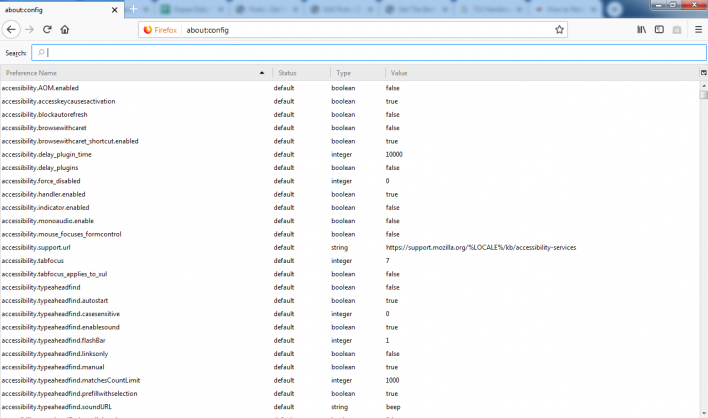Mozilla Firefox, currently running on Arch Linux is one the most used and preferred free web browsers in the e-market standing in 2019.
Mozilla Corporation introduced the first release of this browser in 2002, September 23rd. The standard version is 69.0 surfaced on September 3, 2019.
Since its emerge in the market, it received a global response within months. It became and grew to be one of the most efficient web browsers in the world. All the major Operating Systems such as Windows, macOS, Linux, and others support Mozilla Firefox.
Despite all the good experiences, a recent problem surfaced up while trying to access a website using Firefox, the TLS handshake failure phase.
While going for a search or when you are trying to type a keyword in the address bar, the TLS Handshake repeatedly fails due to which the page couldn’t load. Accessing a website takes not more than a few seconds but in this case, you might be stuck for minutes which shouldn’t be the case. This implies that there is a problem with the browser itself, not with your internet connection.
For your benefit, we have tried our best and accumulated solutions about its origin and most importantly how you could fix this issue fast.
Without wasting time, let’s roll on to discuss what is TLS Handshake and why and how is it failing to perform.
Table of Contents
What is TLS Handshake?
In case you are not aware of what TLC Handshake is, then let me enlighten you.
The full form of TLS goes as “The Transport Layer Security”. The use of TLS Handshake protocol comes when there is a requirement for authentication and key exchange to start or pause secure sessions. The TLS Handshake’s main goal is to carry out cipher negotiation, session key information exchange and mainly the authentication of the server and the clients too.
The Term may Seem Easy and Simple but the Structure is Quite Complicated
Your browser (client ) usually circulates a “Client Hello” message to the server with the help of both cipher suites and the random value from your device. To its response, the server replies with a “Server Hello “ message and its random value.
Then the server usually sends its certificate to the client (you) for authentication purposes and can even ask the client to provide one certificate. After this, the server sends a “Server Hello Done” message to the client.
It’s not always mandatory for the server to ask for a certificate from the client, but if it needs in some case, then the Client has to comply with that request.
Following the process, the client then needs to send a random “Pre-Master Secret” to the server and both of them will generate the “Master Secret” and “Session Keys”.
After that, the client has to deliver a “Change cipher spec” message and also a “Client Finished” notification.
Whenever the server receives the “Change cipher spec” message, it instantly shifts to “Symmetric Encryption”. Then the server’s last job here is to send a “Server Finished” notification to the client.
Completing this process will establish a secure connection between the server and the client and then data exchange takes place.
This is quite a long process but it seems to happen in a short span of time. All the message exchange between the server and the client is a little hectic. Things can go wrong during this process. The TLS Handshake can fail due to a few reasons and a missing website certificate or an incorrect browser configuration can disrupt the whole process.
Lets’ go through why and how TLS Handshake fails to process.
Social Interactions
@jedisct1 seem to be getting handshake failure response from https://t.co/9Bufvmkjot after clienthello using TLS.client from 1.13.3..suspect this also affects dnscrypt-proxy
— jj (@kungfu_kenobi) November 29, 2019
@MediacomSupport Just started getting the following message when trying to send an email. Receive works fine. !6/18/2018, 21:22:38: SEND – TLS handshake failure. Invalid server certificate (This certificate has expired). Tried modem reboot. Computer reboot. Another computer,
— Gary Smith (@jazzyg1943) June 19, 2018
How TLS Handshake Failure Takes Place?
As we discussed earlier that many users have reported TLS Handshake failure while accessing any website using Firefox. While few users are facing the same problems in all the website they are trying to open, a few users said they are having this problem for a few specific websites.
In most scenarios, shared by the users, the page stuck at the TLS Handshake is eventually loading and taking to their destination. However, in most of the cases, users had to stay stuck with the problem while the screen turns white or black.
Common Causes of TLS Handshake Errors
There are certain factors responsible for the error to occur in the Firefox web browser.
- Browser Error – This indicates that you have problems in your browser settings.
- Cipher Suite Mismatch – This means the Cipher suite, used by the client is not supported by the server.
- Wrong System Time – This happens often, it just means that your computer’s time and date settings are not right.
- Mismatched Protocol – The client protocol can’t match the server requirements or doesn’t support it.
- Certificate Issue – An invalid certificate of the client, expired SSL/TLS certificate, and even path-building error in self-signed certificates can cause the error.
These are the common problems that most of the users have been facing and reporting about.
If you want to learn about How to fix TLS Handshake then, go through the following fix carefully.
How to Fix TLS Handshake Failure on Firefox?
If the Firefox browser has stopped co-operating with you and even if the page loading trick doesn’t work, follow the ways to resolve the TLS Handshake issue on Firefox.
Make Sure the Cache and the Browser History are Deleted
The first change you should make while having these problems is to clear all the cache and especially your browser history data. It’s a very easy and simple thing to do.
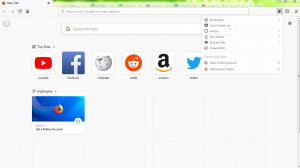
Just go to the hamburger icon in the Firefox browser and go to the History section. You can click on “Clear Recent History” or you can also go with a specially mentioned time.
Whatever time period you choose, do not forget to click on all the boxes under “Clear Recent History”. Delete everything including cache, cookies, form and search history, site preference and offline website data. Click the “Clear Now’ button to delete the above list.
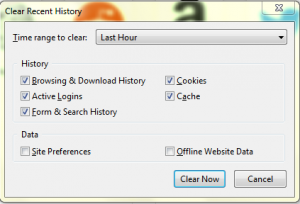 Now after clearing all the unnecessary data, you can try a search in your browser and see if the error appears again or not.
Now after clearing all the unnecessary data, you can try a search in your browser and see if the error appears again or not.
Make a New Profile
You could create a new profile in Mozilla if the previous step didn’t work out for you. The new profile will be great to use because pre-personalized settings could also disturb the process.
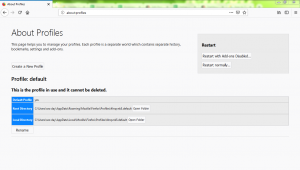
And moreover, this profile creation will help you understand if the problem is with the browser or something else.
Creating a new profile in Mozilla
- Go to the address bar and type about: profile
- A Profile manager window will come up, just locate the Create a New Profile button and click on it.
- Set up your new profile and preferences following the Create Profile Wizards.
- Click on Set as Default option, once you complete creating your profile and restart Firefox.
If it turns out to be working, then it’s your day and if not then you have to find out what is causing this issue.
Check Self-signed Certificates for Similar Information
Sometimes, the website’s certificate is replaced several times and if the new certificate contains similar information, Firefox can’t process the number of possible path combinations. It eventually slows down the page loading.
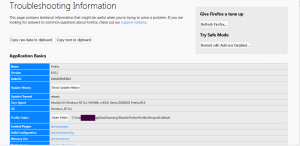
To check if Self-signed certificate is the problem or not, follow these instructions :
- Go to Firefox and write about: support in the address bar.
- Then, click on the profile folder on the left of the window, you will see an “Open Folder” box, click on it.
- When you get the cert8.db file, make sure you rename it with cert8.old.db so that Firefox replaces it before opening the browser.
- If you have done it, then restart Firefox and check if it works or not.
I hope this process will do the trick. If the webpage loads and lands up successfully, then it indicates that your certificate was the root of the problem. Let the system generate new certificates the way it does and it will solve the problem of similar content.
Disable TLS Handshake on Firefox(Latest Versions)
You can also disable TLS on your browser and Firefox 43 is said to support TLS 1.0, 1.1 and 1.2 by default. So you can just double check if you want to follow the instructions given below
Check if it’s perfect
- Type about:config in the address bar and click on Enter. ( Click on the “I Accept The Risk” button to continue further )
- In the search box type TLS and pause while the list is being filtered.
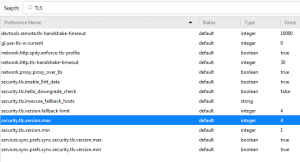
- If you find out that the security.tls.version.max preference is getting bolded and “user set” to a value apart from the number 3, then press the right click
- Then reset the preference to restore the default value of 3.
- Now if you find out that the security.tls.version.min preference is getting bolded and “user set” to a value apart from the number 1, then press the right-click and reset the preference to restore the default value of 1.
- Possible Value for future reference are as followed
- 3 = TLS 1.2 (default)
- 2 = TLS 1.1
- 1 = TLS 1.0
- 0 = SSL 3.0 (oldest version )
Disable TLS Handshake on Firefox (Old versions)
To disable TLS Handshake for the old version, follow the specified instructions.
Make sure you do it right
- Go to the Firefox menu and click on Options.
- Now, click on the Advanced tab and then click on Encryption.
- Uncheck Use SSL 3.0 and Use TLS 1.0 instead.
- Once done click on the OK button and restart Firefox
Wrapping it Up
I really hope that now you know How to Resolve TLS Handshake on Firefox. Many users have gone through the same problem and I think one of the methods will definitely work out.
You could use one of the tricks and if it works out, try helping your friends as well.