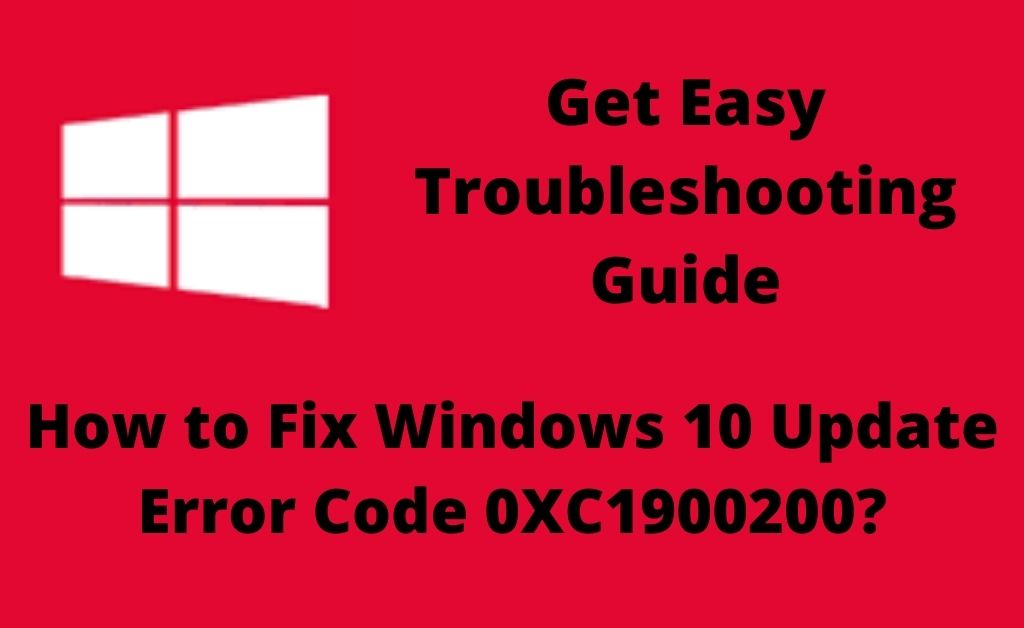Windows frequently launch new updates and the users try to install them to get new features. But sometimes, users confront error code 0XC1900200. The main reason for this error code is if the new update is not compatible with your device. Moreover, if you have connected any external device during Windows update then this is another fact causing this error.
In addition, corrupted system files, outdated BIOS also causing the Windows update issue. Due to this error code, you cannot update the Windows and you will be deprived of using the latest features that come with it.
Here, we have discussed all the possible solutions which are enough to resolve the issue. Just keep reading on them and apply them accordingly.
Table of Contents
Easy Solutions to Fix Windows Error Code 0XC1900200
The presence of incompatible antivirus software on PC can also affect the system files to work and returns such an issue to install Windows Update.
No matter whatever may be the reason, you need to resolve that or those by applying some reliable and effective solutions. Here, we are providing some of them to fix the causes.
Check if your PC Matches the Requirements
Before solving the Windows update error 0XC1900200, at first, you need to check your System specifications as well as the Windows 10 requirements. If they don’t get matched and you tried to install the update then this situation occurs.
Steps to Check your Computer Specifications:
- Click on the Windows icon to activate the Search bar.
- After that, in the search bar type control and select Control Panel from the available result.
- Now, proceed with the System and Security option from the Control Panel.
- Click on the System option to know RAM and Processor details of your PC.
- Further, from the left panel click on Device Manager and then select the Display adapter option to know the current video card detail.
- Now to know the Hardware size details you need to click on the Windows logo and then select My Computer/ This PC.
Minimum Requirements to Install Windows 10 on your PC
- For Windows 10 32 bit the RAM size required is 1 gig, whereas for Windows 10 64 bit, it should be 2 gigs.
- At least DirectX9 with 1.0 WDDM.
- For 32 bit the hard disk space required is 16 GB and for 64 bit the requirement is 20 GB.
- The processor must be 1 GHz or higher or SoC
- Display: 800 x 600
Although, if the requirements are met and you are getting the error code then the solutions that you need to apply are given below.
Fix 1: Disconnect Unnecessary Attachments
As we mentioned in the earlier section that the problem arises due to the use of any external devices such as USB cables and other peripherals as well.
Windows 10 update error 0XC1900200 may get solved by detaching all the unnecessary devices on your computer. Sometimes, due to incompatible device input also results in such an issue. If this is the case, then after removing the unnecessary attachments restart your computer to solve it.
Fix 2: Reset the Windows 10 Update Components
In order to eliminate the Microsoft error code 0XC1900200, you need to reset the Windows 10 update components.
To do that, you need to apply some effective steps that are mentioned in the section below.
Step 1
At first, press the Windows button and then type “cmd” in the search box. Now, right-click on Command Prompt and select the Run as Administrator option.
Step 2
When the Command Prompt box with administrator privilege gets open, type the following commands one by one and hit the Enter button after each to execute.
First Command: net stop wuauserv
Second Command: net stop cryptSvc
Third Command: net stop bits
Forth Command: net stop msiserver
Step 3
After executing the above commands successfully, exit from the command prompt window. Thereafter, you need to rename the SoftwareDistribution folder and Catroot2 folder as well. To rename the folder names, apply the further steps.
Step 4
Launch the administrator Command Prompt window as instructed in Step 1. After that, enter the following commands in the window and hit the Enter button after each time to execute them.
First Command: Ren C: WindowssoftwareDistribution SoftwareDistribution.old
Second Command: Ren C:WindowsSystem32catroot2 Catroot2.old
Step 5
In the next step, restart the BITS, MSI Installer, Windows Update service and Cryptographic by using the following commands on administrator Comand Prompt.
First Command: net start wuauserv
Second Command: net start cryptSvc
Third Command: net start bits
Forth Command: net start msiserver
Fifth Command: Exit
After executing the Exit command, the Command Prompt window will get closed.
Then, check whether the problem gets resolved or not.
Fix 4: Run System File Checker Tool
SFC is an in-built tool of Windows that helps you to scan your device and find out the damaged system files. If the corrupted system file is the cause of this error then run the System File Checker tool to solve it.
Step 1
First of all, launch the administrator privileged command prompt by following Step 1 of Fix 2.
Step 2
Now, enter “sfc /scannow” command in the Command Prompt box. Hit the Enter button to launch the tool.
Step 3
When the tool scans your device and locates the faulty system files, repair them for solving the issue.
Fix 5: Run the DISM Tool
DISM is another tool that is effective to fix this error. To run this tool follow the instructions given below.
Step 1
Initially, open the Command Prompt window as an admin in the same procedure that we mentioned in Step 1 of Fix 2.
Step 2
Now, copy the following commands and paste them in the Command Prompt window one by one. To execute press the Enter button after each.
First Command: DISM /online /Cleanup-Image / ScanHealth
Second Command: DISM /Online /Cleanup-Image /RestoreHealth
When the process gets completed, check whether the problem gets fixed or not.
Bottom Line
This is all about how to fix error code 0XC1900200. Hopefully, after applying a few of these fixes the error code will get resolved.