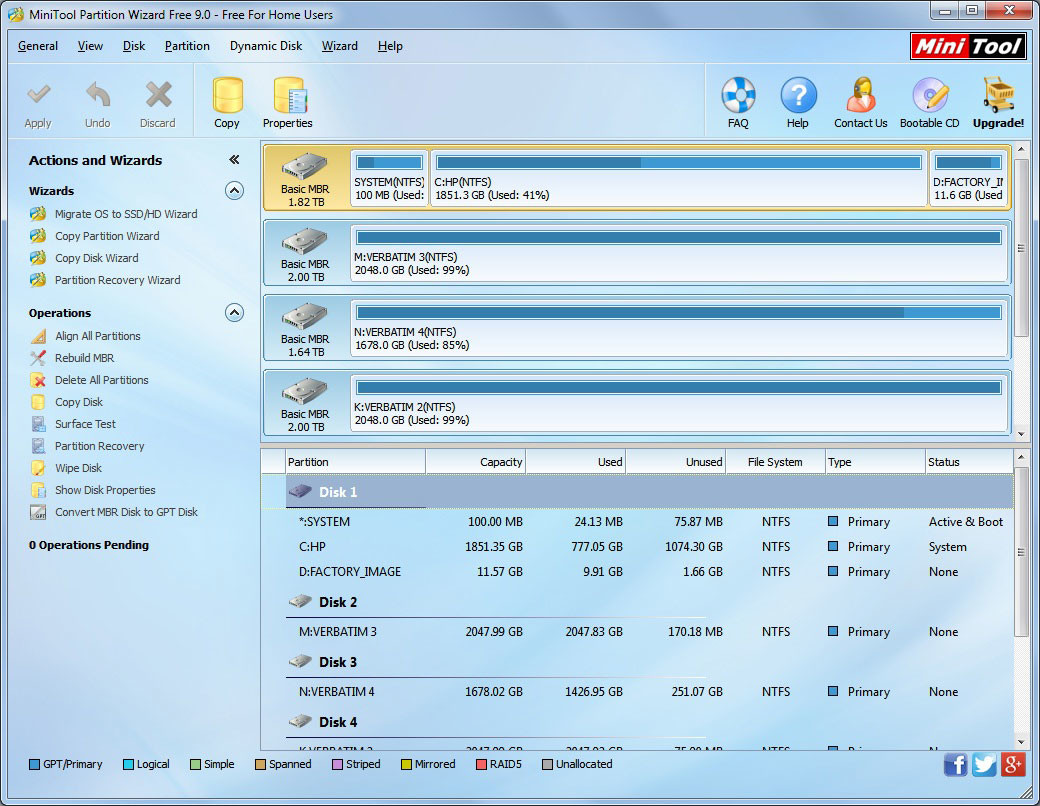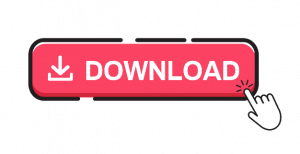Minitool Partition Wizard is considered to be one of the best utility software (partition) for the Windows OS. The main aim of this utility software is to minimize the performance of the disk and maximize system performance. It also helps create, format as well as resize the partitioning format of the disk conveniently.
According to our analysis, this utility software is very much important for your system and you need to know all the details about it. Go through all the instructions that are given here very carefully.
Table of Contents
Why is Minitool Partition Wizard is an Effective Data Recovery Program?
This partition manager software will deliver you the two perfect solutions that will be helpful for you to recover your lost data. This software has the ability to find as well as recover the lost partitions. If you are willing to retrieve some of your lost data and also trying to access damaged, inaccessible hard drives, this partition wizard software will be very effective for you to solve these problems with ease.
It is a Powerful Software with a Disk Clone Tool
Cloning the disk or system migration are some of the helpful features that you can use to back up all the data and also upgrade your hard disk drive. When you will perform the process of disk cloning, you don’t have to force yourself to make the instant back up of your data.
If your hard disk drive is new, then the system migration feature will help you to work on the new HDD and transfer the installed OS from the old HDD. As a result, you will not have to spend some long hours installing the Operating System.
Interactive Disk Diagnostic Master
The Minitool Partition Wizard software also contains a feature that will help you to check the disk of your system. It is the Disk Diagnostic Master, it helps you to check and measure the disk’s read/write speed, analyze its performance on the computer, verify and check the system integrity and fixes various types of disk errors.
In addition to that, if there are any sort of bad sectors present in the disk, then this feature will diagnose and repair it as well.
How can you Move/Resize the Partition?
Generally, the Move/Resize Partition has the 3 main operations. They are like shrink partition, extended partition, and move partition. Now let’s learn the entire process step by step.
- When the installation of the Minitool Partition Wizard is complete on your system, then you need to launch the software to access the main User Interface (UI).
- Select the disk that you want to move/resize and click on the “Move/resize partition” that is present on the left side of the software window under the “Change partition” section.
- The Move/Resize partition window will open. The blue bar indicated the allocated disk size and the white part represents the free size.
- If you want to collapse the partition, shorten the blue bar by dragging in the triangles and vice versa.
- In order to move the partition, hold the mouse pointer and drag the entire partition towards the allocated space. You can also define the unallocated space in MB, GB or TB manually before or after the partition.
Now from the main UI, you can easily get the final view of the allocated partition that has changed its position. Click on the “Apply” button to save the changes.
Versions and its Features
The Minitool Partition Wizard has two versions, one is the freeware and another is paid. Install the free version first to know the software. After that, we will always advise you to buy a licensed version to get all the interactive features.
Features related to Computer HDD Partition
You can also get a little bit of taste of some exclusive partition features in the free version which is given below.
- It supports RAID
- The ultimate extended partition system that helps to boost the system performance
- Manage the increase the hard disk’s substantial performance
- Create, delete and also format the partitions with easy steps
- The disk copy feature is also there to protect or move data from one HDD to another
- Supports the disk partition size that is larger than 2 TeraBytes
- You can also convert the partition from FAT to NTFS format
- It allows you to copy an entire content from one partition to another easily with the help of the Partition Copy feature
- The Copy Disk Wizard helps you to copy the entire data from one HDD to another without uninstalling the Windows
- The disk map feature demonstrates the disk status visually and also preview the changes before saving
- You can also hide/unhide, establish the active partition and change partition properties easily.
- Scrutinize the FAT/NTFS disk partition
- Set the partition as primary as well as logical
- Reconstruct the MBR
- Disk Surface Test
- Partition Surface test
- Changes in partition serial number
- Change the partition type’s identity
- Hot extended partition without restart
The full version of the Minitool Partition Wizard software will grant you access to these features in a complete and precedented way.
Computer Security Features of Minitool Partition Wizard
The Minitool Partition Wizard also provides the security features of your system. The features are here as follows.
- Protects your from Anti Spam
- Give security with a built-in Antivirus
- Helps you with Audit trail
- Has the Compliance Management
- Allows you to access the Database Security Audit
- Gives you File Access Control
- Financial Data Protection
- Provide security event logs
- Maintenance scheduling
- Update Virus definitions
- Vulnerability Protection
Frequently Asked Questions:
How do I use the MiniTool Partition Wizard for free?
Is MiniTool Partition Wizard safe?
MiniTool Partition Wizard acts as a safety net for activities such as disc cloning and partitioning administration.
Does Windows 10 have a partition manager?
Disk Management in Windows 10 is a built-in utility that lets you create, delete, format, extend, and shrink partitions, as well as set up a new hard drive as MBR or GPT.