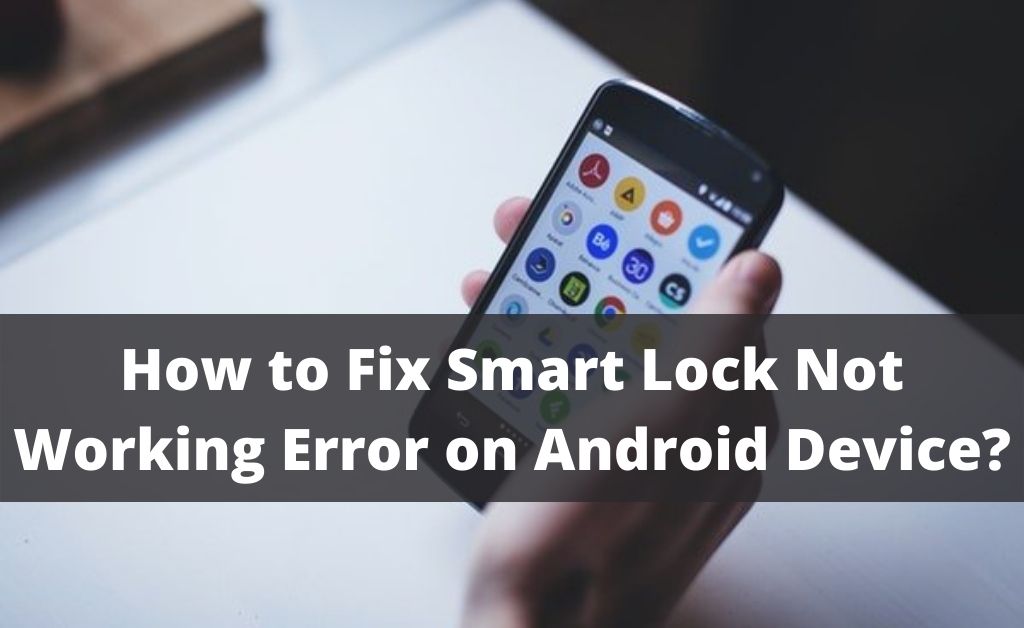The smart lock is an Android app that appeared in 2014 and is a more secure phone. The main focus behind this is to keep your mobile more secure without any pin or pattern or passcode. Normally, users use the inbuilt lock feature, but the smart lock is adopted in different ways to make your phone more secure. Other ways to lock android devices are also present, like the pattern lock, fingerprint etc. But, in this competitive world, you need more protection from hackers out there. Thus, the manufacturer has built this amazing app with some amazing features: voice match, trusted face, trusted device and on-body detection, making it safe and secure. However, some users have reported that some of the features stopped working, and they get the smart lock not working error. We have discussed a few fixes that will help you to solve the issue.
Table of Contents
Fixes of Smart Lock Not Working Error
It might be possible that your smart lock is not working. If you face any such problem related to a smart lock, then you are in the right place. Just follow the solutions that are given below:
1. Turn on High Location Accuracy
This is the basic troubleshooting technique you can use to solve the issue. The main function of the High Location Accuracy is that it pinpoints the location of the users. If you don’t have a High Location Accuracy, then the android might not be able to determine the current location.
Thus, you won’t be able to unlock the device. So, you just have to navigate the Settings and turn on the High Location Accuracy. Follow the steps that are given below:
- First, open the Settings option and navigate to the connection. After that, you have to scroll down and select the Location option.
- Now, click on the Location Method once. All the options related to the location are present over here.
- You just have to make sure to select the High Accuracy Option.
- Finally, save the changes, and exit the process, restart your device to check whether it has solved the smart lock not working issue or not.
2. Calibrating Compass
This is another method to resolve the smart lock not working issue. Mostly all devices use Compass Utility to help the phone decide which way it is facing and where it is.
The calibration of the compass is equivalent to the accuracy you will receive in maps. And, that means the more the accuracy, the more chances to resolve the issue will be there.
3. Reasonable Smart Lock App from a Trusted Agent
It might be possible that you cannot see the application on your device. This is one of the common issues that many people report. The only reason behind this issue is not re-enabling from the Trusted Agents.
There is no wrong with the module, and you can easily solve this by resetting the Smart Lock from the Trusted Agent.
A Trusted Agent is basically a device that notifies whether the system can be notified or not. Below we have discussed the steps to rest the smart lock from the trusted agent:
- First, you have to open the Settings option and then navigate to the Lock Screen And Security Option, followed by other Security Settings options.
- Now, scroll down a bit and click on the Trust Agent. After that, you will notice the smart lock, uncheck it and restart the device.
- Again open the Settings option and, check the option, try to set up the smart lock again. Finally, see if the issue has been dissolved or not.
4. Update the Android
It might be possible that the latest version has been released and yet you are using the old version. Then, you might face this error. For your information, Google Updates fixes related issues and adds new features and improvements.
Below we have discussed the steps that will help you to reach your destination:
- First, you need to open the Settings option and go to the Software Update option.
- Check the Download Updates Automatically option and click on the Download Updates Manually option.
- You will observe that your system has automatically started to search for the updates.
- After that, install the updates and check whether the smart lock app is working or not.
5. Use Coordinates for Trusted Place
First, you need to know what this option refers to. A Trusted Place is not an option you will find on your system. The technical team has discovered that when you disable GPS on Settings, the Trusted Place will add a location, and the system will ask for permission.
After granting it, you will see that the location has been used as a form of coordinates. Below we have discussed everything, step by step, so that it becomes easier for you:
- Now, open the Settings and go to the Connections option. Scroll down a bit, click on the Location option, and set it to battery saver.
- After that, shift to a Lock Screen And Security option followed by a Smart Lock option. Finally, hit the Trusted Places option.
- If they ask for the permission of GPS, go for the “Yes” option and by using the pin, select the option.
- You will notice that instead of the address, coordinates will be used to search for the location.
- Save the changes and hit the Exit option. Finally, check if the smart lock is working or not.
6. Check How Many Devices Your Google Account is being Used
If multiple devices are using your Google Account, then this can be the cause behind the Google smart lock not working issue. Hence, we have come up with solutions.
Just make sure that your one device is synced fully with Google and remove the others:
- Go to Google, click on the profile picture, and select the Google Account option.
- After that, search for the Security option, followed by seeing your device option.
- Keep in mind that you are only checking for smartphones. Log out if more than one smartphone is registered against your Google Account.
- Finally, completing the process, check if your smart lock is working or not.
7. Remove the Work Mail
Another reason for not working the smart lock is that your device is being registered with the workforce. In such a situation, the Lock Screen Settings Set Manually are overridden with the work policy.
Below we have discussed the methods that will help you out:
- Open the Settings option and click on the Cloud And Accounts option.
- After that select the Accounts option. A list of accounts will appear of all the account information.
- Now, by going through the Google Account option check all the registered accounts.
- You need to remove the Work Mail completely, and then try using the smart lock.
8. Check the Play Services
The Main Service Provider is the Google Play service. Normally, there is a very minimal chance of going wrong with the service. But, it might be possible that your smartphone might place the service on the battery optimization list.
The solutions are given below:
- Go to the Settings option and search for the Device Maintenance option.
- Then, click on the Battery option, and there you will find the list of applications. Scroll down a bit and locate the unmonitored apps.
- After that click on the add apps and add the google play service. Finally, save the changes.
Conclusion….
So, these are the ways that you can follow to fix the error smart lock not working error. A proper description of the methods are given so that you don’t face any trouble following them. Follow the steps accordingly and you will get the results you want.