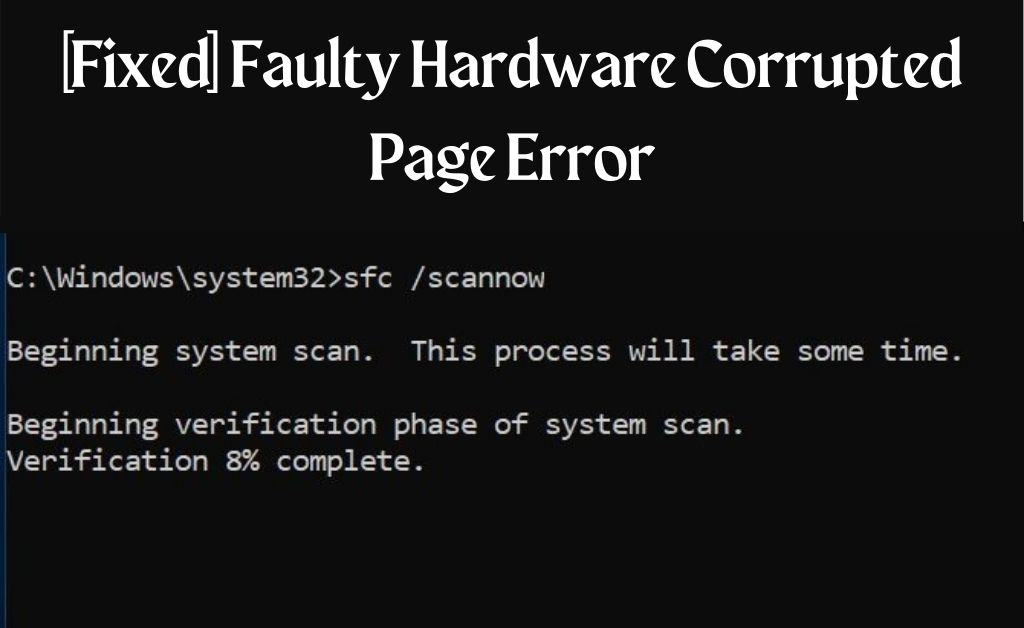There can be many kinds of issues you face on your PC. However, none of them might be more terrifying than the “blue screen of death”. That’s the commonly used name given to the faulty hardware corrupted page. Your screen might show it anytime while you’re doing some important work. A lot of Windows users face this issue, so you’re not alone. Now, there can be many explanations as to why your screen is showing this message. In many cases, it’s possible to fix this yourself without going for a repair. Keep reading to understand the causes of this problem and how to deal with each of them.
Table of Contents
Faulty Hardware Corrupted Page: Solutions You Can Try
As mentioned before, there might be various causes behind the blue screen of death. Some of them might be more common as compared to others. Regardless, you can solve some of them without any professional help. Here are the solutions that you can apply to get rid of the error:
-
Run a Virus Scan
As you know, a virus attack can have devastating effects on your computer. Among other things, it can cause quite a lot of damage to your file and corrupt them. You may lose a lot of data as a result, depending on the severity of the attack. That, in turn, can cause this error in your PC.
Therefore, you need to verify the presence of viruses and malware in the system first. The sooner you do this, the better it would be. After all, not keeping them in check will allow them to cause further damage. So, not only must you run a scan, but use the right program for it. If you’re using a free one, consider using one of the paid ones that are much better. There can’t be any compromise when it comes to data security after all.
-
Look for Damaged System Files
As we have seen, the Faulty Hardware Corrupted Page error can be caused by corrupt files. Now, this is not always necessarily due to a virus attack. If it isn’t so in your case, then an antivirus scan won’t be of any help. Then you must look separately, with the help of the System File Checker. For that, you need to open the Admin Command prompt and type the command “sfc /scannow”. Doing this will initiate a scan of the entire system for any corruption or damage in the files.
What happens when it finds a problem? The system will fix the issue automatically. Therefore, you don’t need to do anything more. Switch off the PC after it’s done. Turn it back on after a while to check on the problem. Is it still there? If you want to, you can simply try repeating this process.
-
Check for Problems in the Device Memory
This is very important, check that you must not skip this step, regardless of whether you have already found the cause. The Faulty Hardware Corrupted page on your screen isn’t caused only by one issue after all. Moreover, it is one of the primary signs of faulty RAM. If that’s the case, it’s serious and you must proceed accordingly. So, the faster you verify the presence of this problem, the better it’ll be.
Windows Memory Diagnostics is a very helpful tool in this matter. Use it to run a thorough and accurate check of the RAM. It’ll hardly take even half an hour to find and fix any problems.
-
Install the Latest Driver Versions
Your computer may have considerable hardware capabilities. However, they are of no use until they can properly connect with the system. For that, they need driver software working between them and the OS. You can’t utilize the various components of your device fully without them. Moreover, manufacturers release updates for them from time to time. You have to make sure that they are up-to-date. Otherwise, your device can face problems like the Faulty Hardware Corrupted Page error.
Go to the Device Manager and access the list of all drivers. Check their versions and install the latest ones, if they’re outdated. This can solve the problem and you can go back to using your PC safely. Apart from manually, you can also update them automatically. There are some pieces of software available that let you do that.
-
Switch to a Regular Startup
Computers can take some time to start up, as we know. You might want your device to do it quicker than it usually does. The Fast Startup option would be useful for you in such a case. A lot of users enable it and you might have done the same. Sure it provides you with convenience, but that’s only half of the story. According to many sources, it can also be the cause behind the blue screen of death you’re seeing.
If that’s the case, you surely would prefer to discontinue using the device at this setting. After all, there won’t be anything better for your device than fixing the Hardware Corrupted Page error.
Have you unknowingly enabled your device to start up quickly? In case you’re wondering, you can access it by going to the Power Options in the Control Panel. Change the functions set for the Power button and uncheck the Turn On Fast Startup box.
-
Update System Software
System files can cause quite a lot of problems if they’re corrupted. The Faulty Hardware Corrupted Page error is not the only one. Now, you probably don’t know how many of them are exactly at fault. If the File Checker hasn’t provided any results, you can try other methods.
Has it been a while since you last updated the OS? In that case, you must update it to the latest version. After all, a newer file is a better alternative to a repaired one for sure. Moreover, this can provide you with a long-lasting solution.
-
Reinstall the OS
In some cases, the simple update might not have been helpful for you. Moreover, you might already be using the latest version. There might have been a problem with the installation. So what do you do in such a case? From what it seems, you don’t have any other options.
The best thing to do would be to install the same version all over again. However, you can’t just uninstall the one you’re using. Windows 10 doesn’t allow you to do that. That means you have to roll back to an older version that allows you to uninstall it. After that, you have to update to the latest one again. There is no simpler alternative to this. So, you might want to try all the other methods listed here first.
-
Reinstall the Hardware Components
Since the error page tells you about the fault in your hardware, you must verify that too. It would undoubtedly have been better if it told you which parts needed attention specifically. Regardless, you must seek help from a trained professional. If you decide to do it yourself, there might be a considerable risk. After all, it involves removing and reseating the components. An average user doesn’t have the skill to handle this task.
Conclusion….
The solutions listed here have been tried and proven to be effective in a lot of cases. Depending on the cause of the problem, at least one of these should work in your case. If they don’t, then there are many professionals out there who can provide a solution for a Faulty Hardware Corrupted Page error.