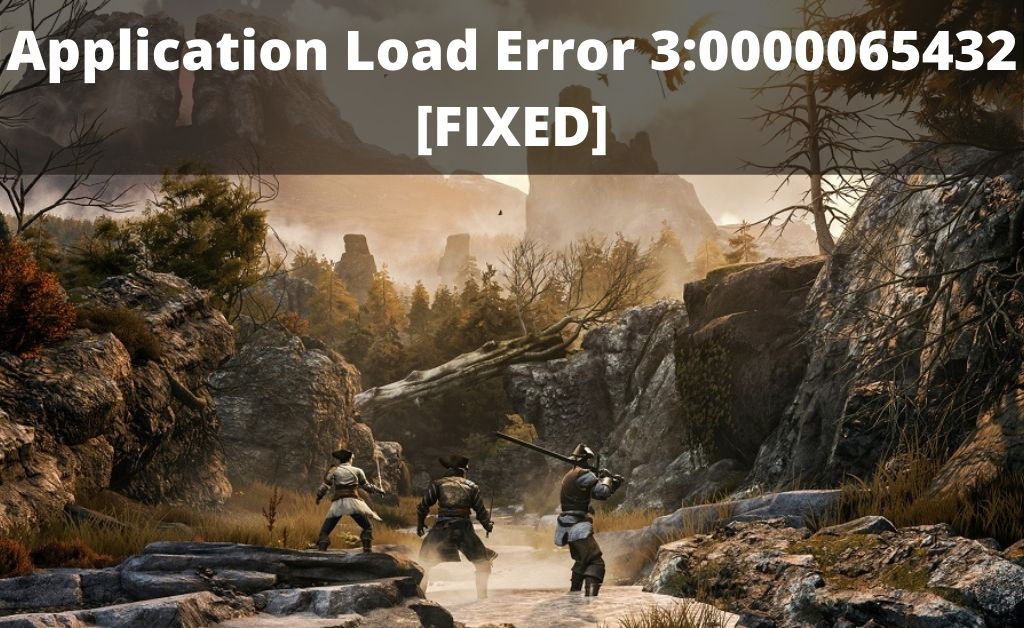Steam games can generate various kinds of errors periodically and the issue of application load error 3:0000065432 has been reported by many users. When this error occurs, you won’t be able to launch specific games on this gaming platform.
This issue is bothering a majority of players while especially while playing online games published by Bethesda Softworks. But, games from several other publishers are also exhibiting this problem of 3:0000065432 application load error.
So, if you are also experiencing this issue while launching any games on Steam’s website, don’t panic and keep reading this article. Here, you will get to learn the top causes that can produce this application failure problem.
Also, you can take a look at some of the best methods to launch Steam games without coming across this application load error. Hence, follow the fixes and resolve 3:0000065432 error message while playing games.
Table of Contents
Things To Consider While Fixing Application Load Error 3:0000065432
If you are noticing the application load error 3:0000065432, it can take place due to a number of problems. Hence, you must be aware of the underlying issues before checking out the solutions to fix this gaming error.
Causes of Application Load Error in Steam Games
Some games on Steam can have an overprotective security mechanism. So, when you try to access those gaming files, the security suite can block them and produce error 3:0000065432.
So, if you are trying to play a game that doesn’t exist in Steam’s original gaming directory, you can get this error. So, if any game is located in a different directory, it can lead to an application load error.
Many devices make use of third-party security software for enhanced protection from online threats. Hence, if you open a Steam game on a device with a specific antivirus program, it can fail to load the application thereby creating a problem.
If your gaming file consists of multiplayer components or got multiple patches, you can come across Steam application load error 3:0000065432. This can mostly happen when the original game has been modified and its file size changes.
If there were any corrupted or missing files in the Steam installer, it can trigger this error while loading certain games. Hence, you must repair or reinstall the Steam installation folder for resolving this application load problem.
Solutions to Troubleshoot Steam’s Application Load Error 3:0000065432:
To resolve this application load error from your Steam games, you can apply certain methods. Try them out to get the most effective results.
Solution 1: Check Integrity of Game on Steam
A majority of gamers always verify the integrity of Steam game cache to fix this error 3:0000065432. By doing so, it is possible to repair the files that have become corrupted due to incomplete Steam installation.
To apply this fix, you have to access the Steam client on your device and click on the tab of ‘Library’. Now, choose a game that is giving this application load error and right-click on it.
After that, hit the option of ‘Properties’ and open the section of ‘Local Files’. Below this segment, you will be able to view the disk usage remaining on the drive that has Steam installer.
From the list of options, select ‘Verify the Integrity of Game Files’. You have to wait for the verification process to get over and try to re-launch the Steam game. If the issue persists and the gaming app generates error code 3:0000065432, apply the remaining solutions.
Solution 2: Erase the Corrupted Files and Reinstall Steam
If you can’t remove the application load error from your gaming file, it’s best to reinstall Steam. There are some experts who assume a Steam bug to trigger this specific error. So, the only way to resolve it is by reinstalling Steam on your PC.
For trying this fix, close or exit the active Steam client and any other apps on your system. Next, you have to launch the Run dialog box if you are using Steam on a Windows-based device.
So, hit the tabs for Windows+R at the same time and wait for the dialog box to appear. Write ‘appwiz.cpl’ and click on the ‘OK’ button to access Programs and Features on Windows.
From the list of programs installed on your computer, you have to find the ‘Steam’ icon. Now, you have to right-click on this option and select ‘Uninstall’ option. This will immediately allow Windows to remove all the components of Steam.
After the uninstallation is over, you can restart your device and visit the official website of Steam. Then, obtain the installer of the latest version of Steam, which will be compatible with the OS version on your computer.
From the Steam installer, locate the file named SteamSetup.exe and run it. Then go through the instructions available on the Steam Setup wizard and install the software on Windows.
Hopefully, the new version of Steam will not display 3:0000065432 error code when you try to play the games. But, if the issue is still preventing the game from launching, apply the next solution.
Solution 3: Shift Game Folder to Original Steam Library
If the game is responsible for this error because it’s not located in the original Steam directory, you can apply this fix. In this solution, you will learn how to move the gaming file in the Steam library.
For this, you have to open the Steam app and then find the ribbon bar on the top of the window. If you click on Steam, it will display a few items in the drop-down menu.
So, choose the option of ‘Settings’ and select ‘Downloads’ from the available options.
Under the heading of ‘Content Libraries’, click on the tab of ‘Steam Library Folders’.
Then, scroll down the page and find the button for ‘Add Library Folder’. In this section, select ‘C:\Program Files (x86)\Steam’ for accessing the Steam library folder.
However, you can set another drive or location path for the Steam library, if the gaming file is stored there. Make sure that you are storing/installing the games on a different drive as well.
This will allow you to work with two library folders for Steam games.
You have to save these changes and go to the tab of ‘Library’ on Steam’s Home page. Next, choose the game displaying Steam application load error 3:0000065432 and right-click on it.
Then, click on ‘Properties’ and select the Local Files button. Also, hit the tab for “Move Install Folder’ and go through the options below ‘Choose location for install’. Now, click ‘Install under C:\Program Files (x86)\Steam’ followed by the ‘Next’ button.
If you are unable to troubleshoot application load error 3:0000065432 with the above fixes, it’s time to contact a professional. Hence, you can hire a Steam technician to obtain effective solutions for 3:0000065432 or any other gaming error.
Frequently Asked Question
1. Which Steam Games are Showing Application Load Error Code 3:0000065432?
A majority of gamers are getting this error while playing Doom, Fallout, The Elder Scrolls V Skyrim, and many other games from Bethesda.
2. How to Repair Corrupted Steam Games to Resolve Application Load Error?
Open the Properties tab on Steam and select ‘Browse Local Files’ from the ‘Local Files’ button. Go to the navigation bar and click on the parent folder for the game and change its directory. You must erase the local content for this game and modify the directory to its original name. Finally, open the game download page and re-install the games in the Steam directory.