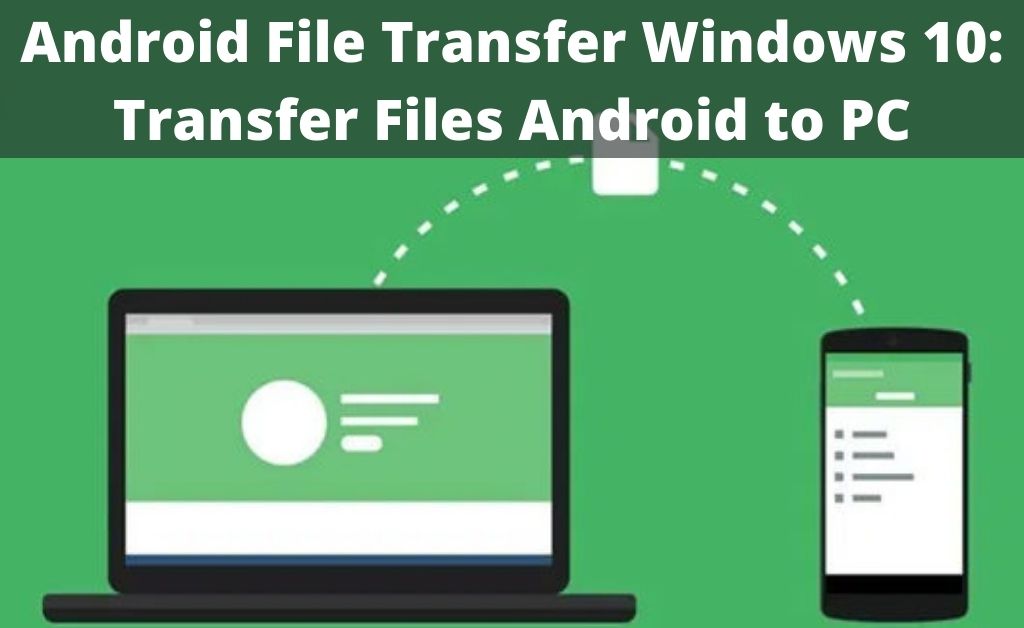Synchronising your smartphone with the computer is important. The main aim of connecting the smartphone to your computer is to transfer data. On the other hand, the android file transfer windows 10 also acts as a backup process whenever you are willing to reset your smartphone.
There are several ways through which you can perform Android file transfer Windows 10. previously, dedicated applications were used for the transfer. But now, due to tech development, many direct ways of transferring data came into existence. Still, there are several applications available when the direct connection fails. All of these transferring methods will help you to transfer files with ease.
Table of Contents
Things to do before Android File Transfer Windows 10
You can transfer files from your smartphone as well as the tablet. But, there are a few necessary factors that you need to keep in mind. Make sure that your device’s system OS is up to date. Apart from that, clear all the cache files and update the dedicated applications to avoid any glitches during the transfer process.
The Methods of Transferring the Files
Get a USB cable and connect it to the computer. After that, connect your smartphone or tablet to the USB cable. Every Android version has its security protocols. After connecting, one common protocol is that you will not get any response from the computer or the smartphone, or tablet. This indicates that the smartphone or the tablet is locked and restricting access.
Open the lock with the given pattern, pin or password. A pop-up window will appear on the smartphone or tablet, and it says, “Mass Storage”, “Transfer Videos”, “Transfer Photos”, and others. There are also similar names like “Transfer Media”, “Transfer Media FIles”, and many more. Don’t worry, and all these names denote “Mass Storage”.
Mass Storage indicates that you can access both internal and external storage of your smartphone and tablet. Now, select from where you want to transfer files. Copy or cut them and move to the desired destination. Transferring files from the computer to the Android smartphone and tablet also works in the same way.
Are there any Wireless Processes for File Transfer?
The previous part was about the Android file transfer from Windows 10 directly. But, other ways don’t need the cables, i.e. cloud storage. Google Drive is dedicated storage for the file transfer process.
Select all the items on your smartphone or tablet, and tap on the “Share” icon. A grid view of the platforms will appear. Tap on the “Google Drive” icon, and select any folder. In case you want to create one, then tap on “Create Folder”. Name it and upload the files in it.
Navigate to your computer and log in to your Gmail account. On the top-right icon, you can see the profile picture of your Gmail account. Besides the icon, you will see a grid-like structure. Click on it, find out the Google Drive icon and open the cloud storage. Select the file in the newly created folder, right-click on it and transfer the files. All the files will be uploaded to your system in zipped format. You have to unzip it later to complete the procedure.
What about the Data other than Multimedia files?
Of course, other data like SMS, memos, MMS and others are important. You cannot upload these files to cloud storage. So, third-party applications are necessary. Here are some of them that will help you to perform a complete Android file transfer Windows 10 process.
1. AirDroid
Both free and paid versions are available for this software. With the help of AirDroid, you can perform Android file transfer Windows 10. All the necessary items like SMS, MMS, Memos, Logs, Calendar items, multimedia files can be transferred easily. The user interface is easy to understand. You will never face any hassle while using it. The user reports state that the transfer of the basic files is free, but after that, you need the paid version. There is also another replica of this software, and it’s the Pushbullet. The working procedure of this software is identical to AirDroid.
2. Feem v4
It’s free software for everyone and for every platform. Apart from Android file transfer Windows 10 with a USB cable, the software provides the feature of transfer through WiFi. Here, Wi-Fi doesn’t mean connecting it to the internet; it is meant for direct wireless transfer. The supplementary app of Feem is ShareIt.
3. Resilio Sync
Previously, Resilio Sync was also known as BitTorrent Sync. Its users call the software a wild card due to some obvious reasons. The software not only helps in Android file transfer Windows 10 but also provides the facility of cloud storage. You can store all the necessary data in the built-in cloud storage. Later, you can navigate to your computer and download them.