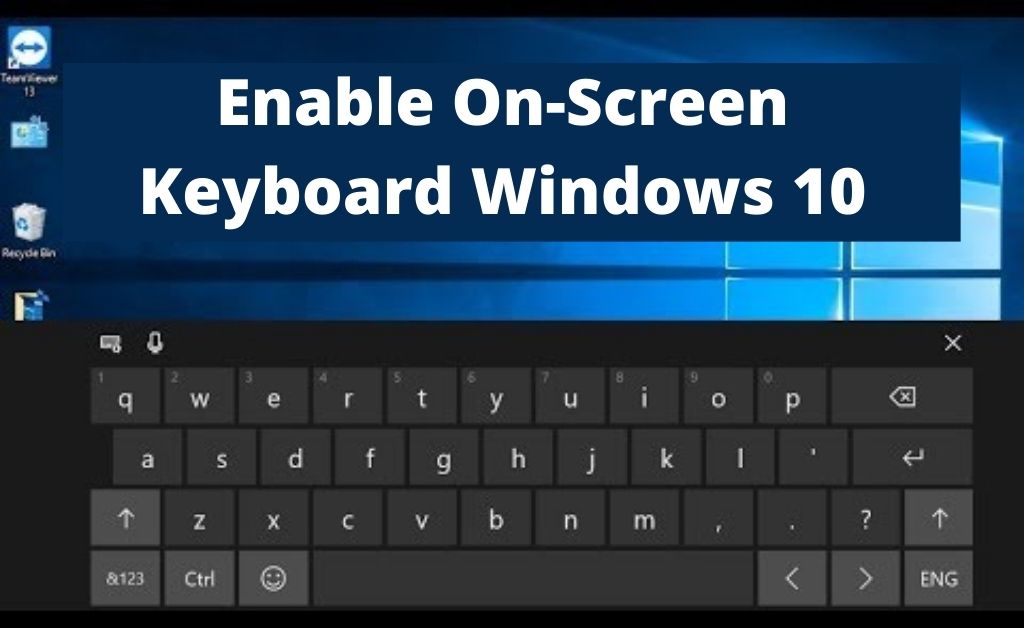One of the most important input devices in a computer is its keyboard. You might think that it is next to impossible to input any commands without the keyboard. But, no, it is possible. Without the help of the physical keyboard, you can input any commands you like with the help of the on-screen keyboard Windows 10. In other words, it is also known as the virtual keyboard.
The keyboard will appear on the computer screen, looking exactly like the physical keyboard. In addition to that, there are also several options by which you can change the layout, sound, language and others. According to the experts, this virtual keyboard is necessary for emergency purposes, in case you have accidentally damaged the physical keyboard.
Table of Contents
The On-screen Keyboard Windows 10: Features and Functions
It’s an important application, so you must know all the features and functions to use the virtual keyboard properly. And, we have discussed them below:
For Everyone and Anyone
It’s universal and compatible with every computer and mobile device. Of course, the file type of a computer and a mobile device will be different. Other than that, the user interface is the same.
For a computer, without a touch display, the mouse will come in handy to use the On-screen keyboard Windows 10. And, while considering the mobile devices, you can use a USB mouse or a touch-pen to operate the virtual keyboard.
Manual Customization
The on-screen keyboard Windows 10 is fully customizable. It means you can change the color, theme and style of the keys. In addition to that, there is also the facility of using templates that will play the role of shortcuts while typing. You can also increase the size of the keyboard as per your viewing requirements.
The All-in-All Access
Physically challenged people usually face a tough situation while using a computer. So, the on-screen keyboard Windows 10 is built in such a way that it will be much easier for them to access the device. The talk-back feature of the keyboard will help them to listen to what they are typing. Indeed a fantastic and innovative approach.
Access to any Language
You can access the on-screen keyboard Windows 10 in 10 to 15 different languages. No matter what your mother tongue is, you will not face any hassle due to the language barrier. In addition to that, you can conveniently switch between languages on the virtual keyboard.
Turning on the On-screen Keyboard Windows 10
There are several ways which will help you to turn on the on-screen keyboard. And, the methods are given below:
System Settings
Navigate to the System Settings and choose “Ease of Access”. Two options are available — “On-screen Keyboard” and “Useful Keys”. You need to turn on the toggle button and activate the on-screen keyboard Windows 10.
The Control Panel Search Bar
Press the “Windows Key” from the keyboard, which will automatically open the search bar. On the other hand, you may press the Windows and R key to open the search bar. After that, type “on-screen Keyboard”. While typing the text, the virtual keyboard option will automatically appear due to the predictive text algorithm — double-click on the appeared icon to open the keyboard.
Windows PowerShell
Every computer OS has a Terminal. It’s a platform that runs with the help of certain commands to execute any program, and Windows PowerShell is one of them. You can get access to the on-screen keyboard Windows 10 Windows PowerShell. Press the Windows Key to open the search bar. Start typing “Windows PowerShell”, and automatically the feature will appear below. All you have to do is click on it to open. The default directory will be the system drive, type “OSK” and press Enter.
The Options of On-screen Keyboard Windows 10
After you open the on-Screen Keyboard, you can navigate to the “Options” and choose accordingly. Starting with the click sound feature, i.e. when you click on a key, the built-in AI voice system will tell you the name of the key. You can opt for the “Show keys to make it easier to move around the screen” option to make the keys easier to use.
The Numeric keypad will help you to type with the numbers. If the on-screen keyboard’s predictive text is on, then it will suggest a word when you start typing.
3 Virtual Keyboard Applications for Windows 10
Apart from the on-Screen keyboard in Windows 10, there are also some third-party virtual keyboard applications. If the Windows 10 virtual keyboard is not working, then these third-party applications will come in handy.
1. Free Virtual Keyboard
As the name of the application suggests, it’s available for free. There is one interesting aspect about this virtual keyboard application, it is portable, and you can easily carry the executable file on any storage device.
In addition to that, the keyboard also looks quite different from the Windows 10 dedicated virtual keyboard. There is only one drawback of this application — it doesn’t support all the languages. If you are comfortable with only English typing, then use this application.
2. The Portable On-Screen Keyboard
This application looks exactly like the physical computer keyboard. The physical keyboard has a Windows logo printed on a key, and the Portable on-Screen keyboard also has the same. The configurations that you make on the keyboard don’t get deleted when you close the application. Lastly, when you observe the keyboard, you can get to experience a vintage Windows 95 model.
3. The Comfort On-Screen Keyboard
This virtual keyboard has multi-colored keys that make the application quite impressive. As usual, the keyboard looks exactly like the physical keyboard. The option of downloading your desired language is available. There is only one drawback — other Windows OS doesn’t support this application.