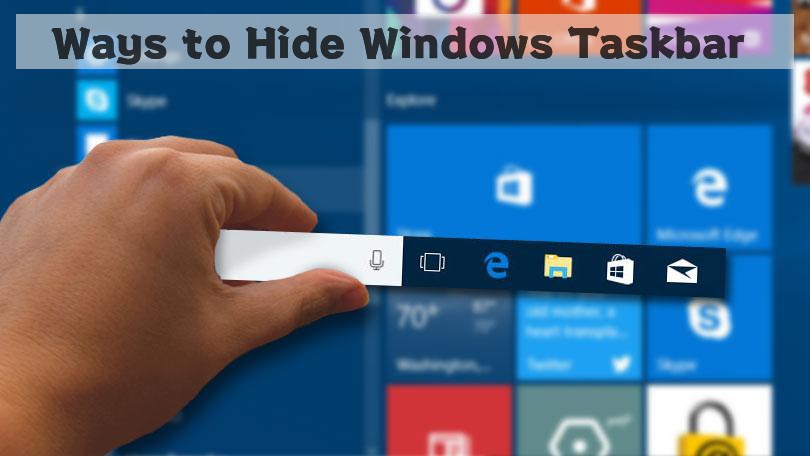By the heading “hide windows taskbar” it is meant that in every windows operating system, it contains a taskbar in the home or desktop window.
Sometimes some people often hide the taskbar from their desktop window. By hiding the taskbar the desktop display space becomes wider. And hiding the task is not a complex task.
Windows has already given you the privilege to hide the taskbar whenever you want. But still, some new users of the Windows operating system often ask this question on the Internet, “how to hide windows taskbar”.
So as to know the solution to this question let us move on to the next section.
Table of Contents
Hiding the Windows Taskbar- Simplified
As mentioned earlier, hiding the Windows taskbar or auto-hiding the windows is a pretty easy task. There is already an option given in the settings section of the operating system from where you can hide the Windows taskbar.
How to hide the Windows taskbar 0n Windows 8, 7, Vista?
So here we are talking about how to hide your taskbar from the windows 7 or 8 or Vista operating system.
Therefore, if you are using any one of these operating systems then follow the below steps to get your taskbar hidden from your desktop.
Step 1:Right click on the Taskbar
This is the first step to do this task. So just move your cursor to the black space of the taskbar and right-click on the mouse.
Now if you are using Windows 8 operating system then first you need to go to the desktop from the start window. Then from there, you have to carry out this step.
Step 2: Check the “Auto-hide the taskbar” option
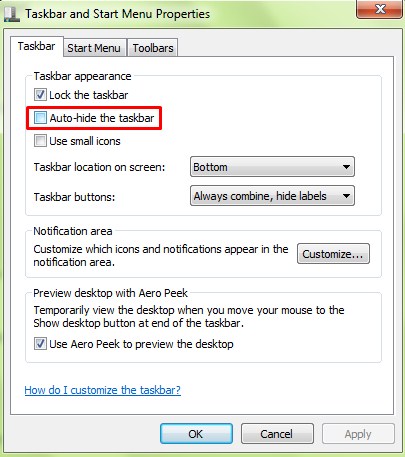
After you right-click on the taskbar, a window will open in front of you. That is the taskbar settings window or “taskbar tab”.
In that window you will find two options one saying,” lock the taskbar” and the other one saying, “Auto-hide the taskbar”. So you just need to check the “auto-hide the taskbar” box.
Step 3: Taskbar is now hidden
After you check on the auto-hide taskbar box click on the apply button. The taskbar will automatically hide from the desktop.
Now click on the OK button and return to your desktop.
Step 4: Move your cursor to the bottom to get back the taskbar
Now that you have hidden your taskbar, still you have to use it anyway. So as per to get your taskbar back on the screen all you need to do is move your cursor towards the bottom of the desktop and the taskbar will automatically pop-up from the bottom.
But if you move the cursor back to the center then the taskbar will hide on its own.
How to hide the windows taskbar in Windows 10?
So if you are reading this section then you must be using the Windows 10 operating system. The question here is how to hide the windows taskbar in windows 10.
The answer is pretty simple just follow the below step to get your taskbar hidden from your Windows 10 desktop.
Step 1: Right-click on the taskbar
Move your cursor and hit a right-click on the black space of the taskbar on your desktop. Now you will a small box will open with a list of options. From that list choose the option saying “ Taskbar Settings”.
You can also open the taskbar settings in other ways. Like you can go to the personalization section in the settings. From there you have to select the “Taskbar” option from the left menu.
Now in the taskbar settings section, you will find two options,
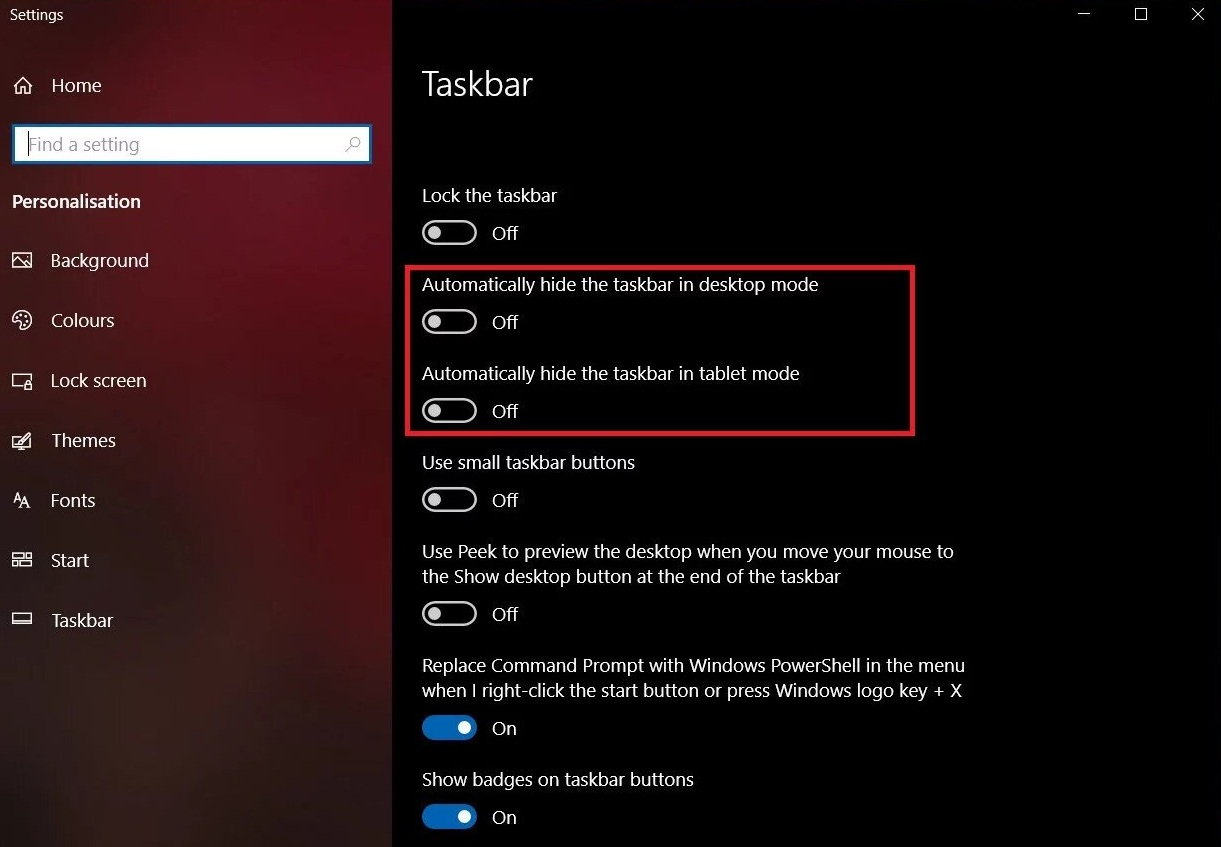
Automatically hide the taskbar in desktop mode
Automatically hide the taskbar in tablet mode(feature only available in Windows 10).
Step 2: Automatically hide the taskbar on desktop
From the taskbar settings menu if you enable this function then the taskbar will automatically hide from the desktop window.
But this process will only affect you when you are in desktop mode in your Windows 10.
Step 3: Automatically hide the taskbar in tablet mode
So if you are in tablet mode then you need to enable the automatically hide the taskbar option.
And you will see that your taskbar will hide from the desktop.
Step 4: Get the taskbar back on the screen
Like any point in time, you will need to access the taskbar. So per to get the taskbar back on the screen you have to move your cursor to the bottom of the desktop window and the taskbar will pop up from the bottom.
Now if you are using your Windows 10 operating system in tablet mode then you have the swipe up from the bottom. You will see that the taskbar show itself on the screen.
Bottom Line
So now you know the solution to your question, “how to hide the Windows taskbar”. Whether you are working on Windows 7 or 8 or Vista or 10, you can hide the taskbar from your desktop of any Windows operating system you are using.