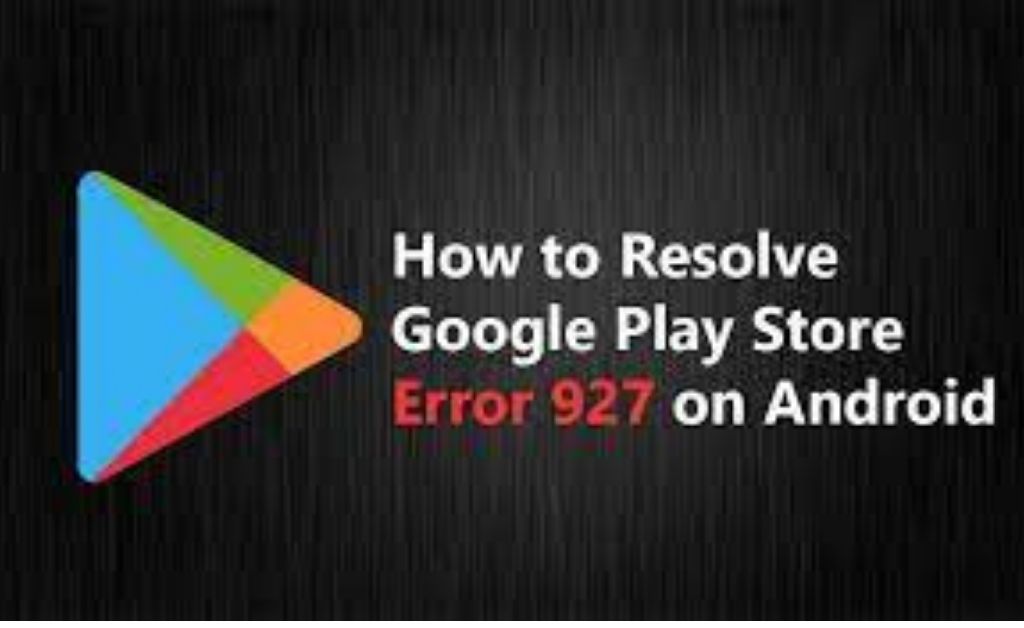Google Play error 927 generally pop-up on the display when you are trying to update or install an application. It will prevent you from updating or installing the application.
The error message appears as ‘Update for “app” could not be downloaded due to an error, (927)’ on the display.
This is a Google Play Store error and you need to fix it immediately. The error code generally occurs if there are issues with the internet connection. The presence of caches and data is another reason for the error.
Here, you can learn the easy ways to fix the bug. So, go through the below lines until the end and apply those solutions in order to eliminate the glitch on your own.
Table of Contents
Solutions to Resolve Google Play Error Code 927:
In the below-lines, we are explaining what actually this error code is and how to solve Google play store error 927. Here is what you have to do after the occurrence of this issue.
Solution 1- Reboot your Device
At first, we suggest you reboot your Android device before moving to the complicated solution part.
Once you have successfully rebooted your device, then open the Google Play Store app and try to download or update the application. Sometimes, this solution works well to fix this problem.
Unfortunately, if you are unable to do so, then here is another solution on how to fix Google Play error code 927. Check it out.
Solution 2- Reset the Google Play Store
Resetting the Google Play Store is an effective solution to solve Google Play error 927.
So, you should reset the Google Play Store Application. Here are the steps that you have to follow to execute it.
Step 1
First, go to the Home Screen and after that move to the Settings section. Then, navigate to the App Settings section and tap on Installed apps.
Step 2
Wait until the preinstalled apps list gets open. Now, you should locate the Google Play Store option, tap on it to continue.
Step 3
Further, tap on Storage and then tap on the Clear data option. Thereafter, you should select the Delete option.
Finally, reboot your Android device. Once it restarts, then try to update an application to check if the error code is there or not.
If the Google Play error 927 still pops up, try the further solution.
Solution 3- Reset Network Settings
If the above solutions do not work for you, then we advise you to Turn off the Wi-Fi settings and turn it on the back after some time. So, it can reconnect with the internet.
Based on a recent survey, sometimes this error code pops up on the display when you are trying to connect to the internet through Wi-Fi. In your case, if this is the reason, then it is highly recommended that you should connect with the internet via Mobile Data.
If possible, then, we suggest you reset the Network Settings of your Android device for refreshing the Network connection.
Now, depending on your Android device, you should need to follow the given steps in order to reset the Network Settings.
Step 1
First, open the Settings section of Android. After that, navigate to the General Management section. Thereafter, you have to select Reset.
Step 2
The next thing that you have to do is to tap on the Reset Network Settings option. Now, you should click on Reset Settings.
Step 3
In case, you use a Set-Up pin, then enter that and then tap on the Reset Settings option. Once done, a confirmation page will appear on the display.
If the Google Play error 927 still appears on the screen, then it’s time that you should try the final solution.
Solution 4- Backup Important Files and Reset your Device
If all the above solutions fail to resolve the issue, then you have to perform the master reset to bring the phone back to its default settings.
This is the last solution that you may try to resolve the issue. However, before applying this solution, we suggest you keep a backup of all the important files.
Step 1
In the beginning, you should turn off your device, After that, you have to press and hold the Volume up key and the Bixby key together. As well as, press the Power key by holding them.
Step 2
Now, when the Android logo display, then move your fingers from all the keys, to release them. Then, you should press the Volume Down key several times for selecting the ‘factory reset’. Next, tap the Power button to continue.
Step 3
Further, keep pressing the Volume Down button until ‘Yes — delete all user data’ is selected.
Then, press the power button to start the Master reset. After the completion of the procedure, you need to highlight the ‘Reboot System Now’ option.
Again, press the Power button to start the device again.
Alternatively, if you want to Reset your Android Device via the Setting menu, then have a look below,
- Move to the Home Screen and open the App tray. After that, tap on the Settings option. Then, select Cloud and Accounts.
- Thereafter, tap on the Backup and Restore option. Further, enable the settings: Back up my data, Automatic Restore.
- Then, click on the Back key which might locate at the bottom right corner until you see the main Setting menu.
- Next, tap on the General Management option. After that, select Reset. In addition, you have to tap on the Factory Data Reset option.
- On the Factory Data Reset page, drop down to the bottom of the screen and tap on the Reset option. Then, tap on Delete All.
- In case, the Screen Locked is turned on, then you should enter the credentials.
Next, you should wait for the android device to get reset. Once completed, then we believe the Google Play error 927 will not occur on the display anymore.