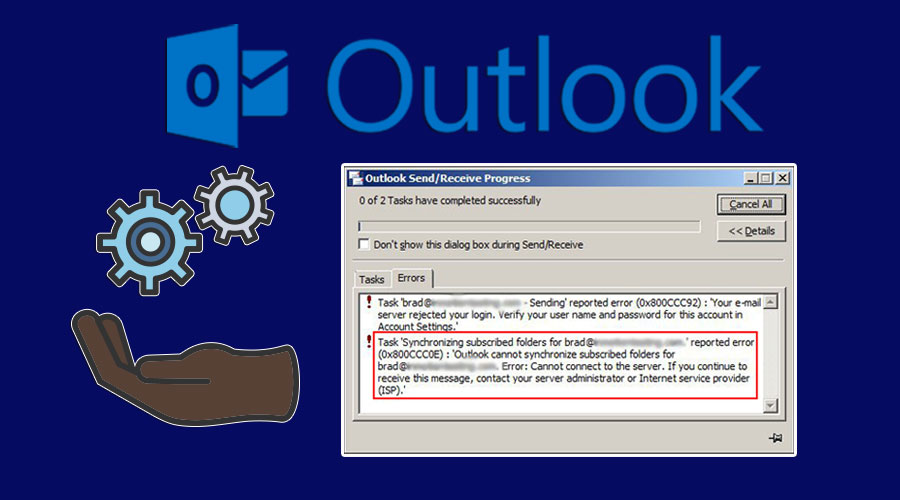The Outlook Error Code 0x800ccc0e can show up on the computer whenever a user attempts to send a message without configuring the user account properly. This issue can occur when the Outlook application does not authenticate the account of the user while sending an email.
The complete message that comes up when you encounter this issue reads as: The connection to the server has failed.
If the program files of the Outlook application get corrupted, then there is a high chance for you to face this glitch. Also, if the configuration of the outgoing server of the Outlook application is not set correctly, then you might face this issue.
Further, if there are any other duplicate Outlook account present, then that can interfere with the proper functioning of the application and give you this error. Moreover, due to a problematic port number of the Outlook software, you can meet with this problem.
In order to resolve this problem from your device, you will have to go through this article fully. Here, we have mentioned the fixes which will help you fix this error on your own.
Table of Contents
What Exactly you have to do to Fix Outlook Error Code 0x800ccc0e?
In this section of the article, you will get to know the methods that will help you resolve the Microsoft Outlook error code 0x800ccc0e in a very simple and easy way.
Fix 1: Alter the Port Number of the Server
Sometimes, when the port number of the server, specific to the Outlook application, has some kind of issue with it, then there is a high chance for you to face this glitch. Now, the only solution to rectify this problem is to change the port number of the server.
In order to do that, follow these steps:
- First, open the computer then locate and double-click on the ‘Outlook’ application icon from the desktop.
- Once the Outlook software opens, go to the menu bar and choose the ‘File’ menu. This will open up a drop-down list, from it, select the ‘Tools’ option.
- As soon as you do that, a sub-options list will come up, in it, choose the ‘Account Settings’ option.
- Next, a new window with the heading of your Outlook account will appear. Inside that window, select the ‘E-mail’ tab.
- Under that tab, choose the specific email account from the list. Now, a new window with the title ‘Email Account’ will open. In it, locate and then tap on the ‘More Setting’ button.
- Now, another new dialog box will open up having the heading ‘Internet E-mail Settings’. Within this dialog box, find and then choose the ‘Advanced’ tab.
- Under that tab, go to the ‘Server Port Numbers’ section. In that section, find the label ‘Outgoing server (SMTP):’ and then change its value to 587.
- At last, tap on the OK’ button to confirm the changes and then restart the machine.
Fix 2: Configure the Outgoing Server of the Outlook Software
If the outgoing server settings of the Outlook application are not correctly set, then you can face the error code 0x800ccc0e Microsoft Outlook.
If such is the case, you can try to correctly configure the outgoing server settings of the Outlook application to fix this error. Here are the steps that you can follow.
- First, to open the ‘Internet E-mail Settings’ dialog box, go to ‘Fix 1’ and follow the first six steps.
- Then, inside that dialog box, select the ‘Outgoing Server’ tab. Under that tab, put a checkmark in the ‘My outgoing server (SMTP) requires authentication’ option.
- Next, choose the ‘Use same settings as my incoming mail server’ radio button.
- Now, to apply the changes to the Outlook software, click on the ‘OK’ button.
- At last, start the Outlook application once again and then try to send an email and see whether this issue is fixed or not.
Fix 3: Remove the Duplicate Accounts within the Outlook Application
Sometimes, if there are duplicate email accounts within the Outlook application then it can cause interference. Thus, due to that conflict, you might get this error. The feasible solution to removing this problem is to delete the duplicate account.
The steps to do that are as follows:
- First, locate and then launch the Outlook software. Then, go to the menu bar and choose the ‘Tools’ menu.
- After that, from the drop-down list, choose the ‘Account Settings’ option. As soon as you do that, a new ‘Account Settings’ window will appear.
- Inside that window, go to the ‘E-mail’ tab. Next, within that tab, carefully find any duplicate mail account and then select it.
- Next, to delete that account, simply choose the ‘Remove’ button, present just below the tabs.
- Repeat the third and fourth steps of this section to delete the remaining duplicate accounts if there are any more left.
- Once the removal process is complete, close the Outlook application. Then restart that application once again and see if this issue is fixed or not.
Fix 4: Repair the Outlook Software
If the Outlook application’s internal system files get corrupted somehow, then you can get the Outlook error code 0x800ccc0e. The best answer to get rid of this problem is to perform a repair process of the Outlook software.
Here are the steps that you can follow to do that.
- First, press the keys ‘Windows + R’ simultaneously to open the ‘Run’ dialog box. Within that dialog box, type the text ‘control panel’ on the blank area beside the label ‘Open:’. Then, tap on the ‘OK’ button.
- A new window with the name ‘Control Panel’ will appear. Inside that window, there will be various setting categories of the computer, which you can change when needed.
- Next, choose the ‘Programs’ category from the window. This will open a new page with the title ‘Programs’.
- Within that page, select the first option that says ‘Programs and Features’. Now, another new page will come up, that contains a list full of all the applications installed within the computer.
- Now, from that list, locate and then select the ‘Microsoft Office’ application. Right-click on the chosen application and then from the popup menu, choose the ‘Change’ option.
- A new installer window will come up, in it, choose the ‘Repair’ radio button. Next, at the bottom of this window choose the ‘Continue’ button.
- When you click on that button, the repair process of the ‘Microsoft Office’ application will begin automatically.
- Once the repair procedure gets over, start the Outlook application and attempt to send an email and check whether this issue still comes up or not.
Fix 5: Install Microsoft Outlook Once Again
If not a single fix provided above resolves this issue, then as a last solution all you can do is delete and reinstall the Outlook application. Follow the steps provided below.
- First, click on the ‘Windows Logo’ to open the ‘Start Menu’. Next, within that menu, before the ‘Power’ button, choose the ‘Gear’ button. This action will launch the ‘Settings’ application window.
- Within that window, locate and then choose the ‘Apps’ option. Now, a new page will come up, in it, navigate to the ‘Apps & features’ section.
- Within that section, you will get all the applications installed on the computer. Next, from that list, choose the ‘Microsoft Office’ application and then select the ‘Uninstall’ button.
- Now, an installer window will come up where follow the instructions that come up on the screen and accordingly select the ‘Uninstall’ button.
- Once the uninstallation process is complete, restart the computer.
- After the computer starts up again, open a browser and visit the official ‘Microsoft Office’ website. In it, search for the current version of the ‘Microsoft Office’ application and then download the setup file.
- Next, double-click on the setup file to execute it and open the installer window. In that window, follow the steps that come up and then accordingly tap on the ‘Install’ button.
- Once the installation is complete, restart the PC.
- At last, when the computer starts, launch the Outlook application and check if this issue reappears or not.
To Conclude
The Outlook error code 0x800ccc0e can be resolved if you carefully follow and apply the fixes given here. But, if the solutions do not work and you are still stuck with the same issue, then do not worry for a second.
Just, provide the details of the problem that you are facing in the comment section below and get an effective answer from a professional.