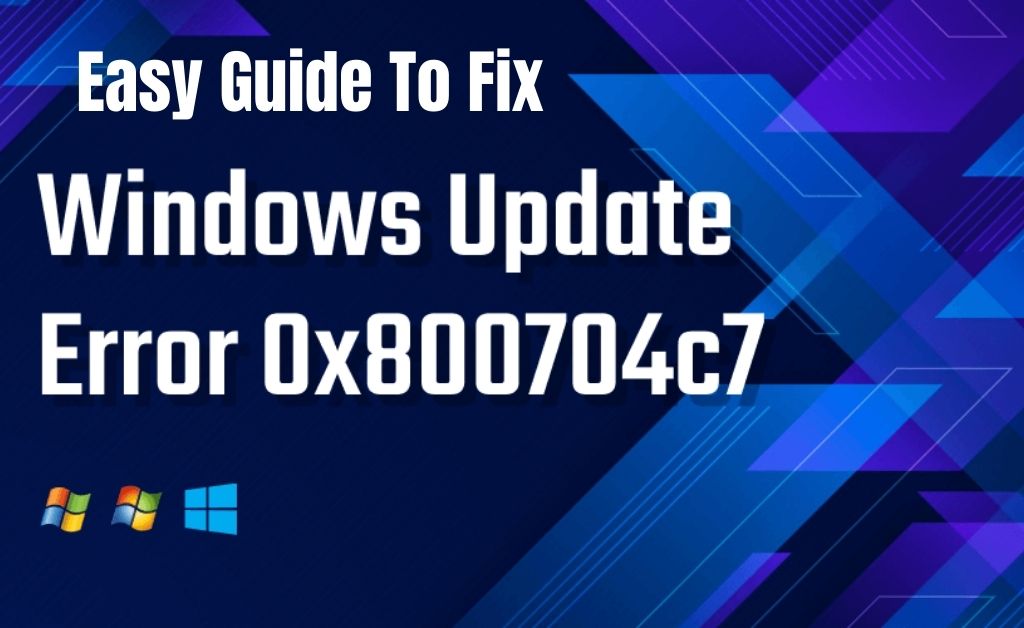Have you faced any misconfiguration of files in your system lately? If yes, then there are chances that the problem is a result of error 0x800704c7. It is most probably caused by any corrupted or missing file, or background process clashing with the update.
This error may appear from nowhere during your system update on Windows OS. However, it also has the capability to emerge during daily routine tasks on your PC. Nevertheless, we are going to provide you some of the easiest ways to fix it without any concern.
Table of Contents
Causes of Error Code 0x800704c7
As mentioned earlier, this error may occur during regular tasks on your computer. Thus, the causes related to it will be quite common and pop up during your busy times. Let’s acknowledge its causes in a detailed manner.
- The first and foremost reason concerning this error can be any missing or corrupted file within your system. Due to this, you may face difficulty while operating it and thus, as a result, this error may occur.
- You may also face this error if your system faces any interference with applications in the background. Therefore, background processes can be the cause of it as well.
Solutions of Windows Update 0x800704c7 Error
Hopefully, from the above sections, you got a clear idea regarding error code 0x800704c7 and the causes related to it. Now, let’s see how some measures can easily help you get rid of this error.
Keep Your Antivirus Off
Antiviruses have become a necessity in every system to get rid of any kind of malware or corrupted files. However, there are situations where antivirus can be problematic for you. To be more precise, your antivirus will start blocking or preventing almost anything. Thus, this may result in error code 0x800704c7. So, first, check if your antivirus is on. If so, turn it off.
Scan for any Missing or Corrupted File
Also, another very common reason for this error can be any missing or corrupted file within your system. To get rid of it, try using an in-built tool called System File Checker Tool. Here are the steps you need to follow for a successful run of this tool.
- Go to Start.
- Now go the search option and type the Command Prompt, also known as CMD.
- Following that, make sure to type sfc /scannow and hit Enter after that.
System Restore
One of the easiest ways to get rid of this error is with the help of System Restore. This is because this process does not require any advanced technical knowledge and thus, it can be easily accomplished by almost everyone. To perform a system restore, follow the steps mentioned below.
- Firstly, go to Start and search for Control Panel.
- Then, select Recovery from it.
- After that, select the System Restore option and click next.
- Following that, choose a restore point. Then click on Next>Finish.
However, remember that System Restore will delete almost everything from your system. This includes apps, drivers and installed updates. Therefore, be cautious while choosing the appropriate restore point.
Wait for it
Nothing is more annoying than a failed update after a considerable amount of time. However, the failure may be related to any delay from the server’s side. Thus, if you notice that the update has stuck, give it some time and see whether it resolves by itself. As many times, giving some time has successfully resolved the error without any cause of concern.
We Can Conclude
Errors during Windows Update can get quite frustrating. Mostly, when it crashes after an almost successful update. However, the fixes and methods stated above should help you with this error 0x800704c7.
If you notice that even after following the steps above the problem still persists, make sure to consult a professional to get rid of it. Let us know in the comments whether these methods were helpful for you or not.