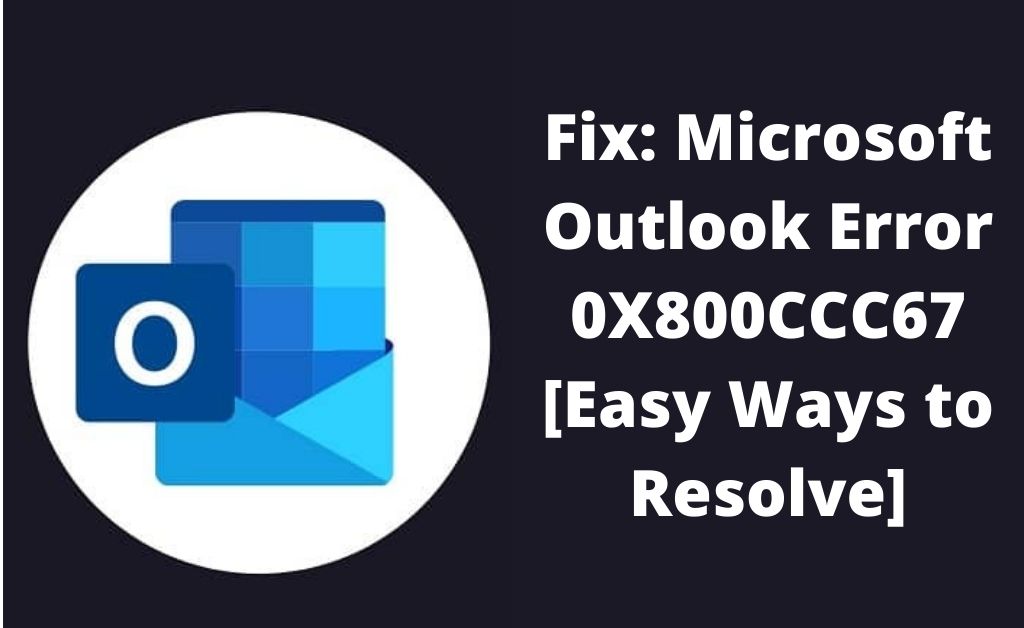Basically, Outlook error 0X800CCC67 is caused by the SMTP emails not sending or receiving emails properly. Are you bothered by this annoying situation? Then, you need to pay extra attention to get rid of this situation.
There are many causes for the occurrence of Outlook error code. And it is commonly caused when the email provider changes the settings or maybe Windows Firewall denies access to the SMTP.
Sometimes, Windows Firewall blocks emails through Live Mail services. Due to this, you cannot access your mail account and also unable to send or receive any email.
In addition, due to any incorrect settings in the POP server, you might confront this error code.
That is why, here, we have recommended some excellent solutions for you which will help you to eradicate the error code completely from your device. Hence, go through the following section.
Table of Contents
Easy Troubleshooting Solutions to Fix Outlook Error 0X800CCC67:
According to the users, sometimes Outlook error 0X800CCC67 might appear due to the unstable internet connection.
If you are struggling with this error, then this post will do you a favor. Several workarounds are described below for your reference.
Fix 1: Change the SMTP Port
The first thing that you need to do is to change the SMTP port in order to fix the issue. Then log in to your account by providing the proper username and password.
Now, look for the port which is under the Outgoing Mail Server. Once you get the port, try to change it in your email client.
You will find the SMTP port when you visit the Email Settings website. Now, change the port number with the default one.
After changing the SMTP port, check whether you are able to send or receive any emails or not. Otherwise, move to the next solution.
Fix 2: Check the Name and Password
Sometimes, when you put any incorrect credentials while signing in to your account, you might encounter the Outlook sending error 0X800CCC67.
Hence, to solve the issue, you need to check whether you are entering the correct information or not. Now, enter the correct credentials of your account and check whether you are getting the same error code or not.
Fix 3: Check the Server Settings of Browser
By changing the server settings of the browser, you can able to fix the issue easily. The server settings mean POP, SMTP, etc.
To perform this step, you need to re-add the Outlook account. To do so, go through the following section.
Step 1
At first, open the Outlook account on your device and then click on the File section. After that, press the Add Account option.
Now, enter your name and email address in the respective place. Hit the Next button to add your account.
Step 2
After adding your account, now, you can easily change the server settings. Wait for a while and then try to send an email from your account and verify if the error code gets resolved.
Fix 4: Turn off the Antivirus Software
As we have mentioned in the earlier section that the antivirus software is responsible for this annoying situation.
Hence, you need to disable it temporarily to deal with this problem. So, continue by following the below-mentioned steps.
Step 1
At first, open the Task Manager section and then select the Start-up tab under the Task Manager section.
Step 2
After that, choose the Antivirus Utility section and then press the Disable option. You can also set the time duration that you want the antivirus to be disabled for.
After successfully disabling the antivirus, restart the system and check if the error code appears or not.
Fix 5: Run the Outlook Application in Safe Mode
If the error still exists after applying the above steps, you can try to run the Outlook application in Safe Mode. You can follow the instructions below to perform these steps:
Step 1
First of all, turn off the Power button of the system and wait for a while. After that, press the Power button once again to turn on the device. After that, press the ESC button.
Step 2
Now, you will find a list of options appears on your screen. Select Safe mode from the list and then hit the Enter button to open the system in Safe Mode.
Step 3
After that, sign in to your account by providing the proper credentials in the right place. After doing this, the Outlook application will work fine. Moreover, you can now easily send emails from your account without seeing any error code.
Fix 6: Uninstall and then Reinstall the Outlook Application
If the above solutions can’t fix the Outlook error code 0X800CCC67, then you may need to uninstall the Outlook application and reinstall it with the fresh version.
Hence, refer this post to do so:
Step 1
Press the Start button and then move to the Control Panel section. After that, go to the Programs and Features section. There you will find all the installed applications.
From there, search for the Outlook application.
Step 2
Now, right-click on it and a drop-down menu will appear on the system screen. Select Uninstall from the list and then click on OK to confirm the action.
Step 3
It will take some time to uninstall the application. After that, restart the system and then visit a web browser and search for the updated version of the Outlook application.
Step 4
Download the latest version of the Outlook application and then install it on your device. Now, sign in to your account after providing the right credentials such as your username and password.
Note: it is important to back up all important emails and backup them before you make any changes.
Concluding Note
Hope this post could be helpful to solve the Outlook error 0X800CCC67 on your device. If you have any other Outlook email-related issues, you can try out these solutions as well or can follow our website for more tech solutions.