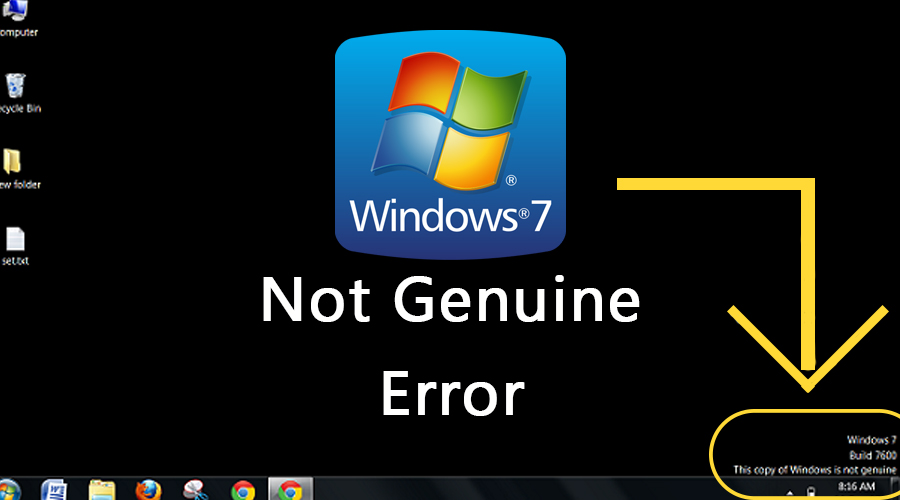Users are complaining that they are encountering Windows 7 not genuine error message especially while logging into their PC’s. It states that the genuine Windows version provided by Microsoft isn’t installed on your PC.
Since you aren’t using a genuine Windows version, the product key might be corrupted or removed. Moreover, this Windows version has more chances of containing malicious programs like a virus.
An outdated Windows version might also generate ‘Windows 7 build 7601 not genuine’ error message. Thus, the problem will persist unless you upgrade Windows.
Windows 7 build 7601 this copy of windows is not genuine is an annoying error since it creates a lot of problems. This error can change your desktop wallpaper into a black screen. Even if you reset the wallpaper, it will turn into a black screen again.
This error can slow down the performance of your PC and deny access to some attributes like the personalization of your desktop screen. Therefore, read this article and know how to fix this error.
Table of Contents
Methods to Fix Windows 7 Not Genuine Error:
Know the possible ways you can try out to get rid of this issue.
Solution 1: Uninstall Windows 7 KB971033 Update
This is an effective way of resolving the ‘Windows not genuine’ issue only you need to backup your PC before going through the following steps:
- Go to the Start menu, type ‘control panel’ into the search bar and press ‘Enter.’
- Click ‘System and Security’ on the Control Panel window and navigate to the ‘Windows Update’ section.
- Then, click ‘View installed updates’ or choose ‘View History’ and select ‘Installed Updates.’
- Find 7 KB971033 Update, right-click on it and select the ‘Uninstallation’ option.
- Next, click ‘OK’ on the resulting popup and restart the PC.
- You won’t receive the Windows 7 not genuine error message if the problem is solved.
Solution 2: Use SLMGR-REARM Command
Windows 7 comes with a built-in tool for removing the Windows 7 not genuine error. SLMGR(Server License Manager Scrip) is the command for running the Microsoft licensing tool.
Whereas, REARM command is intended to reset the licensing status of your PC. Hence, go through the following steps to use both the SLMGR and REARM commands for fixing the Windows not genuine issue.
- Click the Start menu, type ‘cmd’ into the search box and press ‘Enter.’
- Right-click on Command Prompt in the search result and select ‘Run as administrator’ option.
- Now type ‘SLMGR-REARM’ into the elevated command and hit ‘Enter’ to execute it.
- A pop-up window appears if the command is executed successfully.
- Click ‘OK’ on the resulting popup in order to save the changes and restart the system.
- After activating Windows version, use it for 30 days.
Reactivate Windows Every 30 Days
You can choose an automatic activation of Windows after every 30 days for getting 120 days for the Windows version. Here’s how you can reactivate Windows.
- Press Windows key and ‘R’ key simultaneously on the keyboard to open the Run application.
- Type ‘regedit.exe’ into the search field of the Run application and click ‘OK.’
- As the Registry Editor opens, navigate to the ‘HKEY_LOCAL_MACHINE’ path and click ‘Software’ option.
- Choose the ‘Microsoft’ and select WindowsNT.
- Then, move towards ‘Current version’ on the navigation pane and select ‘SoftwareProtectionPlatform’ location.
- Then, click on the ‘Current Version’ and select ‘Software Protection Platform’ under it.
- Locate SkipRealm, right-click on it and select ‘Modify’ from the drop-down menu.
- Change the SkipRealm value to ‘0’ and click on ‘Save’ button to apply the changes.
- Restart the system and check whether you can log in to Windows without an error or not.
Solution 3: Use RSOP to fix Windows 7 Not Genuine
Resultant Set of Policy Window in short RSOP is another way of resolving this concerning issue. You can use this feature by the steps listed below.
- Press Windows key and ‘R’ at the same time to open the Run dialog box.
- Then, type ‘rsop.msc’ into the Run application and click on the ‘OK’ button.
- Now, you will come across a new window where you need to select ‘Windows Settings’ from the ‘Computer Configuration’ section.
- Then, click ‘Security Settings’ on the navigation pane and select ‘System Services’ from the sub-menu.
- On the next screen, double-click on ‘Plug’ and select ‘Play’ from the options.
- Locate ‘Startup’ and set it as ‘Automatic.’
- Open a new Run application and enter ‘gpupdate/force’ into it.
- Restart the system and you will no longer face the same error.
Solution 4: Turn off Windows Automatic Update
We have discussed how to turn off Windows update and fix this copy of Windows not genuine issue.
- Type ‘control panel’ into the Windows search bar and press ‘Enter’ to access the Control Panel window.
- Expand the ‘System and Security’ section and choose ‘Windows Update’ option.
- Then, click on the ‘Turn automatic updating on or off’ link select the ‘Never check for updates’ option.
- Then, click on the ‘OK’ button to save the changes you made.
Solution 5: Perform a Clean Installation of Windows
Several users have fixed the issue by installing their Windows from scratch. Then why not give it a try and see whether it works for you or not.
- A Windows tool is necessary to perform a clean installation of Windows.
- If your PC doesn’t have a Windows tool, then download one and install it on your PC.
- Now, double-click on the tool and select ‘Create installation media for another PC.’
- Tap on the ‘Next’ button, select ‘Correct Settings’ and click on the ‘Next’ again option.
- Then, select ‘USB flash drive’ and hit on ‘Next’ once more.
- Choose a removable drive and click ‘Finish’ to start the clean installation of Windows.
- Restart the PC after finishing the Windows installation.
Solution 6: Purchase a License Key
If nothing can help you to fix the Windows 7 not genuine error, purchase a license key of the genuine Windows version. Then, you can follow activate Windows by the following instructions:
- Type ‘Active Windows’ into the Windows search box and press ‘Enter.’
- If your PC already has a product key, then select ‘Retype your product key’ and enter the license into the text box.
- It will register Windows and you won’t come across the same error.
Hope, this article has addressed your issue and fixed it permanently from your PC. The problem will continue if you have shared your Windows license with others or used it on multiple computers. Thus, you will need to visit Microsoft’s website for help.