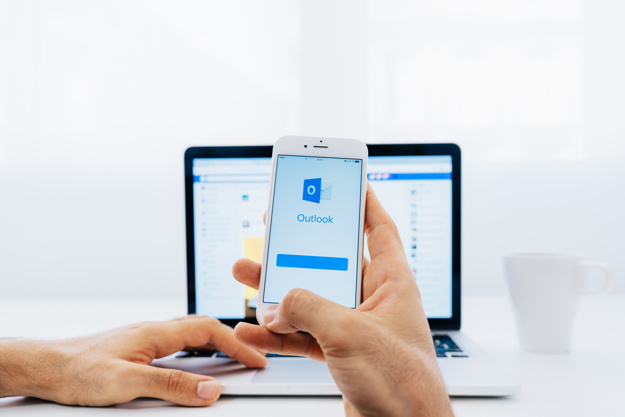Various users of Microsoft Outlook have faced issues with the updates of June 2020. The updates have bugs that are forcing the application to show an error message. Then, the application is automatically shutting down. Microsoft has received a whole lot of complaints regarding this matter and has started working on it.
The software giant stated that users can use the Inbox repair tool to fix the issue. In the updated version of 2005 Build 12827.20268 or higher than that of Microsoft 365 applications, there are bugs and that is creating problems.
Table of Contents
What are the Issues of Outlook?
After receiving the updates of June 2020, the users of Microsoft Outlook faced serious problems while working. And, the list includes translate options missing, corrupted data files, unexpected shutdown, and more. Sometimes, the system cannot even find the setup file to run and many more.
The Fixtures by Microsoft
Good news for you folks!! Microsoft has now the fixtures for all the problems that you are facing with Outlook after June 2020 updates. Now, you will not face any problems while working on Outlook.
The Translate Option is Back
In order to bring back the Translate option, open the application, go to “File” and select your Microsoft Office account. After that, under the “Product Information” option, choose the “Update Options” and hit on “Update Now”. Wait till the download is over. Then, restart your computer to save changes.
Repair Corrupted Data Files
Due to the bug in the June 2020 updates, a few important Outlook system files are facing tech glitch. As a result, the application behaves abnormally. To resolve this issue, click on the “Start” menu button and choose the “Run” dialogue box. After the dialogue box opens, type “regedit” and click on “OK”.
When the System window opens, click to expand the
HKEY_CURRENT_USER \SOFTWARE\Microsoft\Office\16.0\Outlook\PST
Under the PST key, delete the registry key and restart the application.
Find the Missing Source setup file for Outlook
Finding the missing source file for Outlook is an easy task. Just update your Outlook application when you get the notification of a new update available. Wait for the update to complete and then reboot the application.