Garmin has a huge variety of fitness bands in the market. They all have different specifications and different designs. However, they all can interact with your computer with the help of the software called Garmin Express. If you are a new Garmin user and looking for the procedure for Garmin express install then do not worry. Here, we will be looking at the procedures to set up this software.
Table of Contents
Installing Garmin express on Windows and Mac
The best thing about Garmin Express is that you can use it from your Windows as well as your Mac. This makes it even more useable and famous among users.
I. Garmin Express installation on Windows
So, let us see the procedure to set up the Garmin software on a Windows computer.
- Open the browser that you use on your computer and enter “https://www.garmin.com/en-US/software/express” in the address bar. After typing it hit enter.
- When you will on the web page of Garmin, click on the button of “Download for Windows”.
- After the download is complete, you have to run the setup file of “GarminExpress.exe”.
- Now, read the terms and conditions and then check the box to agree to them. Then, select the “Install” button.
- When the installation is complete, select the button of “Launch Garmin Express”.
You have now successfully installed the Garmin software on your Windows computer.
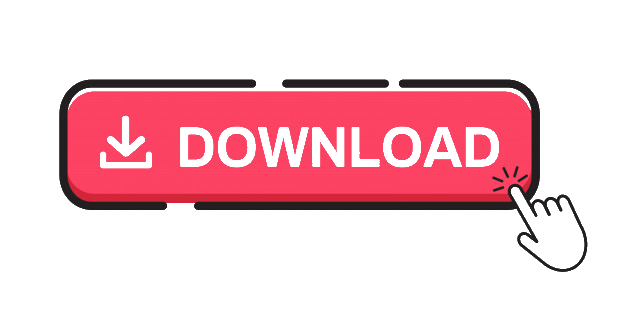 II. Garmin Express installation on Mac
II. Garmin Express installation on Mac
Now, let us see the steps to install this software on Mac OS.
- Open the browser on your Mac and enter the address of the webpage of the Garmin express “http://garmin.com/express” in the address bar.
- After that, click on the button of “Download for Mac” on the webpage of Garmin.
- When the downloading is complete, open then “GarminExpress.dmg” file and run it.
- On the next page, locate the option of “Install Garmin Express” and click on it.
- After that, click on “Continue”.
- Again click “Continue”.
- Now, you will see a page of the license agreement. After reading them, click on the button of “Continue” located at the bottom right corner.
- On the pop-up menu, click on “Agree”.
- After this, click on the button of “Install”.
- Next, click on “Install Software” after typing in your user name and password for Mac.
- After the installation process is done, click on “Close”. The application folder will open automatically.
- From this folder, open the Garmin Express application by double-clicking on its icon.
You have now installed Garmin Express on your Mac OS successfully.
Now, you can access your Garmin fitness band from your Windows as well as your Mac. These are very effective and easy processes and you will have no trouble in setting up the software on these two operating systems.

