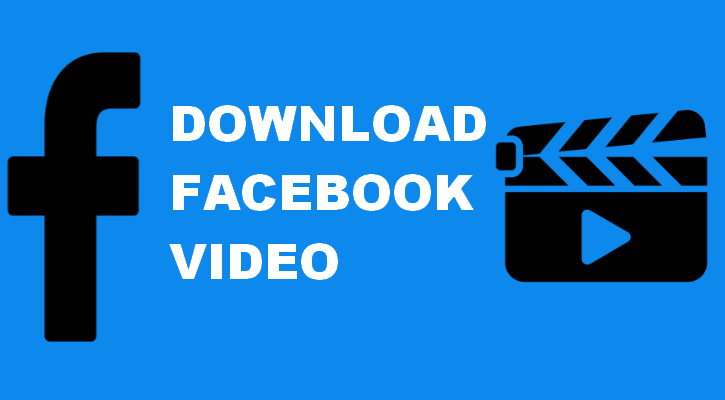The social network giant Facebook allows you to upload and stream videos on its platform. Facebook also allows you to go live and share your current activities. But, it does not allow you to download the videos directly to your mobile devices or computers.
In this case, you need to take the help of third-party software to download the videos. The details of various third-party Facebook video downloader websites are given here.
Table of Contents
Stepwise Instructions to Download Facebook Videos
To download videos from Facebook, you have to log in to your account. Thereafter, open the exact video that you want to download and play it. After that, follow the step-by-step instructions that are present below to download Facebook videos.
Make Use of FBDOWN Website
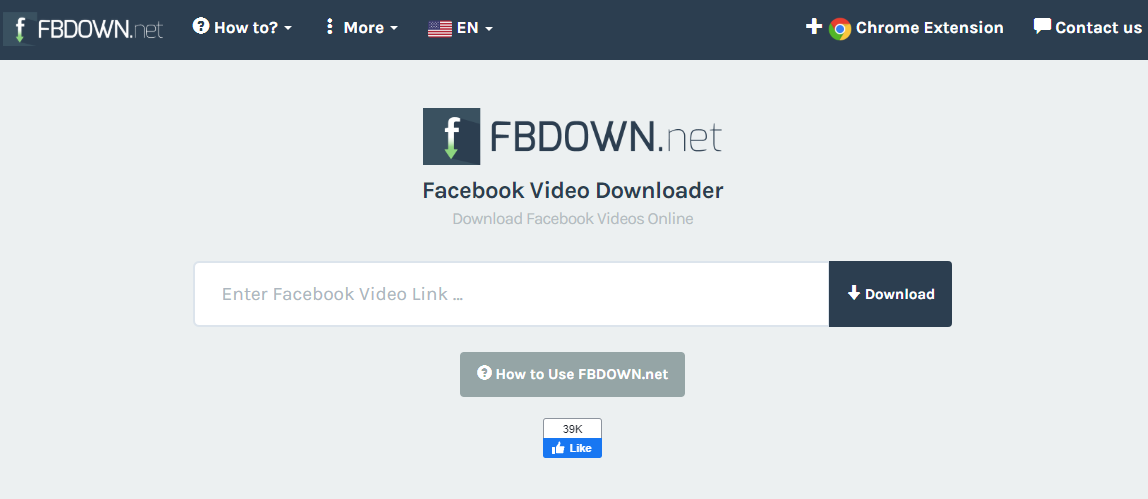
To download Facebook videos via the FBDOWN website, you must follow all the steps which are given below.
- As you have logged in to your Facebook account, click to open another tab and type the official website link in the address bar. Then hit the Enter key.
- While the website opens, go to the Facebook video that you want to download. When the video clip is playing on your computer screen, right-click on it and then copy the embedded link.
- The video URL will be copied in your system’s clipboard. Now press the next tab and you will see a blank space. There you have to enter the link of the video.
- Then click on the “Download” button that is present beside the input box. As FBDOWN validates the URL, wait for a few moments and two options will appear in front of you. One is “Download in normal quality” and the other is “Download in High Definition”.
- Select any of these options according to your video requirement. After selecting the option, the video will be downloaded to your default “Download” folder.
- After the download is complete, you will be able to play the video.
Note: The download elapsed time depends upon the speed and the quality of your Internet connection. You will get the exact quality of the video that is present in Facebook if you select download in HD quality.
There is also an alternative downloading procedure by which you can download a Facebook video. The steps are given below.
- If you want to download any video shared by your friends or someone else, then click on the “Share” option and copy the video link.
- Then go to the FBDOWN webpage and paste the link in the blank box given there.
- After that, follow the exact steps given in the previous section.
The above-mentioned processes will work in Windows Operating System. If you use the Macintosh OS, then hold the “Ctrl” key to copy the video link. After that, follow the instructions given above.
Download Videos with Internet Download Manager (IDM)
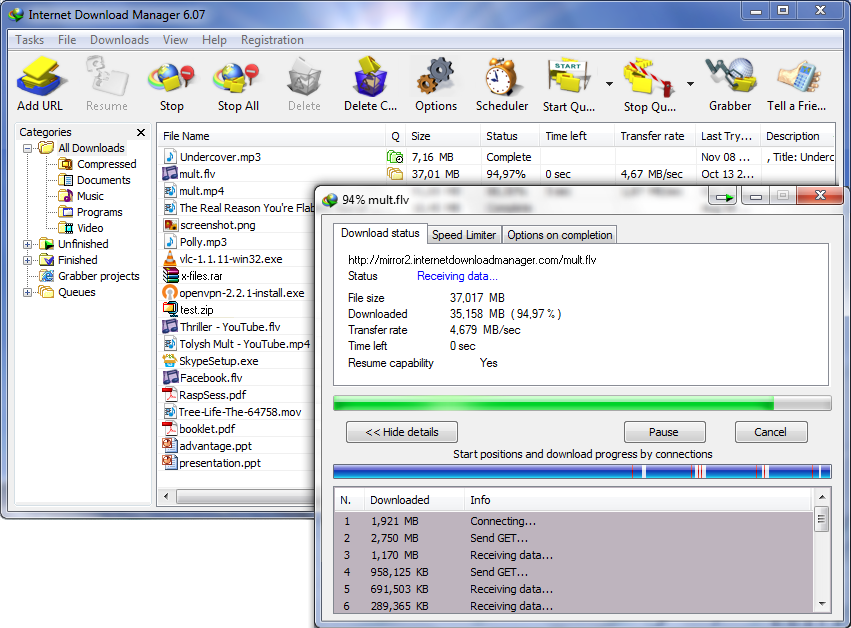
You can also download the videos from Facebook with the help of the Internet Download Manager. Using Internet Download Manager is one of the fastest methods to load video and audio files. The steps are as follows.
- First, you need to download, install and register your IDM software to its full version. There is an IDM extension available for every browser and system configuration.
- Activate the extension for IDM and restart the browser that you are using. Then log in to your Facebook account and play the video that you want to download.
- While the video is running, you will see a “Download Video” button that will appear on the top-right corner of the screen.
- Click on the button and you will see a list of options notifying about the video quality and file format with size. So, click on any of the following as per your requirement and wait for the video metadata size to display.
After that, select the directory where you want to download the video and select the “Download” button.
How to Download Videos From Facebook Messenger?
Facebook Messenger allows you to chat and send multimedia items to your friends and family. In some cases, when someone sends you any videos, you might like it very much. You can easily wish to download and watch it offline (when you are not having an active Internet connection).
To download videos from Facebook Messenger, follow the instructions that are given here.
Via Smartphone
Here are the steps:
- Download and install the Facebook Messenger application on your smartphone. Log in with your Facebook log-in id and passphrase.
- After that, open the application and select the conversation where the video is present.
- Double-tap on the video file and select the “Save” option to download it if you are using an iPhone.
- If you are using any Android OS mobile phone, then you need to select the “Save Video” option and download the file.
This is the easiest way by which you can download any video file from Messenger directly.
Via Computer or Laptop
When you open Facebook Messenger from your computer then the process will be a bit different.
- Download and install the Leawo Video Downloader application to your computer and open it.
- Then open the “Settings” icon that is present on the top-right corner. Now, select the download path for the video by navigating the “Downloader” tab and select the “Save Videos to” option to set the directory.
- Make sure your HDD has enough space to store the downloaded video. Also, open the Messenger and right-click on it to copy the video link.
- Then paste it on the address bar of Leawo Video Downloader and the application targets the video in various formats.
- Choose the file format in which you want to play the video and click on the download arrow icon. The video will start downloading.
By following these above methods, we hope you will learn how to download videos from Facebook Messenger.
How to Download Facebook Live Videos?
You can share your current activities by coming on Live on Facebook. It is the process of sharing a live broadcast video with your friends and family. In case, if you want to save or download the live video, you must follow the steps below.
- Open the live video clip that you want to save. Then right-click on the video file and select the “Show video URL” menu. Next, select the entire video address and press Ctrl+C from the keyboard to copy it.
- Paste it in the address bar on the new tab of your web browser. If you want to make use of the mobile version, then remove the “www” and replace it by “m” and press the enter key.
- Now play the live video file and right-click on it. Then select the “Download video as” option to obtain the file.
The elapsed time of the download will depend upon the recording time of the video.
How to Download Videos From Facebook to iPhone?
When you are using an iPhone, you can download videos with ease. Here, we are discussing a reliable application by which you can download videos from Facebook on your iPhone.
Online Facebook Downloader
There are various types of video downloaders for Facebook that are available on the App Store. But, this application works really well to download any videos. The steps to download videos are as follows.
Step 1:
Download and install the DManager application from the App Store. Then obtain the link of the video that you want to download. If you have already had the application on your iPhone and the link on your phone’s clipboard, then you can skip this step.
Step 2:
You can also copy the link by tapping on the share option and then press on the “Copy Link”.
Thereafter, touch to open the DManager app and type the website of BitDownloader in the address or URL bar.
Step 3:
After opening the website, paste the link of the video and tap on the “Download” button.
Once the download file is active, you will be able to view a table.
It consists of a list of options displaying the size and the quality of the video. Select the file according to your wish and press the “Download” option present just beside it.
Step 4:
The application will begin the process of downloading the file. Depending upon the quality of the Internet connection, you have to wait for some time until the download is complete. After the download is over, swipe right and select the “Action” option and choose “Open In”.
From the share window, select the “Save Video” and you will find the file in your iPhone’s album.
How to Download Private Facebook Videos?
There are a few specific video files that you cannot download but, only view on Facebook. Those items are known as private videos and there is an easy trick to download it. Follow these steps to download the exact video that you want from Facebook.
- Open your web browser and type the website of FBDown in the address bar while mentioning the private video format.
- Thereafter, open a new tab and log in to your Facebook profile. Then open the video that you wish to download.
- If you are using the Windows Operating System, then press “Ctrl+U”. If you are using the Macintosh Operating System, then press “Command+Option+U” keys from the keyboard. These are the shortcuts by which you will be able to access the page’s HTML source code.
- Copy the code and return to the previous tab. You can see a blank space where it is written “Copy and paste the page source below”. Hence, paste the code and click on the “Download” button.
After this, the private Facebook video will no longer be private and it will be downloaded on your computer.