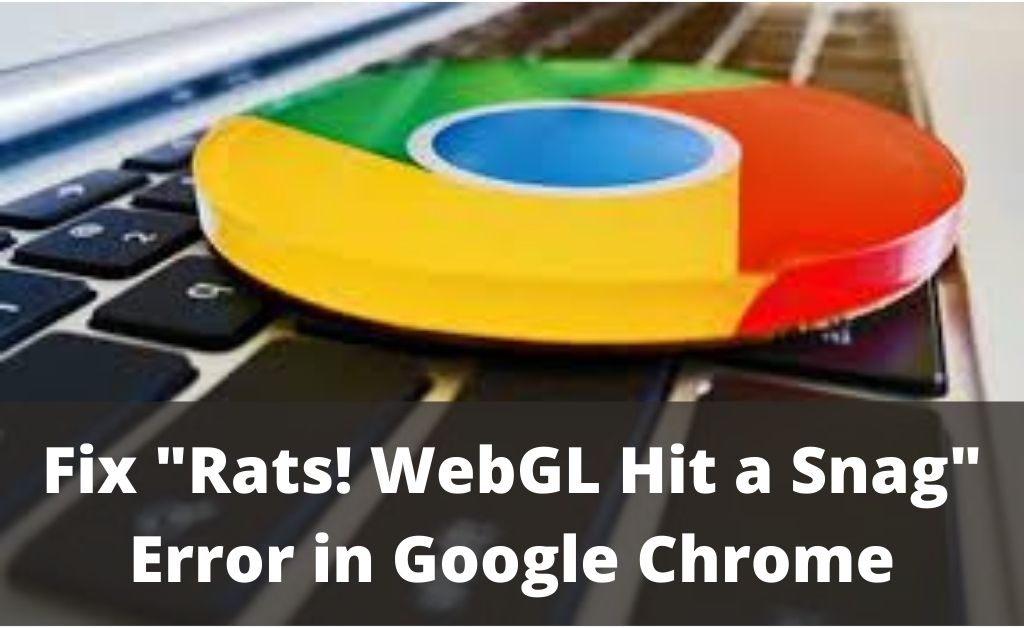The “WebGL hit a snag” error message generally raises in the Google Chrome web browser. When a person tries to visit any sites on the internet like Youtube, Facebook with the help of Google Chrome then they often come across these issues.
Ignoring this error is not a permanent solution. The error message appears continuously and may cause a hindrance to your daily work. Often, playing high graphics games on the online platform can lead to this issue.
Other than this, the error message might also pop up while watching a video in HD (High Definition) on Youtube or trying to watch a 360-degree video. Apart from that if you access your Facebook with the help of Chrome, then also you might face this issue.
Let us see what are the possible fixes for this error. But, before that let us get to know what the “WebGL hit a snag Chrome” indicates.
Table of Contents
What Does the “WebGL hit A Snag Chrome” Means?
Generally, WebGL is used for enhancing any site present on the internet. This helps in the development of the site and grab the user’s attention. With the help of WebGL, the site that one visits switches to a canvas. This helps to understand whether the web graphics library is supported or not. If not, then it shows an error.
If the users overlook this error, then that might cause serious damage to the Google Chrome browser. The error message that is seen by the user is “Rats! WebGL Has an Error”. Fixing this issue is very much necessary.
Why is it Necessary to Get Rid Of this Error?
As of now, you know that this error message is seen at the top of the Google Chrome browser. Navigating to any other web page or trying to reload the page might not help. You cannot load any other page on the browsers, overlooking the error message.
Nowadays, all web pages use the Web Graphics Library for making their website more attractive. So, the message will pop up every time a website tries to use the web graphics library.
Thus, if you came across this error then you cannot visit any page on the Google Chrome browser. Further, until you solve the error, you cannot use the web graphics library any further.
Methods for Solving the “WebGL hit a snag Chrome” Issue
Changing the browser can sometimes help to remove this issue. However, if you do not want to change your browser and solve the error then you need an immediate solution for that.
These methods are quite handy and easy to apply. They will permanently remove the error from your Google Browser. Make sure that you go through each and every step carefully.
Try Disabling the Chome’s Graphic Hardware Acceleration
Mainly the Graphics hardware acceleration is the main reason because of which this error occurs in the Google Chrome browser. So, you can try to fix the “WebGL hit a snag” issue by disabling the hardware Accelerated graphics in Chrome.
The steps for this are given below. Follow them accordingly.
- Open the drop-down menu of the browser. Click on the three dots that you will find at the top right corner of the browse.
- Now, as the drop-down menu appears, search and click on the “Go to settings” option. Else, you can simply type “chrome://settings” on the search dialogue box and then hit Enter.
- As the new page opens, scroll and go to the bottom of the page. Now, at the bottom of the page, search and click on the “Show Advanced Settings” option.
- On the Advanced Settings page that will open, search for the “Use Hardware Acceleration whenever Possible” and uncheck it.
- After completion of this process, restart the Google Chrome browser and check if still, the issue raises or not.
If this method does not solve the issue, check the next methods given below.
Turn Off the WebGL in Chrome
Follow the steps below for turning off the WebGL given below accordingly:-
- On the search dialogue box of the Google Chrome browser, type “chrome://flags” and hit Enter.
- A new window will open. Search for the option that says “Disable WebGL” and enable the option.
- Now, restart the browser to check if the issue re-occurs or not. If yes, then try the next solution for solving the issue.
Check if the Log Files are Corrupted or Not
The methods that are given above will solve the “WebGL hit a snag” issue. By chance, if you still face the issue, then you can try this method.
Many times the log files might get corrupted and because of which the WebGL might not work properly for loading a web page. The steps to locate the issue associated with the log file are given below:
- Type “chrome://GPU” on the search dialogue box of the Chrome Browser and press Enter.
- Now, you will see a heading that says “Problems Detected”. Under that option, you will see many highlighted warnings. They are generally seen with red underlines. (These will help you to detect the errors with the Log Files).
- Now, as soon as you find any error with a red underline, try to remove them immediately. After removing the errors check if there are any other errors left or not.
- Then, restart the Google Chrome browser and then check if still, the error is occurring or not.
Thus, these are the different methods that will help you to solve the “WebGL hit a snag” error. Hopefully, you find these methods useful for solving this random glitch.