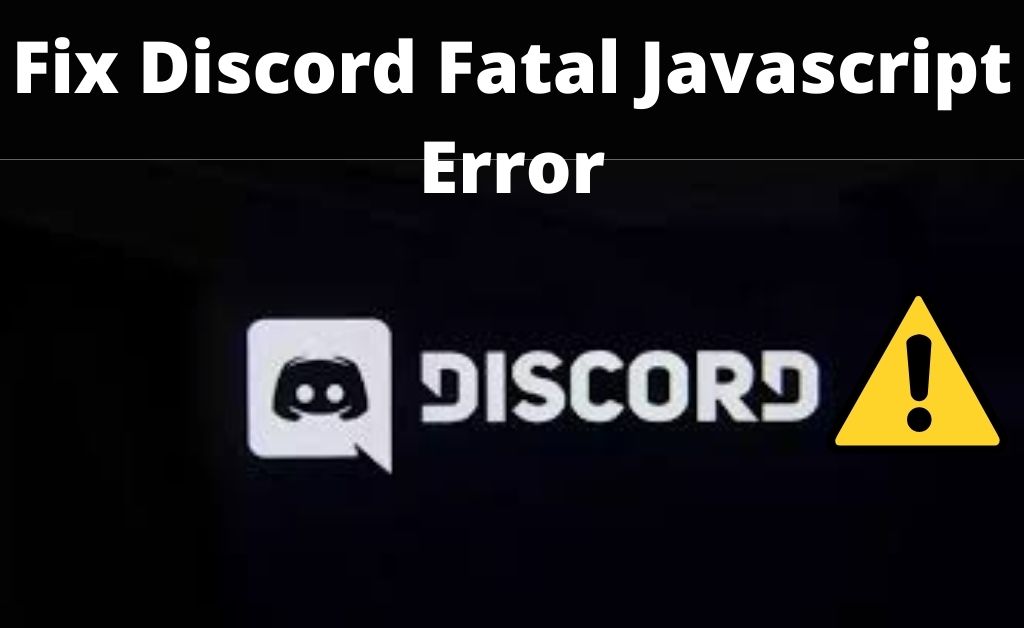Discord is one of the best gaming tools that is specifically designed for gamers. It has become much popular in the community due to its hassle-free voice-chat feature at zero cost.
But, it has a few drawbacks too. According to some gamers, they are facing the Discord fatal Javascript error constantly while running or installing this tool.
Are you facing the Discord Javascript error? If yes, then don’t worry about this. Through this post, we are going to help you by providing some of the most feasible ways to solve this error. So, you should take a glance at the article to learn how to fix Discord fatal Javascript error.
Table of Contents
Ultimate Solutions to Fix the Discord Fatal Javascript Error
There are several ways to troubleshoot this error. Below, you will see some step-by-step troubleshooting methods that can help you to fix the Discord fatal Javascript error in minutes. So, you are recommended to perform all of the solutions explained below:
Fix 1: Try to Whitelisting the Discord Files in Antivirus Program
We often use antivirus program programs to protect the data on our computers from any unwanted threats. So, if any antivirus tool is installed on your computer, especially Avast, then it might be the main reason behind generating this Javascript error.
Sometimes, the antivirus programs like Avast delete the installer files accidentally that are essential to install the Discord. So, if it is the cause behind your problem, then you can solve this by whitelisting the installer file to complete the installation process.
To do that, you should follow the instructions provided below:
- First and foremost, you need to open the Avast antivirus tool. If it doesn’t load on startup, you can open it manually by going to the Start menu.
- Now, click on the Scan button and go to the ‘Scan for Viruses’ option.
- Afterward, you should choose the ‘Quarantine (Virus Chest)’ option. You will find the ‘Quarantine (Virus Chest)’ option at the bottom of the next page.
- Once you open the ‘Quarantine’, you will see some files related to Discord. Now, you have to restore those files. Tap on the ‘Add to Extensions’ option.
- If you see some of the files already created by the installer, you should click on the ‘Overwrite to replace them.’ Then, you have to run the installation again.
Note: Some Preventive Tips
To prevent the error from occurring again, you should set up the tool and the installer as an exception to the antivirus program. Choose the steps depending on whether the issue occurred after the installation or while running the installer. To do that, perform the steps as follows:
Step 1:
First. Open the Antivirus program by performing the steps as we mentioned above. Then, go to Settings and click on the ‘Exclusions’ option. This is the place where users can put files that should not be registered or scanned as a threat.
Step 2:
Now, you have to add the Discord installation folder to exclude it from scanning. If you face the Discord fatal Javascript error while installing the antivirus program, then you should go to the location where you have store the installation file and select it.
Step 3:
Thereafter, you should exit from the Avast antivirus window. Try to install or run the Discord again to check if the error has been resolved.
Note: If this procedure does not work and “Discord a fatal Javascript error occurred” message appears, you should uninstall the antivirus program. Afterward, you can reinstall it by running the installer again.
Fix 2: Perform a Clean Reinstallation
You can also solve the Discord Javascript error by performing a clean reinstallation. It is one of our best solutions that has worked for several users who don’t have Avast antivirus program installed on their systems.
This method is easy. But, it is essential to perform every step carefully if you wish to reset the Discord installation.
How to Perform a Clean Reinstallation?
Before performing the troubleshooting steps, make sure that you have logged into your computer with an Admin account. Without the Administrator’s privilege, you can’t delete any programs if required.
- Go to the Start menu. Then, search for the Control Panel and open it. If you are using Windows 10 OS, then you can go to the Settings tab.
- Under the Control Panel window, you should navigate to the upper right pane of the screen and tap on the drop-down menu of the ‘View by’ option. Choose the ‘Category’ option from the list.
- Navigate to the programs category. Now, you will see a list of all the programs that are installed on your computer. You can also click on the Apps if you are using the Settings application.
- Scroll down the list of programs and search for the Discord option. Right-click on it and tap on the Uninstall button.
- Now, it will open the Discord Uninstallation pop-up box that prompts ‘Completely remove Discord on your computer’. Confirm it by clicking on the Yes button.
- Once the uninstallation process completes, you should tap on the Finish button.
Thereafter, if you see that the issue is still unresolved, you can perform the next solution stated below.
Fix 3: Delete Remaining Folder
Delete the folders of the computer that might be the usual cause behind this error. To perform this, you should take a glance at the points given below:
- In the beginning, launch the Run Command box and type “%appdata%” in the box.
- Hit the Enter key from the keyboard to navigate to your target page.
- Locate the folder where you have stored the Discord folder previously.
- Again open the Run Dialog box, type “%localappdata%” in it and hit Enter to proceed.
- Search for the folder that you wish to remove from the system.
- After that, make sure that you have deleted the folder completely and there are no remaining files related to the Discord fatal Javascript error.
Now, you should check whether the issue is still disturbing you.
Additional Method (for the Users of the Windows 7 Operating System):
This solution is mainly created for Windows 7 users who are encountering fatal error while running or installing the Discord file. This method is quite easy to perform hence, just have a look at the steps supplied below:
Step 1:
First and foremost, bring up the Start menu and search for This PC or My Computer. You will find this on the right side of the Start menu. Right-click on the entry and select the ‘Manage’ from the list of options. To proceed further, you will need the Admin’s privileges.
Thereafter, you should go to the ‘Server Manager’ and click on the Features button. Then, tap on the ‘Add Features’ option. You will find this on the right side of the next window.
Step 2:
As a result, it will open the Add feature wizard. So, make sure that you have located the ‘Quality Windows Audio Video Experience’ option from the list of entries. Check the box near to it. Tap on the Next option to proceed.
Step 3:
Make sure that you have finished the installation process. Then you need to confirm that you have chosen the ‘QWAVE’ option. Afterward, tap on the Install option. Restart the system to save the changes that you have made recently to the system.
Now, you should check if the issue has been solved.
Wrapping Up
Now, it is time to put an end to this post. In the article, we have described the easy hacks with an additional solution to get rid of this issue. After applying them in their respective order, it will surely assist you to bid goodbye to this Discord fatal Javascript error.