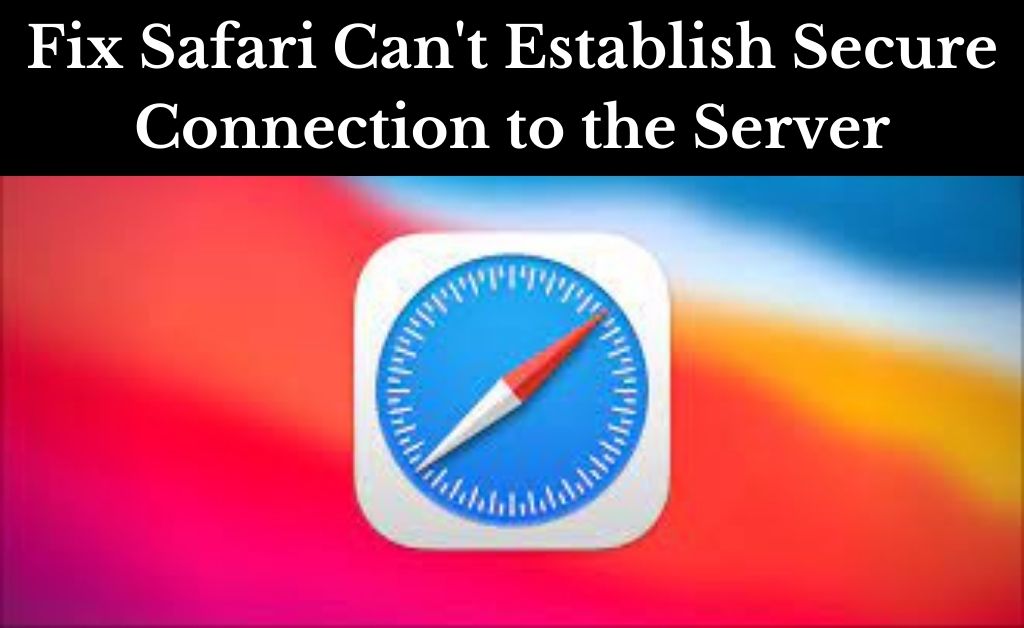Recently, Mac users have complained that Safari can’t establish a secure connection and refusing to load a website correctly. Moreover, this issue could be faced on other web browsers as well.
However, it can be easily fixed by following a few easy solutions. We have also discussed its cause in detail to make you understand why you may be facing this issue.
Table of Contents
Steps to Fix Safari can’t Establish Secure Connection
Here are some easy steps that you can follow to resume your normal browsing activities. These steps will easily fix the issue in your system. Either one or all of the following solutions should work to resolve your problem.
Step 1 – Disable Security Program
Many users have troubleshot this error by simply turning off the Antivirus internet security or web shield. Thus, you can try the same and prevent the security program from blocking websites on Safari.
Based on your antivirus software, you need to follow the steps for disabling it. Another way to deal with security programs is to modify its settings and allow Safari websites as an exception. This way, your security software will not block them from loading.
Step 2 – Disable IPv6
Various IPv6 network configurations have been responsible for creating problems while loading pages on Safari. This can also occur when the secured connection couldn’t be verified by the DNS settings in this network.
To ensure that your browsing experience of the Safari browser doesn’t get hampered due to network issues, you can disable IPv6 on the routing device. By doing this, you will be able to isolate the PC from any wireless network. Hence, the notification regarding ‘Safari can’t establish a secure connection’ won’t appear anymore.
Follow the instructions given below to disable IPv6 in your Mac system.
- Click on the Apple menu and navigate to ‘System Preferences’.
- Next, head over to the Network tab. Now, check whether Network Preference is disabled or not.
- Afterward, click on the lock symbol and confirm your Admin privileges to modify the settings.
- Subsequently, choose ‘WiFi’ and go to the ‘Advanced’ section.
- Here, you need to select ‘TCP/IP’ and find the label of ‘Configure IPv6’.
- If the option is selected as ‘Automatically’, ‘Manually’ or ‘Link-local only’, you need to change it to ‘Off’.
- Finally, save these settings by clicking OK.
This will disable the IPv6 network feature and hopefully, it fixes ‘Safari can’t establish secure connection’ error in your system.
Step 3 – Manage DNS Settings
As stated above, DNS settings could cause issues in your Safari as well. Thus, you need to configure it correctly to resolve this issue. You can do this by following the instructions given below.
- First, open System Preferences from the Apple menu. Here, click on Network and head over to the Advanced option.
- Next, go to the DNS tab. You will find various DNS servers listed here.
- Select all the entries one by one and click on the minus (-) sign to remove it.
- Subsequently, click on the plus (+) sign and add the following servers one by one. They are free DNS servers provided by Google for secure connections.
8.8.8.8
8.8.4.4 - Finally, save these settings and reset your Mac system.
Additionally, it is important to note that Apple automatically blocks certain websites from loading due to weak encryption of the webpage. Hence, the Safari browser tends to block these pages to protect the privacy of its users. This is one of the main reasons where you’ll see ‘Safari can’t establish a secure connection error.
Conclusion
To summarize, you should be able to resume your normal browsing activities on Safari. You should consult with a technical assistant in case you’re still facing these issues. They will be able to pinpoint the exact cause of the issue and help fix them.