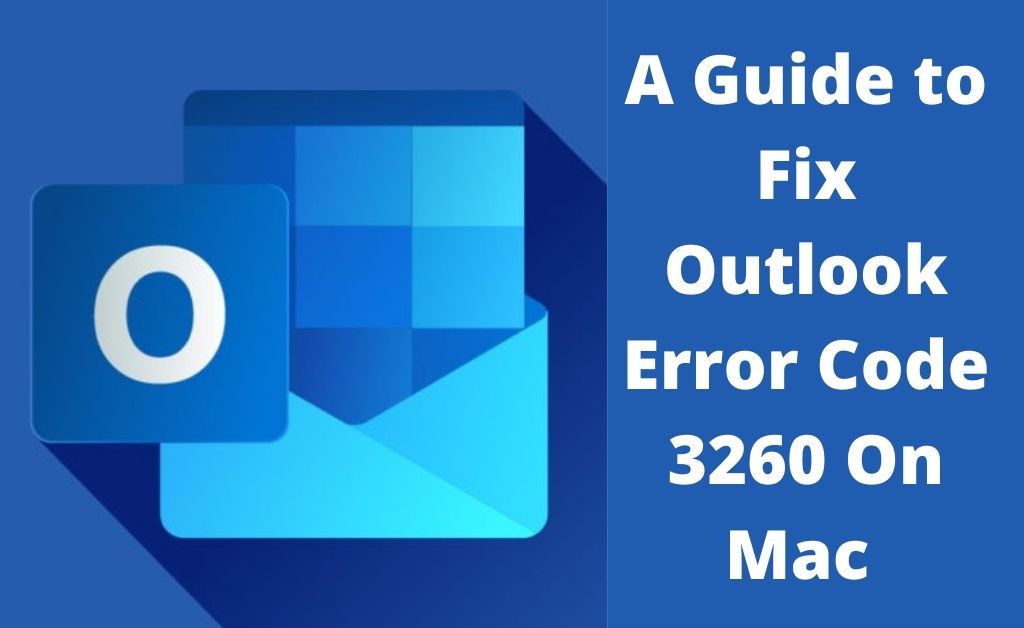Outlook error code 3260 on Mac can appear any time after updating Outlook on your Mac. This error generally occurs due to some glitch in the POP settings of the system.
When this error appears, the user is not able to send any emails via Outlook and the application freezes or doesn’t work as well. It may also appear while switching from Entourage to Outlook.
Table of Contents
Steps to Fix Outlook Error Code 3260 On Mac
Here, you can follow the steps mentioned below to fix this error code on your Mac system. Do not forget to go through each step carefully as skipping any step may not resolve this issue.
Step 1
Firstly, open the Outlook 2011 software on your Mac. Next, head over to the “Tools” section and select the MSN account.
Step 2
After that, type “pop3.live.com” in the upcoming server box. Subsequently, change the port number to 995. Similarly, type “smtp.live.com” in the outgoing server box and change the port to 587.
Step 3
Thereafter, click on “more options” and choose the “Authentication” option. This will update the POP settings that you modified in the previous step.
Step 4
Next, click on “Use Incoming Server Info” and navigate to the next step. Follow the instructions as displayed and close all the Windows as the final step. Try to access Outlook and check if the issue has been resolved or not.
Conclusion
Therefore, you should be able to fix Outlook error code 3260 on your Mac by simply configuring the settings above. In case you’re still facing this issue then you may need to contact a professional technician to resolve your issue.