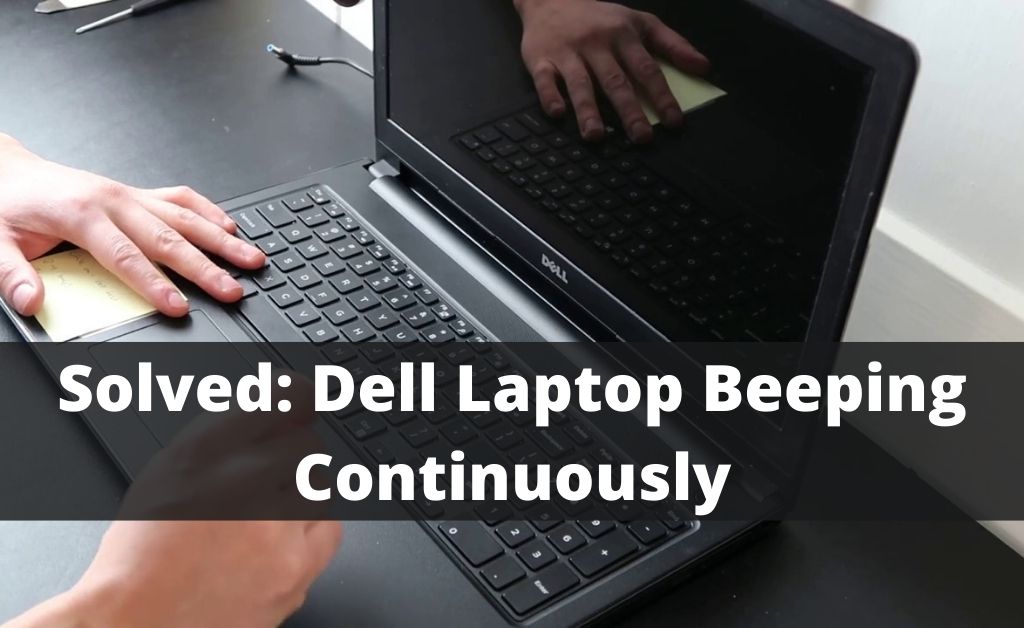Generally, Dell Laptop beeping continuously indicates a loose intermittent power connection sometimes which can occur during a normal startup. Additionally, this might indicate an internal hardware problem such as RAM failure or CMOS battery issue. Here, we have curated a few solutions to help fix this issue.
Table of Contents
Quick Methods to Fix Dell Laptop from Beeping Continuously
We recommend you to go through all these steps carefully to fix the Dell laptop from continuously beeping when turned on. Make sure to go through the steps one by one.
Step 1: Change the CMOS Battery
Incidentally, you can fix this issue by simply changing your CMOS battery. It is responsible for the initial booting of the laptop. Furthermore, it helps to maintain the system’s date and time as well.
Follow the instructions below to do so.
- Turn off the laptop and remove all the power cables and the hardware elements from the device.
- After that, turn the laptop over and lay it face down to remove all the screws that secure the hard drive cover.
- Remove the cover gently and take out the remaining screws that secure the hard drive.
- Now, locate the RAM and the wireless card cover from the center of the laptop.
- After that, remove the retaining screws and take off the cover and then remove the RAM module by spreading the retaining latches on each side.
- Tilt the RAM module and disconnect the cables from the wireless card gently.
- Remove the screws that secure the wireless card to the motherboard and remove the wireless card from the laptop.
- Locate the CMOS battery and unclip it to replace it with a newer one.
At last, insert the screws and cover back to your device to see if the issue is now fixed.
Step 2: Run the Dell Diagnostics Tool
Next, go through with this step if your Dell laptop is still beeping while booting up. As a result, it indicates that your laptop is experiencing some other internal issues. Therefore, you can run the Dell diagnostics tools to understand what the problem is.
It is sufficient to say that you need technical support at this point if the above steps did not work out for you. Follow the steps below to run the diagnostic tool.
- Restart your laptop and press the F12 key repeatedly while the Dell logo is displayed. This will open the Boot menu.
- Use your arrow keys and navigate around to select Diagnostics. Next, press enter.
- Follow the instructions as displayed to complete the diagnosis.
The diagnostic tool will either fix the issue itself or show you an error code. Simply note down the error code so that it can help the technician to fix your laptop.
What do the Beeps mean?
Dell laptops beeping cycle can help to know which hardware is not working normally. Here, you can count the number of beeps to determine which problem you are facing.
1 – BIOS Failure
2 – Memory Issue (No RAM Detected)
3 – Motherboard/Chipset Failure
4 – Memory Failure (RAM not working)
5 – CMOS Issue
6 – Video card Failure
7 – CPU Failure
8 – LCD Failure
Again, make a note of this as well as you may want to share it with the technical support team.
Final Note
Hopefully, changing the CMOS battery will help you to fix your Dell laptop from beeping continuously. For other issues, you may need to contact Technical support as it indicates a serious hardware issue. Furthermore, your Dell laptop may require the replacement of the affected parts.