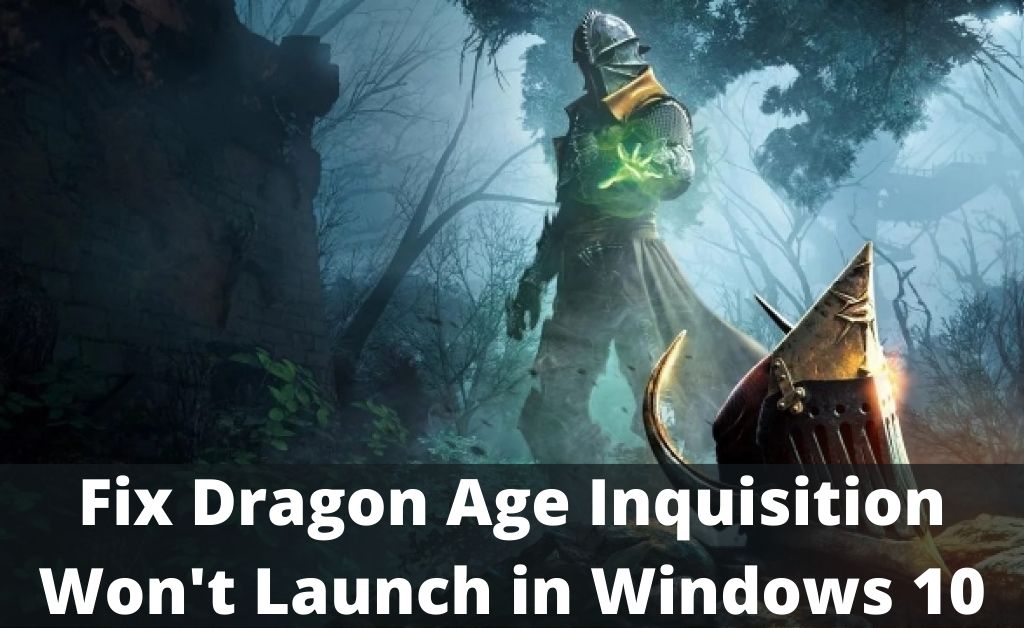If you are a gamer, then you have definitely heard about Dragon Age Inquisition which is an action game. This game is the third installment of this series and it launched worldwide in November 2014. But many gamers are unable to launch this game on their Windows 10 device due to several users.
Sometimes a service might run in the background and that can lead to this issue. Corrupted or missing game files can be the reason behind this issue. Make sure that you have administrative rights because this game requires administrative privileges to do some operations. Windows Compatibility issue is one of the prime reasons for this error to trigger up.
Whatever might be the reason, resolve the dragon age inquisition won’t launch issue at the earliest with the help of the solutions that are mentioned below.
Table of Contents
Dragon Age Inquisition Not Launching: Procedures to Follow to Fix Error
In this section, we have discussed some of the effective solutions that you can implement on your own to fix the dragon age inquisition game unable to launch error.
Solution 1: Make Sure to Run a Clean Boot
If a service runs in the background, then you might confront the dragon age inquisition won’t start issue. The game can not function properly because the windows service prevents all the elements. Running a clean boot helps you to fix this issue and for that, you need to perform the following steps.
- First, make sure to sign-in to the PC and check whether you have administrative privileges or not.
- After that, navigate to the Search Bar to type “msconfig” and then press the Enter button.
- Thereafter, click on the Services and followed by the “Hide all Microsoft Services” box.
- Next, disable all the third-party services that are in the background by clicking on the “Disable All” button.
- After that, head over to the “TaskBar” to choose the “Task Manager” option.
- Now, click on the Startup tab and then check whether all the applications are disabled or not.
- Finally, ensure that you restart the PC and you will note that the problem is resolved.
Solution 2: Run the Game in the Compatibility Mode
In case you are facing the dragon age inquisition won’t launch windows 10, then you should run the game in compatibility mode. So, if you don’t know how to run the game in compatibility mode, then go through the steps mentioned below.
- First, head over to the folder where you installed and placed the game. You can even right-click on the game icon to open the file’s location.
- After that, make sure to select the game file which is executable.
- Thereafter, navigate to the Properties option to click on the Compatibility tab.
- In the end, click on the Run button to check whether the game is running properly or not.
Solution 3: Try to Verify Game Files
Corrupted game files can be another reason behind the dragon age institution won’t start. Sometimes, drivers can be missing and that leads to this issue. Here are the steps that you need to follow to verify the game files.
- First, open the Origin client by clicking on it and then sign in to your account.
- After that, head over to the left pane to click on the “My Game Library” option.
- Thereafter, right-click on the game and followed by the Repair option.
- Now, you will note that the game starts to verify the game. It will also start to download the missing files. After finding any corrupted files, it will replace those files.
Solution 4: Make Sure to Disable Full-Screen Optimizations
Sometimes, it can be possible that full-screen feature interferes with the game and because of that you might come across dragon age inquisition not launching. To free from this issue, you need to disable the feature and that perform the following steps.
- First, open the game installation folder and then right-click on the game executable.
- After that, head over to the Properties and then click on the Compatibility tab.
- Now, ensure to check the “Disable Full Screen Optimizations” box.
- Finally, apply your settings and then check whether the problem still persists or not.
Solution 5: Grant Administrative Privileges to the Game
Windows 10 might block the game and for that, they are not able to provide access to certain services, folders, etc. So, if you want to get rid of this issue, then provide the administrative privileges to the game. To do so, perform the following steps properly.
- At first, click on the game installation folder and then right-click on the game executable option.
- Next, head over to the Properties option to click on the Compatibility tab.
- After that, make sure to check the “Run as Administrator” box and you will note that the issue is fixed.
Solution 6: Reinstall the Direct X and the VC Redist
Direct X and the VC Redist might conflict with the game and it stops the game from launching. To eradicate this issue, you need to reinstall Direct X and the VC Redist.
- First, head over to the C:\Program Files (*86)\Origin Games\Dragon Age Inquisition\_Installer\directx\redist.
- After that, run the “DXSetup.exe” and then you have to replace the previous versions.
- Thereafter, navigate to the path mentioned in step 1.
- After running the “VCRedist.exe” executables make sure to replace the previous versions.
- In the end, reboot the PC and then check whether the problem still persists or not.
Solution 7: Check Whether the Graphics Driver Updated or Not
Outdated graphics drivers can be another reason behind this error to occur. If you run to play the game smoothly, then make sure to keep the system upgraded and for that perform the following steps.
- First, head over to the Control Panel and then search the application which has a graphics card inside it. There is an alternative way to update the graphics card. To do so, you need to manage the settings of the card.
- After that, press the Windows key and X at the same time on the keyboard.
- Thereafter, head over to the Device Manager and then find the Display Directors adapters option.
- Finally, right-click on the screen in order to update the driver and you will note that the problem is resolved.
Hopefully, after applying these steps successfully you will be able to fix the dragon age inquisition won’t launch without any hassle.
Frequently Asked Questions
Is it Possible to Change the Class in the Dragon Age Inquisition?
Ans: You need to keep in mind that the classes can not be changed in the Dragon Age Inquisition. So, if you want to speed through cinematics, then you have to wait for the game to be installed completely.
Why does Dragon Age: Inquisition keep crashing PC?
Ans: According to multiple user reports, the problem is most likely caused by a third-party antivirus (if you’re using one). It turns out that many third-party antivirus programs are overprotective and will block Dragon Age: Inquisition’s outgoing connection, causing the game to crash.