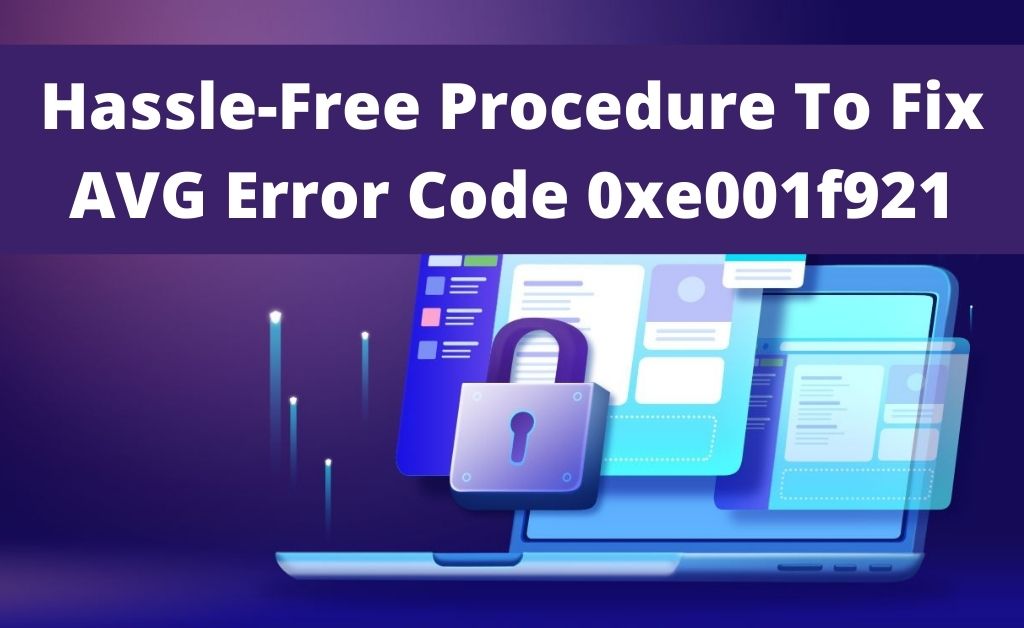Like any other software, technical problems are also common with the AVG Antivirus program. One such problem is the AVG error code 0xe001f921 encountered by various users while trying to install the AVG application from the system.
The most common reason for this error code is due to the presence of other third-party security software. As a result, it interrupts the installation process of the AVG application on the system.
Alternatively, an outdated operating system can cause this issue as well. Apart from that, a corrupted or missing AVG file can also lead to this problem.
Table of Contents
Easy Methods to Fix AVG Error Code 0xe001f921
There are various methods to get rid of the AVG error code 0xe001f921 on the system. They have been provided in the following section in great detail. Make sure to follow each step carefully to resolve this issue.
Method 1 – Remove Other Third-Party Antivirus Application
As mentioned earlier, other security software can interrupt the installation of AVG antivirus applications and hence cause this issue. Therefore, you should uninstall it by following the directions below.
- On your keyboard, press the Win Key + R at the same time. Here, type ‘control’ in the text field and press enter.
- When the Control Panel window opens, locate and double-click on the Programs and Features section.
- Here, scroll down the page until you find other third-party security software. Select it and click on the Uninstall button to remove it from the system.
Once the uninstallation process is done, try to install the AVG antivirus application on the system once again.
Method 2 – Update the Operating System
If there are any pending system updates on your computer, then you may get this error code. Thus, you need to update the system from time to time. To do that, follow these steps as instructed below.
- Press the Windows key to open the Start menu and type ‘Update’. Choose Windows Update from the result.
- Head over to the Update tab and you should see an option to ‘Check for updates’. Click on it to find whether any updates are available or not.
- If there are any updates, then click on it to start the update process.
Once the process is complete, reboot the system and then try to install the AVG application to see if the error code still persists or not.
Method 3 – Reinstall the AVG Antivirus Application
A corrupted or damaged AVG antivirus application can cause this error code. Therefore, you need to uninstall and reinstall it correctly. To do this, follow the directions given below.
- From your keyboard, press the Win Key + R at the same time. Here, type ‘appwiz.cpl’ and press enter.
- Here, find and select AVG and uninstall it from your system.
- Once the uninstallation process is done, open a browser and visit the official website of AVG. Subsequently, search and download the latest version of AVG antivirus application.
- Once the file is downloaded, install it correctly by following the on-screen instructions.
- After performing these steps, restart your computer and check if the error code has been fixed or not.
Conclusion
To summarize, the above-mentioned methods should prove to be helpful for fixing AVG error code 0xe001f921 on your system.