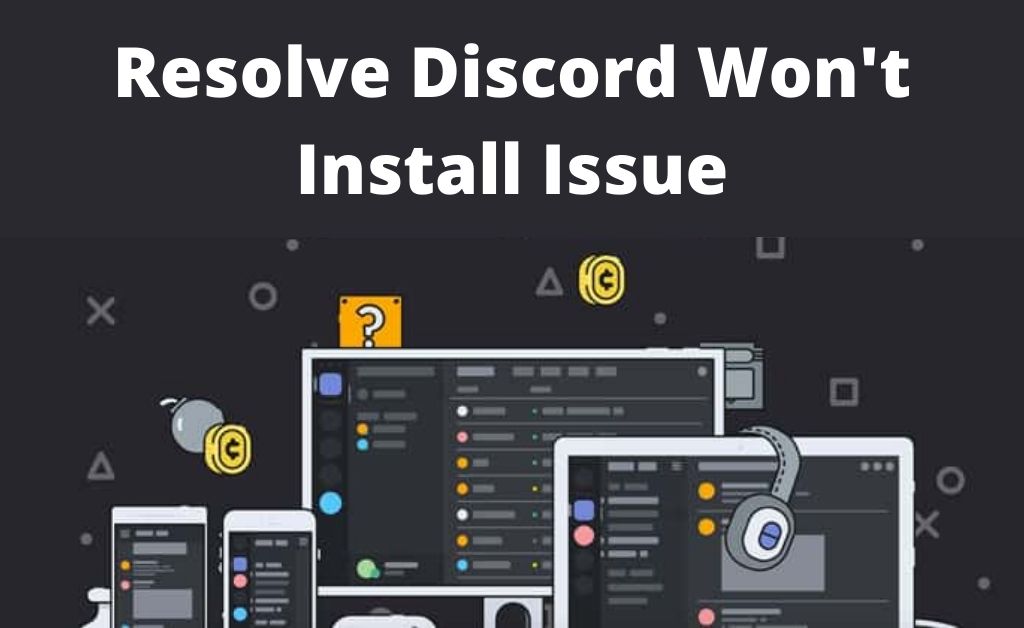Discord is an application that has been designed exclusively for the online gaming community. It is used by gamers to communicate with one another during live gaming sessions.
It is a VoIP application through which gamers can communicate via audio, video, texts or images. Discord can run on Windows, Android, Linux, macOS, iOS and other web browsers but, it can also exhibit certain issues.
Recently, many Windows users have complained that they can’t install Discord on their system. Whenever they are trying to download and run the application, a message stating ‘’Discord installation has failed ‘’ appears on the screen.
If you are thinking about why Discord won’t install and how to fix this error, keep reading this article.
Table of Contents
Reasons Why Discord Won’t Install on Your Device
After consulting various gamers and Discord experts, the following factors have been identified to be responsible. So, if Discord won’t install on your system, figure out which one is causing the issue.
1. Corrupted Local Data
In case, you have reinstalled Discord after uninstalling it from your device, you might have forgotten to remove the local files stored against your profile. So, when you try to reinstall Discord again, these local files can conflict with the application. As a result, Discord might not install and function properly.
2. Presence of Antivirus Software
Sometimes, antivirus installed on your device can block the installation of various applications. It might label them as a false positive. So, this might be the cause of preventing Discord from being installed.
3. Microsoft.NET Framework:
To ensure that Discord functions properly on your system, you need to have a .NET framework available on your system beforehand. Since the unavailability of this framework can trigger Discord won’t install Windows 10 issue.
Solutions to Apply If Discord Refuses to Install
We have compiled a list of preliminary fixes to help you deal with this Discord problem. But, before you decide to proceed with the solutions, ensure that you are logged in as the Administrator of your computer. You need to have access to the Internet without any proxy servers and VPNs.
Here are the solutions that you must try:
1. Delete local data
If you have already used Discord on your device and then deleted it, there is a chance that the local files are still present. So, when you again try to download Discord, it will not install at all. Discord always tries to make entries into local data folders and registries. If these local data folders are already present in your system, they cannot overwrite them.
Hence, these existing local folders have to be deleted manually before installing the Discord app. But, before deleting these local data folders, you have to get rid of all Discord processes on your system. You can do this through the following steps:
- Press Windows+R tabs. Now, type ‘taskmgr’ inside the dialog box and hit Enter.
- After you get access to the Task Manager window, find and locate all the Discord processes. Right-click on the process individually and select ‘End Task’.
- Hit the tabs of Windows+R and then type ‘%LocalDataApp%’. Press Enter.
- Find the folder named Discord. Now, select the entire folder and delete it.
- Finally, restart your device and see whether you can install Discord again.
2. Install the Microsoft .NET Framework
“.NET Framework” is software that has been developed by Microsoft. It helps developers to develop applications alongside other existing libraries created by Microsoft. It is installed in every Windows device unless you migrate your disk or have some Administrative issues.
In the following steps, we will show how you can manually download and install this framework to fix the Discord error:
- Visit the official website of Microsoft and download the .NET Framework. Make it executable in an accessible location on your device.
- Right-click on the executable file. Select ‘Run as Administrator’.
- Once the installation is done, restart your device and then try to install Discord again.
If the problem exists, you can follow these steps :
- Right-click on Discord Installer.
- Click on Extract/7-Zip, then go to Discord setup.
- A fresh folder will be created now.
- Open Local disk C and move the Discord setup folder there.
- Unfold the Discord Setup folder. Now, locate the file titled ‘Discord-0.0.300-full.nupkg’.
- Right-click on the file and extract it in the same directory.
- Now, right-click on the Discord Setup file and choose ‘Run as Administrator’.
3. Turn off Antivirus Application
Sometimes, Antivirus software doesn’t allow certain applications to run. They label them as false positive and quarantine the apps. This happens many times with various applications and Discord is no exception to it.
So, you should try disabling your existing antivirus software and install Discord. If this error continues, we would suggest to completely uninstall the antivirus and then install Discord. It usually gets installed and works fine after the security program is removed from the system.
4. DNS Reset
Another method to fix this issue is to have the current DNS settings removed from your system. This can be done through the following steps:
- Stop Discord through Task Manager.
- Right-click on the Windows Start and choose the Run option from the list.
- Type ‘’ipconfig/flushdns’’ in the search field and click on Run.
- Windows will flush out DNS from the system.
- When the process is complete, relaunch or reinstall Discord.
5. System Restore
This method is not for everyone. It is for those who have tried all the solutions mentioned above and can’t get rid of the problem. If you have done everything but, can’t install Discord on your system, then this will be your last resort. Hence, restore the entire system to the point when the problem didn’t occur.
We hope that the solutions we have provided will help to get rid of the “Discord wont install” issue.