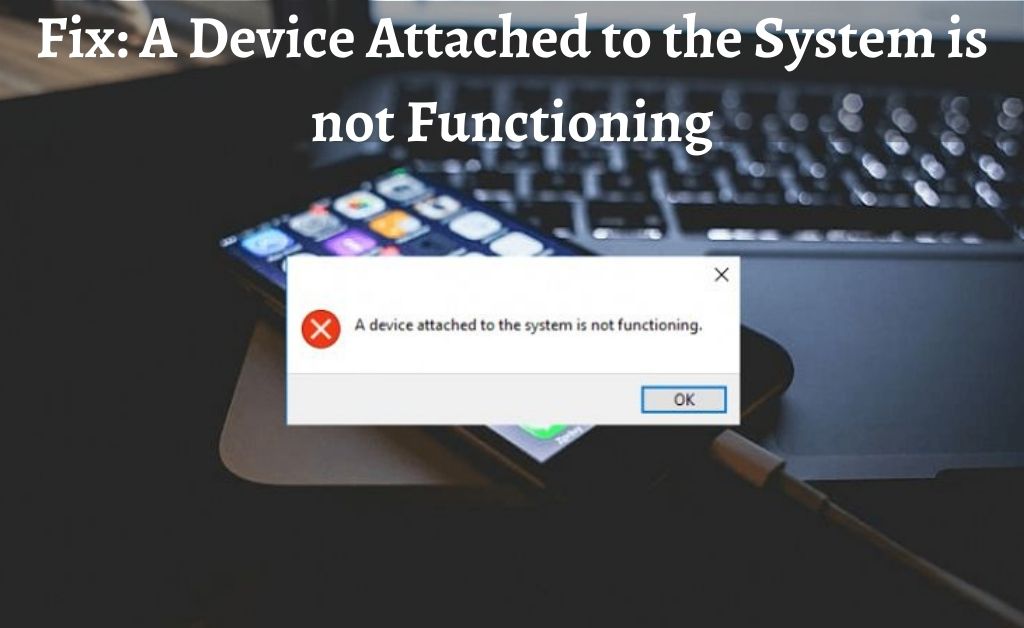The transfer of photos and videos from your computer to any external storage device helps to keep your data secured. There are two ways of transferring — One is uploading to any cloud storage and then downloading them by accessing the storage on your computer. And, the other is connecting the device to your computer via a data cable. Let’s presume that you have connected your mobile or a tablet to your computer. And, all of a sudden “a device attached to the system is not functioning” message pops up on your computer screen. It means that there is an issue with the device itself or the computer. So, you need to check some necessary things before proceeding to the troubleshooting steps.
Table of Contents
Things to Check
First, you need to check the USB cable, it might be faulty or broken. If this happens, then replace it with a new one. On the other hand, if you cannot connect the mobile or the tablet to your computer, restart the computer and connect it once again. If the issue still exists, then try another USB port.
Possible Reasons behind the Error
It might happen that your mobile phone or tablet is running out of storage, and thus you are getting “a device attached to the system is not functioning” message. Some other reasons might be mobile device’s internal security algorithm, glitches in the system, etc.
Quick Solutions to Fix the Problem
All the best possible solutions are given here to resolve the “a device attached to the system is not functioning” message. Let’s check them out thoroughly.
-
Delete Unnecessary Items
The internal or external memory of your mobile device might run out of storage due to the presence of unnecessary items. So, you need to delete them. If you access the File Manager, then you will find all the unnecessary residual files. Select all and delete them. Now, considering the photos and videos, some of them might be present in the phone or tablet memory or in the external storage.
So, you need to access the Gallery to find all the photos and videos at your fingertips. Select those photos and videos that you want to delete. The latest version of Android and iOS has the facility of Trash or Recycle Bin. Permanently remove the deleted files from the Bin to clear up the storage space.
-
The Mass Storage Transfer Process
The media transfer process works in two different ways — One is the transfer via file conversion method and the other is via the Mass Storage facility. It is obvious that the photos and videos that you capture on your mobile device might not be compatible with your computer. That is why the files get automatically converted to a compatible format while transferring.
While the process goes on, “a device attached to the system is not functioning” may pop up on your computer screen. There is one straightforward solution – connect the mobile device and check whether everything is working properly or not. After that, the computer will show you two options to access the mobile device.
Select Mass Storage to access the device memory as well as the external storage. Now, open the folder where the clicked photos and videos are stored. Copy all the files and transfer them to your computer. The copying speed will depend on the file size. And, if the file format is unsupported, convert them.
-
A Quick Format
The process of formatting the storage of your mobile device might help you to rectify “a device attached to the system is not functioning” error message on your computer screen. Before that, you have to copy all the files and folders to your computer.
After that, select the storage drive, right-click on it and choose quick format. Further, change the File system format from FAT32 to NTFS or vice-versa. Select Quick Format and hit on the Start button, the process will take a few seconds. Now, disconnect the mobile device and again connect it to the computer. Hopefully, now you will be able to resolve the error message.
-
The New Mass Storage Driver
The Mass Storage facility runs properly with the help of a driver. When “a device attached to the system is not functioning” message shown on your computer screen, the reason might be the outdated driver. In order to save time, you can automatically download the necessary outdated drivers with the help of a third-party application. Restart your computer to save changes.
-
Restore Windows
If you have recently installed any application on your computer, then that application might be responsible for showing the error message. Your initial step will be to uninstall the application. If it still doesn’t work, then you need to restore your computer to its earliest version. Reboot your computer and keep pressing the F2 or F10 key. Follow the on-screen instructions and you will find the restore option.
What about the Apple Devices?
iOS mobile devices don’t allow any type of external storage facilities. That is why the software giant has designed all the iOS mobile devices with a single dedicated memory. If “a device attached to the system is not functioning” error message appears on your computer screen after connecting any iOS device, then back up all the data and reset the device.