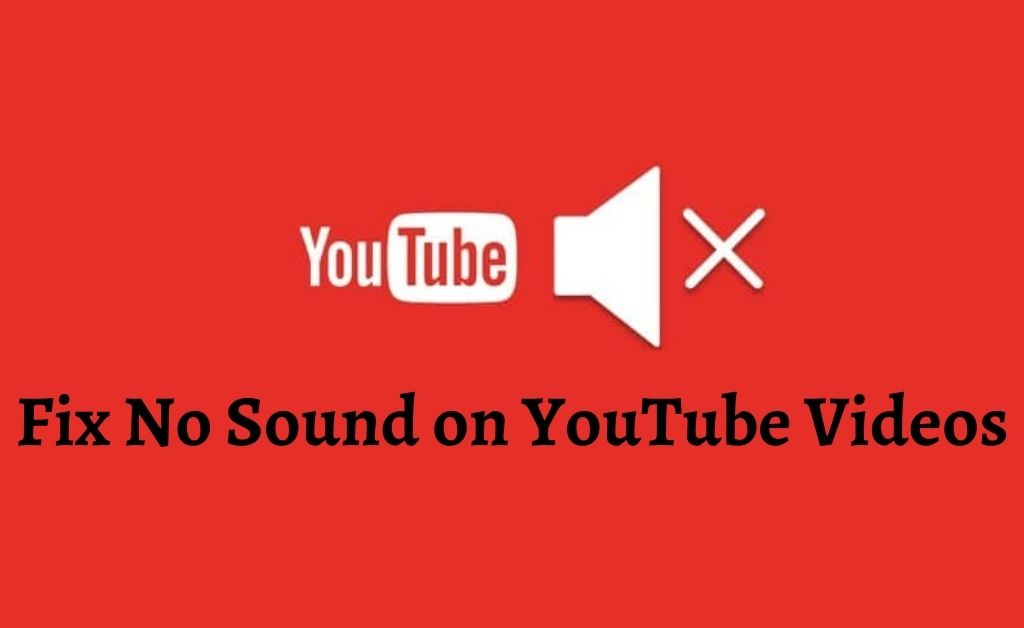You just decided to watch a video on YouTube and on playing the video, you don’t hear any sound. The situation is quite annoying, isn’t it? This happens when there is no sound on YouTube and it can occur due to some obvious reasons — The volume might be at its lowest level, the online video is muted automatically, or there might be issues within the sound drivers.
The solutions to this issue are simple and straightforward. You just have to follow them carefully to bring back the sound of the video. Before applying the procedures, make sure that you check what type of sound output device is attached to the system, it might be a speaker, headphone or a headset.
Table of Contents
Fix the Sound Issue on YouTube
There are some important aspects that you have to check to get a positive result. Check the driver Properties and be sure whether the sound drivers have their latest version. If not, then update it and proceed with the rest of the solutions.
-
Turn on the Volume
If the system’s internal volume is low, then there will be no sound on YouTube. So, you have to perform two things — The first one is checking the dedicated YouTube volume that is present just on the video interface. After that, go to the system tray. Click to open the System Sound Speaker thumbnail. If it is lower, then drag the volume toggle and adjust accordingly.
-
Unmute the Video
Several laptops have the mute/unmute LED in the dedicated key on the keyboard. If you get no sound on YouTube video, have a look at the keyboard. If the mute/unmute button glows, then the video is muted due to some reason. Press the key to unmute and navigate through YouTube to check whether the video is muted or not. If it is, then click on the volume speaker icon on the video to unmute. Hopefully, you will now be able to watch the video with sound enabled.
-
Open YouTube in the Incognito Window
Every web browser has an additional window where the activities on that window remain hidden, it’s called the incognito window. When you are receiving no sound on YouTube video in the main window, opt for the incognito mode. Hover the mouse over to the top-right corner of the browser. Clicking on the three vertical-shaped dots will help you to select “New incognito window”. Now, copy the video link from the main window, paste it to the incognito window, and press Enter. Hopefully, the video will play without any glitches.
-
Check the Volume Mixer
The volume mixer is the collective function of mixed controls of the dedicated speakers, headphones and headsets, Skype, browsers and others. The Speaker icon on the system tray will take you to the Volume Mixer. Now, search for the browser that you are using to watch YouTube videos. If the sound is muted over there, unmute it. Furthermore, if the volume is low, adjust it accordingly.
-
The System Audio Troubleshooting
All the Windows 10 users, who are facing no sound on YouTube videos can run the Audio Troubleshooter to detect the issues. Navigating through the Update and Security option, initiate the process. If any issues are detected, follow the on-screen instructions to resolve the issues.
-
Fix Resolution Incompatibility
Let’s assume that your computer display resolution is 720p or 1080p. If you wish to play a video in 2K, or 4K ultra-high-definition, then the system will fail to provide you with the audio output. When someone uploads a video, YouTube first focuses on the resolution. Decodes it and shows you the actual result. Therefore, playing any video in 480p or 720p will be legitimate as 720p is the minimum display resolution of every computer monitor.
-
Check-up the Video Settings
The video settings of YouTube contain a lot of options and features that you need to check. No matter what settings are present when no sound on YouTube takes place, you need to alter some of them. Let’s begin:
- The Video compression type must be H.264
- Frame rate must be 24 to 60 frames per second
- Odd frame rates like 23, 29, 97 are also accepted by YouTube
- The default data rate and keyframes must be in automatic mode
- The frame reordering must remain unchecked
These conditions are also applicable when you are uploading any video on your YouTube channel.
Other Necessary Settings
The last and final step that can fix the issue when the sound is set to the default audio format in the YouTube video. It must be in AAC-LC and the bitrate should be 128kbps-256 kbps. In addition to that, the sample rate should be 44100 or 48000. As per the expert’s recommendations, you must choose the original size and the balanced resolution of the video to avoid further audio issues.