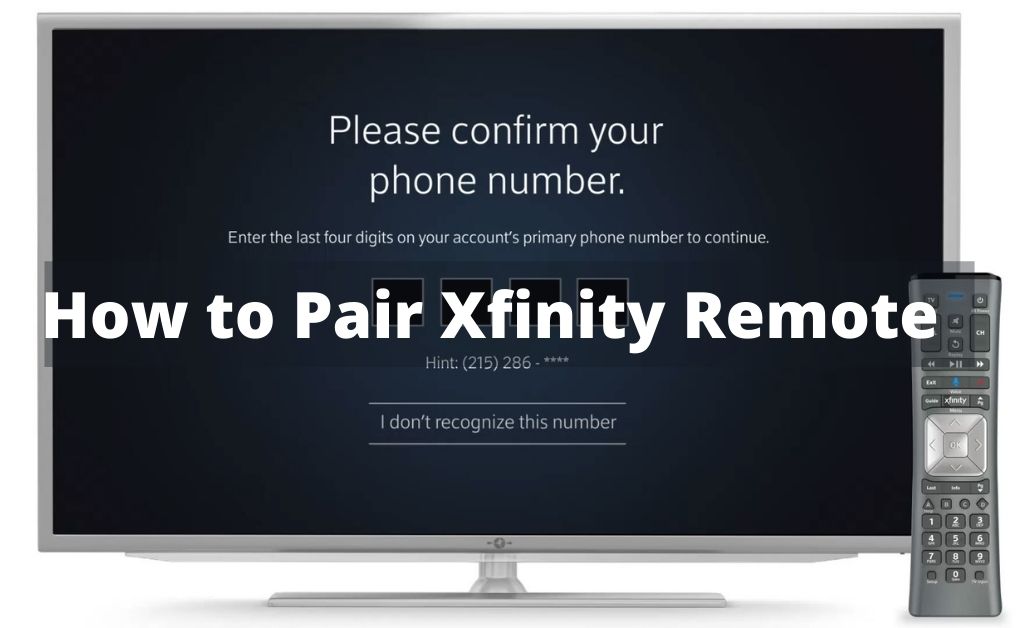Xfinity remote helps you to change channels for your favourite TV programs. While using the remote control to operate your entertainment system, if you face problems, then it will be a much hectic situation. As a result, you must take care of the problems to resolve all the issues. There are various kinds of methods that will help you to reset Xfinity remote.
Various types of setup remote controls from Xfinity like XR11, XR5, XR2, silver remote control, XR15 remote and others. Some of the main causes of this problem are like unresponsive buttons, pairing problems and others.
Table of Contents
Solutions To Follow When Xfinity Remote Not Working
The necessary troubleshooting procedures are given below. You must follow these steps to resolve all the problems with the remote control device. After going through all the solutions, you have to perform them with prior attention.
Solution 1: Fix Unresponsive Remote Buttons
When your Xfinity remote buttons become unresponsive press any button on the remote control device. If any LED lamp doesn’t glow, then you need to replace the batteries. Moreover, if the lamp glows five times which is red, then it will be the previous warning for battery replacement. If the buttons still don’t respond, then you can try the next solution as is given below.
Solution 2: Perform a Factory Reset
Factory resetting the remote will delete all the data that are stored in. It will generally roll back the device into factory condition. Press the “Setup” button and the remote LED lamp will glow from red to green in color. After that, tap on 9, 8 and 1 button one after the other. The LED lamp will blink two consecutive times. This indicates that the remote is reset. The entire reset operation will generally unpair your remote from the multi-media box. Now you have to pair them once again.
Solution 3: Eliminate Multiple TV Boxes
Connecting your Xfinity remote to more than one multimedia TV box will lead to a certain number of problems. You can only access only one box at a time with a single remote device. We advise you to factory reset your remote with the help of the previous solution that is given above. After that, pair it to only one TV box and enjoy your favourite entertainment in a hassle-free way.
Frequently Asked Questions
What to do when your remote cannot change channels?
Ans: When the remote doesn’t change channels, press the CBL button on the remote. After that, tap on the channel + or – button to add the channel number. When the spectrum receiver is working properly, use the front panel buttons to change the channels.
How to pair the Xfinity remote?
Ans: Press and hold the Xfinity button for near about five seconds. Wait for the light to turn green to red. Now follow the instructions on the TV screen to enter the pairing code. After pairing the remote set the power options, volume level, and other input controls on the TV.
How can you find the four-digit code with the help of Xfinity remote control?
Ans: First you need to turn on the TV and tap on the Setup button two consecutive times. Once again, tap on 9, 9, 1 buttons back to back and the TV key will blink two times. After that, press the power button once and release it. Then keep on pressing the CH+ button from the remote control until the device turns off. Once again press the Setup button and the TV will turn on. You can see the four-digit code on the screen.