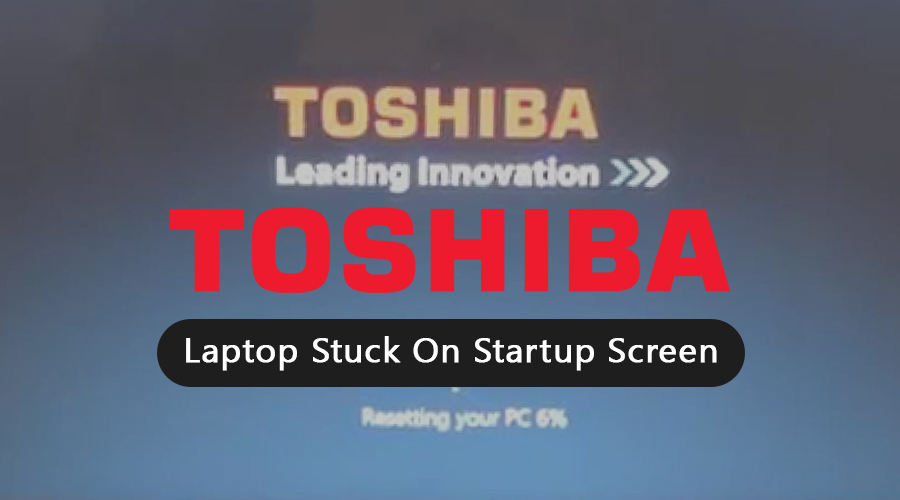When you turn on your Toshiba laptop, it might get stuck on the startup screen. Your laptop might also freeze up due to an incorrect boot configuration or master boot record.
This is a very annoying situation as you can’t log into your PC and use it for various purposes. Thus, we have tried to sort out this easily in this article. Therefore, stick to this article to fix the error.
Table of Contents
Easy Fixes for Toshiba Laptop Stuck on Startup Screen:
Let’s check out the attempts you can take in order to get rid of this issue. The same solutions will effectively work for the Toshiba satellite a135 laptop stuck on the startup screen as well.
Solution 1: Drain off All Charge from Your Laptop
Turn off your laptop and unplug the power cable from the wall outlet. Then, remove the battery gently and set aside the laptop for a few seconds.
After draining off the entire charge, reinsert the battery and plug the power cable to the power outlet. Wait until the laptop is fully charged and then turn it on to see whether it starts correctly or not.
Solution 2: Remove USB Drives or Memory Cards
USB drives and memory cards are often found to be conflicting with Windows. As a result, the system gets stuck on the startup screen.
It occurs when the laptop tries to boot from a location that doesn’t have bootable data with it. Thus, if any USB storage devices are connected to your PC, then remove them immediately.
Moreover, check the optical drives of your laptop and remove the disc in it. Then, power on the PC to ensure that it isn’t stuck on the startup screen.
Solution 3: Clear the CMOS and Reset BIOS Settings
A BIOS misconfiguration might be responsible if your Toshiba laptop is stuck on the startup screen. Hence, clearing the CMOS will return the BIOS settings to their default and fix the Toshiba laptop stuck on the startup screen.
Though it is a complicated solution, we have tried to simplify it in the following steps:
1. Reseat the CMOS Battery
- First, remove all peripheral devices connected to your Toshiba laptop and unplug the power cord.
- Remove the cover of your laptop and take out the battery from it.
- After waiting for 1 to 3 minutes, replace the battery to its original location.
- Connect back the power cord to both the laptop and the power outlet.
- Turn on the laptop and the BIOS settings will automatically revert to their default.
2. Use the BIOS Menu
You can clear the CMOS from the BIOS setup menu of your computer. So, follow the given steps to reset the BIOS settings.
- At the first step, restart your Toshiba laptop and press the key displayed on the laptop’s screen.
- Generally, ‘Delete’ or ‘F2’ keys are necessary to access the setup menu.
- Then, check the user manual if no key appears on the display and press the key mentioned in the manual.
- Look for the ‘Reset’ option on the BIOS window and select it by using the arrow keys.
- Press ‘Enter’ to confirm the operation so that BIOS can use its default settings from now onwards.
Note: ‘Reset to default,’ ‘Load Factory Defaults,’ ‘Load setup Defaults,’ and Clear BIOS Settings’ are other names for the ‘Reset’ option.
Solution 4: Perform a System Restore
System restore is often considered the fastest and most convenient way to fix internal errors in your laptop. There is a hidden partition on the hard drive of Toshiba laptops.
This partition contains Operating System and device drivers that you can use to restore your laptop. Thus, it’s easy to restore your laptop by the following steps:
- Turn of your laptop, remove all connected devices including the mouse and keyboard.
- Turn on the laptop and press ‘0’ on the keyboard as the system starts.
- Do not release the ‘0’ key unless a warning message appears on the laptop’s screen.
- If you get an option to choose an Operating System, then choose the most appropriate Operating System for your laptop.
- A warning message appears notifying you that all data will be deleted from your laptop.
- If you have a backup, then click ‘Yes’ to start the recovery process and erase all data.
- Select ‘Recovery of Factory Software’ on the Toshiba recovery wizard and follow the on-screen instructions.
Hope, you have understood what to do when your Toshiba laptop is stuck on the startup screen. Connect with tech experts if you need additional assistance with your laptop.