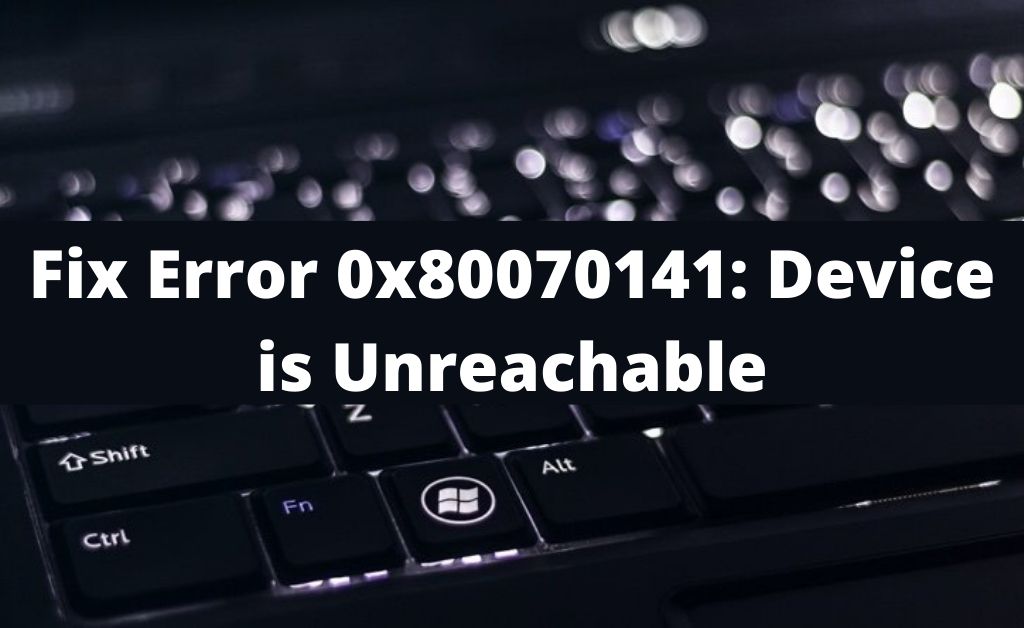Nowadays, it has become so easy to transfer photos or videos from the phone to the computer or vice versa. Most of the time, this process is quite straightforward. But sometimes, users can face several problems and errors like error 0x80070141 while trying to connect the two devices.
Error 0x80070141 is one of them. This error comes with the message “ERROR_DEVICE_UNREACHABLE.” Mostly, this error can show up on devices including iPhones XR/XS/X/8/7/6.
This error not only appears on iPhone devices but, some Android devices are also hit by this issue. The main reason behind this error is wrong or damaged drivers installed on the device. Sometimes, you can also get this error due to a virus infection.
Whatever is the reason behind it, you need to solve it immediately to continue the transferring process. In this article, we are about to present some of the most effective ways which can help you to fix this error. So, you can go through the post and apply the solutions.
Table of Contents
Methods to Fix the Error Code 0x80070141
If you are trying to establish communication between your smartphone and the computer using a USB cable, you need to make sure that there is no problem with the connecting cords.
Whenever you connect the smartphone to the PC, you always get the notification that asks you for permission. When you agree, it allows the system to access the files on your smartphone. So, if you are getting such a message, then tap on the Allow button to transfer the files.
Thereafter, if you see that the error is not fixed, you should follow the hacks discussed below:
Way 1: Check the Settings of the Smartphone
The error 0x80070141 may arise due to the misconfiguration of the settings on your smartphone. Hence, the first solution you should try is to check the settings of your smartphone device.
To do that, first, you have to open the Settings tab on the device. Then, navigate to the ‘Photos and Camera’ category. Now, you should check if the Photo sharing feature is enabled on your device.
After doing so, if you see that the issue is unresolved, then perform the steps as follows:
- Open the Settings and go to the Photos.
- Now, scroll down the list and search for the ‘Transfer to Mac or PC’ option.
- If you see that the ‘Automatic’ option is enabled, then untick the box that prompts ‘Keep Originals.’ Now, the device starts to check the compatibility of the files on the system.
Now, you can reconnect the device and the computer to check for the persistence of the error code 0x80070141. Else, you should change the USB cable or port.
Way 2: Change the USB Cable or Port
Sometimes, you can also encounter the ‘error 0x80070141 the device is unreachable’ message due to the incompatibility of the USB cable or port. Some older devices may not be compatible with the USB 3.0 cable.
So, you should use the USB 2.0 cable or port to check if it can help to get rid of this issue. Here, you need to keep in mind that this particular cable is significantly slower. But, by using the USB 2.0 cable, you will be able to transfer the files without any problem.
Way 3: Run Devices and Hardware Troubleshooter
Another solution to get rid of this error is by running the devices and hardware troubleshooter on the system. It can help you to solve the problems of your drivers.
Here are the steps you should follow to do this:
- First and foremost, hit the S and Windows key both at the same time.
- Type “troubleshooting” in the search bar and press the Enter key to navigate to the target page.
- Go to the ‘Hardware and Devices’ category to run the troubleshooter.
Once the troubleshooting process completes, you should try to import the files from the smartphone again.
Way 4: Reinstall the Device
You can also fix this error by reinstalling the device. To initiate this task, you should perform the steps stated below:
- In the beginning, connect the smartphone to the computer.
- Then, hit the X and Win key simultaneously from the keyboard and select the ‘Device Manager’ option from the list.
- Thereafter, you should tap on the ‘Scan for hardware changes’ option to enable it.
- Now, just restart the system and try to reconnect the smartphone.
According to some users, they have faced several problems while reinstalling the device on the PC. If you are also one of them, you can reinstall the iTunes program to its newer version.
Sometimes, the latest version of the iTunes application helps the users to rebuild the connection between their iPhones and computers.
Way 5: Rename the Directories or Files
According to some users, they have faced this problem while trying to transfer photos or videos using the Calibre application. Windows Operating System also has some limitations in terms of the path length of the file. If you exceed that limit, then it may trigger this error to appear.
You can solve this error by renaming the files or by changing the path of the file that you are using to transfer them. Afterward, you should move the file to a different location and try to access the file again.
The above 5 solutions are the most possible ways to solve this error. Hopefully, you will be able to make the smartphone accessible to the computer with the help of this guide.