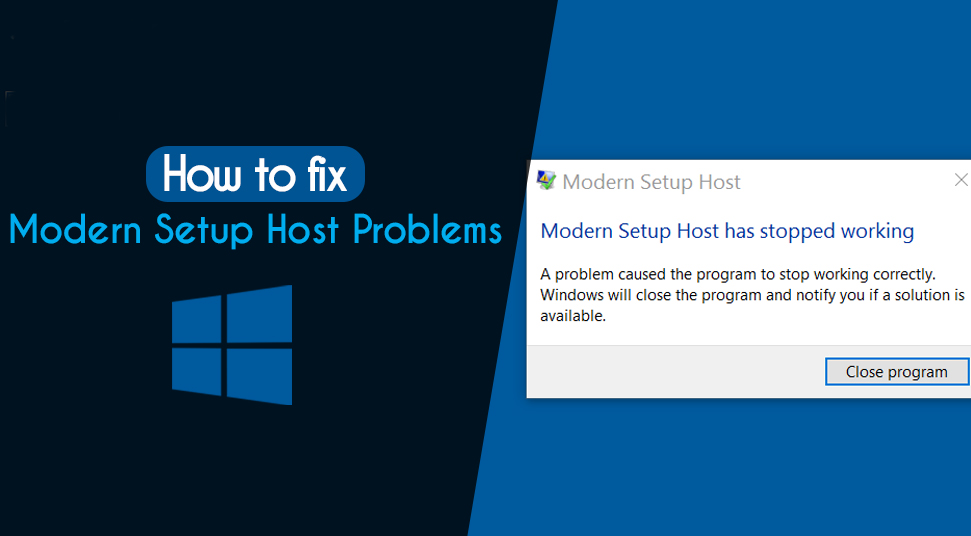 Have you noticed that the Modern setup host eating up high CPU usage on the computer? Or the hostage files stop working? Don’t worry as you are not alone. But first you need to know what is modern setup host.
Have you noticed that the Modern setup host eating up high CPU usage on the computer? Or the hostage files stop working? Don’t worry as you are not alone. But first you need to know what is modern setup host.
Modem Setup Host is basically a self-extracting archive and installer. Within the C:$Windows.BT Source folder you will notice it. Whenever you are trying to use a beta version of the windows system, it will appear on the display.
Now, when the Windows beta system is trying to detect or install an update, these are running on the background. Like other Windows features, it is not free from errors.
These two are the most common problems reported by the users.
- Modern Setup Host causing HIgh CPU usage
- Setup host stopped working.
Want to instantly overcome the situation? Now, apply the solutions provided below. These solutions are applicable to both issues.
Table of Contents
How to Fix Modern Setup Host Problems?
Resolving Modern setup host problems requires some proper procedures to follow. Here are the methods:
Solution 1- Run the Windows Troubleshooter
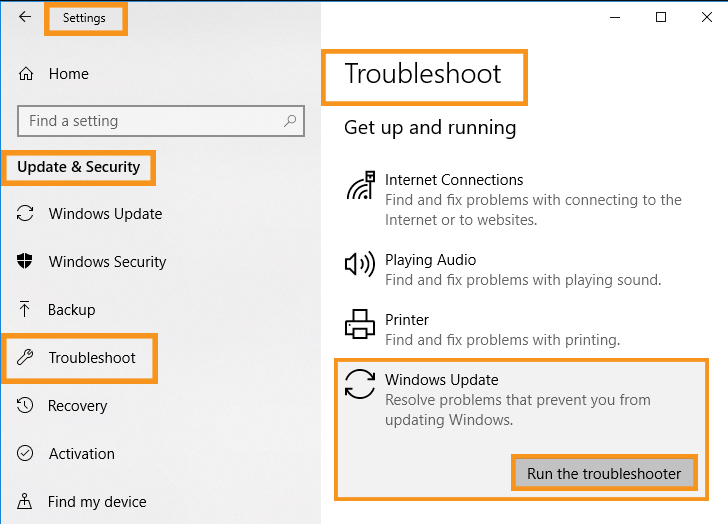 One of the easiest ways to fix the error is to run the Windows troubleshooter. In case you use Windows 10 OS then, this is an inbuilt tool. In case you are a Windows 7, or 8 OS, then, at first, you need to download the troubleshooter from Microsoft’s official website.
One of the easiest ways to fix the error is to run the Windows troubleshooter. In case you use Windows 10 OS then, this is an inbuilt tool. In case you are a Windows 7, or 8 OS, then, at first, you need to download the troubleshooter from Microsoft’s official website.
For Windows 10
In the beginning, press the Windows and S keys together on the keyboard. After that, enter ‘ troubleshoot’ within the search box and hit the Enter key.
Afterward, choose Troubleshoot from the list of options. Under here, move to the right-panel and choose the Windows Update option.
Next, you should hit the Run the Troubleshooter option. Wait for sometimes and let the troubleshooter detect the issue.
Afterward, follow the on-screen instructions in order to fix the problem.
For Windows 7 and 8,
First, you need to visit the official website of Microsoft and from there download the troubleshooter option. After downloading the troubleshooter, you have to double-click on the executable file to run it.
On the next page, select the Windows Update and afterward tap on the Next option. Now, the troubleshooter will identify and try to fix the issues.
Solution 2- Run the DISM Tool
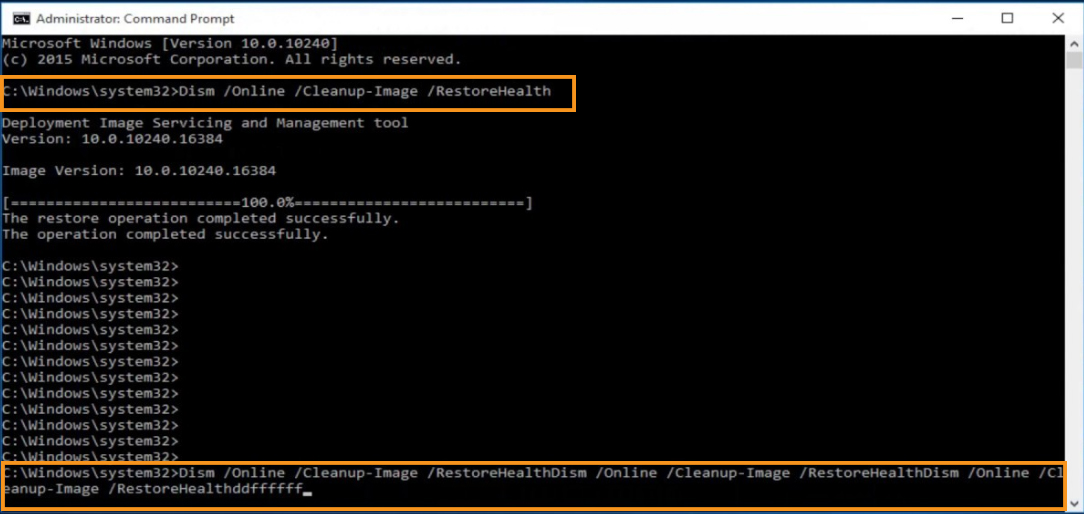 Due to a corrupted Windows update, you might need to deal with the Modern Setup Host errors. In such a scenario, running the DISM tool can be a good choice for you. Hence, follow the given instructions in order to run the Tool.
Due to a corrupted Windows update, you might need to deal with the Modern Setup Host errors. In such a scenario, running the DISM tool can be a good choice for you. Hence, follow the given instructions in order to run the Tool.
- Navigate to the Taskbar and after that tap on the Search icon.
- Enter ‘CMD’ within the given field and press the Enter key. It will then lead you to the Command Prompt window.
- Afterward, you should right-click on the Command Prompt and choose Run as Administrator option.
- Click on Yes option, if prompted to give permission
- When the Command Prompt window opens, type the following commands.
DISM.exc/Online/Cleanup-image/Scanhealth
DISM.exc/Online/Cleanup-image/Checkhealth
DISM.exc/Online/Cleanup-image/Restorehealth
Wait for the completion of the process. When finished, check if the issue has been fixed or not.
Solution 3- Perform a Clean Boot
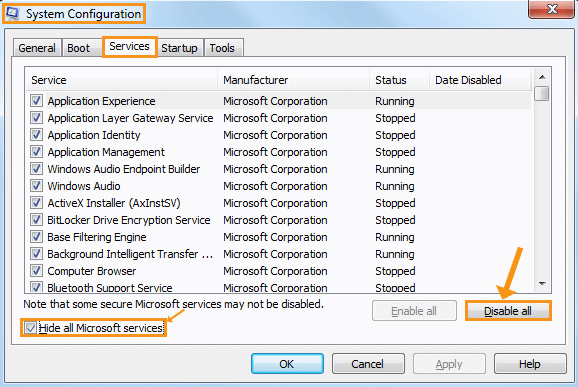 Sometimes because of certain background programs, you can encounter the Setup Host error. To get rid of it, perform a clean boot operation. To do so, first press the Windows and R keys together on the keyboard.
Sometimes because of certain background programs, you can encounter the Setup Host error. To get rid of it, perform a clean boot operation. To do so, first press the Windows and R keys together on the keyboard.
Once the Run dialog box opens, type ‘msconfig’ in the input field and hit the Enter key. Afterward, the System Configuration Window will appear on the display. Under here, scroll down and choose the General tab.
Unmark the Load Startup Items option. Furthermore, hit the Services tab option. Within the Service tab, proceed to the bottom and click on the ‘Hide all Microsoft services’ option.
Hit the Disable All option. Furthermore, move to the Startup tab and then select the Open Task Manager option. Once the Task Manager window is opened, click on the Startup tab.
Afterward, choose each of the enable Startup tab. Now, right-click on each of the Startup items and choose to disable from the available options. Furthermore, close the task manager window. Then, move to the System Configuration window.
Then, hit the OK key. Finally, reboot your computer. Once your device has been successfully restarted, see the error status.
Solution 4- See the Default Language
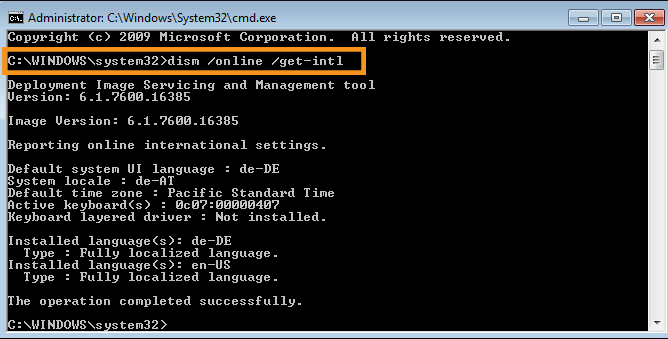 If the computer’s system language is unable to match with the default UI language, the Modern Setup Host issue can occur. To fix the solution, follow the given instructions.
If the computer’s system language is unable to match with the default UI language, the Modern Setup Host issue can occur. To fix the solution, follow the given instructions.
See the Default UI Language
In the beginning, simultaneously press the Windows and S keys together. Enter ‘CMD’ in the given field. After that, right-click on the Command Prompt and choose Run as Administrator option.
Click on Yes if the User Account Control wants permission. Within the Command Prompt, type’ dism/online/get-intl’. Don’t forget to hit the Enter key.
For Windows 10
First, go to the Settings app. Under here, search and choose the Time & Language option. Now, check if the language is the same as the default UI language. In case, the language is set to a different, correct it accordingly.
When finished, see if the issue has been resolved or not.
For Windows 7
First, open the Run dialog box. Enter ‘control’ in the input field as well as tap on OK option. Ensure that the View by option is set to the large icon. On the next screen, choose Region and Language option.
See if the language matches the default UI language or not. Unfortunately, if not, correct it. But if it is already set to the correct UI language, move to the next fixing technique.
Solution 5- Check the Software Distribution Folder
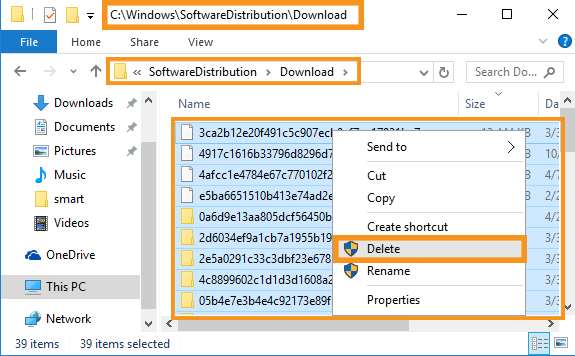 Software Distribution folder stores the important files for Windows Update. Occasionally, these unnecessary files can create trouble for you. In such a condition, you are advised to remove these unnecessary items from the Software Distribution folder.
Software Distribution folder stores the important files for Windows Update. Occasionally, these unnecessary files can create trouble for you. In such a condition, you are advised to remove these unnecessary items from the Software Distribution folder.
To do so, press the Windows and R keys together on the keyboard and open the Run dialog box. Navigate to the ‘ C:\Windows\SoftwareDistribution\Download. Tap on OK and continue.
Under the Software Distribution folder, press the Ctrl and A keys on the keyboard and select all the items. Afterward, right-click on the selected items and then select Delete from the context menu.
Folder Access Denied message can pop up on the LED display, click on the ‘Do this for all the current items’ option. Afterward, tap on the Continue option.
Finally, reboot your computer.
Solution 6- Disable the Windows Update
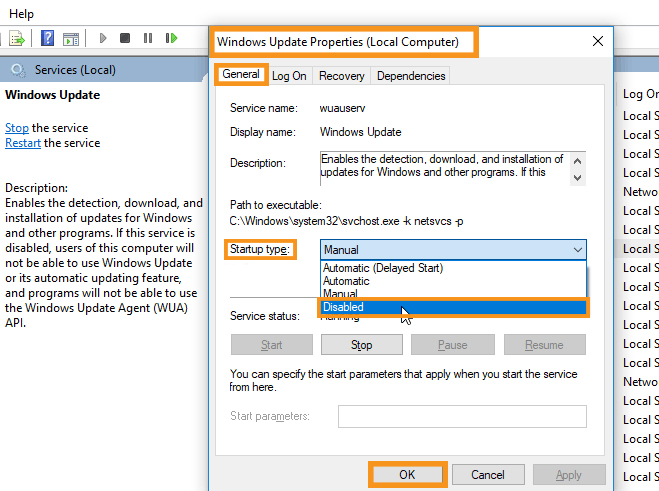 If all the above five solutions are not able to remove the Modern Setup Host problem, it’s time to disable the Windows Update. Hence, follow the below points.
If all the above five solutions are not able to remove the Modern Setup Host problem, it’s time to disable the Windows Update. Hence, follow the below points.
- Launch the Run box. By simultaneously pressing the Windows and R keys you can easily do so.
- Type ’services.msc’ in the Run field. This will open the Service Window. Here, scroll down and locate the Windows Update option. Afterward, right-click on it.
- Choose Properties from the list of options
- Navigate to the General tab and make sure that the Startup type is set to Disabled option.
- Tap on the Stop button.
- Move to the Recovery tab. Here, you have to set the First Failure option to Take No action.
- Then, click on Apply in order to save the changes.
Restart your computer and hope now you will surely get rid of the Modern Setup Host problems.
