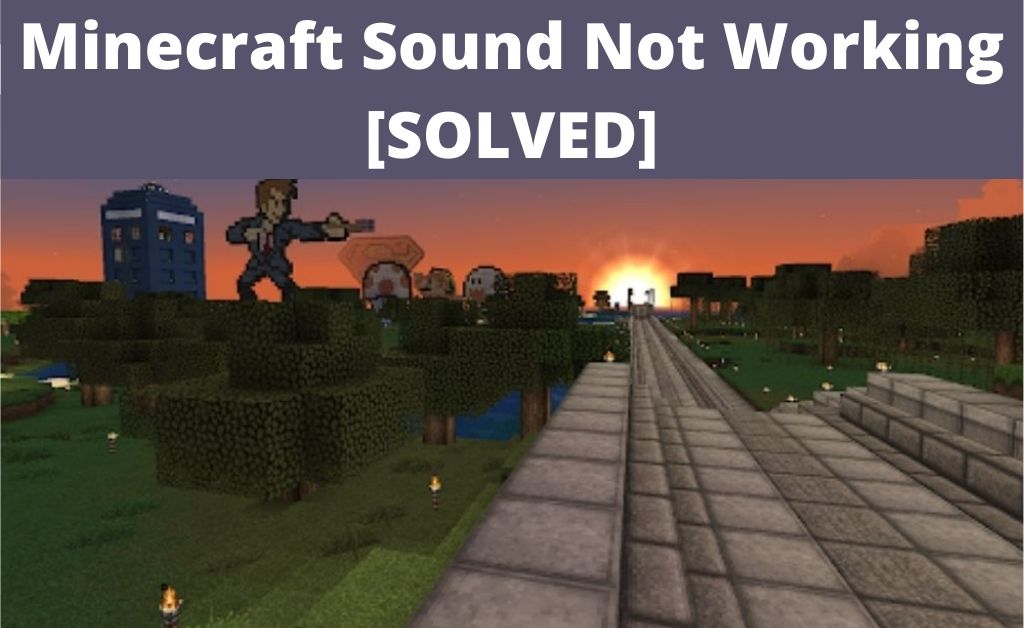While playing a game, you need both the visuals and audio to work properly. Otherwise, it ruins the experience. Audio problems are more frequent than you would want them to be, take Minecraft for an example.
Many Windows 10 users have reported that the sound isn’t working at all in the game. And, you’re not alone, if you’re facing this issue. Anyway, you’d want a solution now. In that case, you can actually find one yourself. Keep reading to know how to fix the Minecraft Sound not Working.
Table of Contents
10 Simple Solutions You Can Try
There can be many causes behind why you’re facing audio issues in Minecraft. You can fix a lot of them at home. Depending on what the exact issue is, you need to apply the following solutions:
1. Increase the Volume
Not getting any sound in the game? There is a good chance that you’ve muted it. Since there are comparably bigger steps up ahead, there’s no reason not to try this one first. You might have muted your PC unknowingly or forgot after doing that on purpose. Also, there are volume options in the game, as well, so you must check there too. Then, you can be sure whether you need to go for other methods.
2. Troubleshoot the Issue
It might be complicated for you to find the cause behind Minecraft sound not working. After all, it is quite difficult to figure that out the core reason for an end-user. The troubleshooting option given on your device would be helpful in such a situation. In case you’re wondering what it is! Basically, it’s a process by which your PC will find out any issue that lies in a certain component.
Not only that, but it also starts working on solving those problems. In this case, you have to run the troubleshooter for the audio. You can simply do that from your device Settings.
3. Disconnect/ Disable the Output Device Temporarily
Based on your preference, you might be using either headphones or speakers. They can also reportedly be causing missing audio in Minecraft. In that case, you simply have to remove them for a while. In case you’re using speakers, you have to go to the Taskbar. Choose the device that you’re using to get the Disable option. Also, don’t forget to confirm the change. Otherwise, it’ll go back to the previous setting.
Keep it this way for a while before you go back and enable them again. This has been effective in a lot of cases as per user reports.
4. Driver Update
To utilize the audio capabilities of your device, the game needs the right driver software. Otherwise, you can’t expect the sound to be up to your expectations. Not only that, but the audio might just stop working as well. That’s why you must keep the driver up-to-date. Now, there are two ways to do this. If you want to, you can simply update it from the Device Manager. You’ll find the option to do it when you select the Driver that you’re using. You might have to wait for a while, but at least this can provide a long-lasting solution.
Another way to proceed with this would be to visit the manufacturer’s website. You can easily find the latest version there.
5. Get the Previous Driver Version
In some cases, you might have already installed the latest update of the driver. What to do in such a situation? Minecraft sound not working may mean that the current driver you’re using isn’t compatible with the game. It might be worth trying to use the second latest version. In case you’re wondering, it’s very simple to do. Go to the same page as given in the previous method. You’ll find the option to do this along with update and install options.
What if the one you installed doesn’t work? That is up to you to decide. You can either go for an even older version if you want. However, it’s not necessarily the sound driver that is at fault. You have to consider this fact before you proceed. If you’re not sure, you must move on to the other solutions.
6. Driver Reinstallation
Haven’t found a solution by implementing the previous methods? Go to the Driver page in the Device Manager and uninstall it. Switch off the system for some time. The driver will be installed automatically when you turn on the device again. Open the game and see if this has solved the Minecraft sound not working issue.
7. Check the Audio Service
The Windows Audio Service has to be running on your device. Otherwise, you won’t get any sound in any game or file you play. Even though there’s no reason for you to disable it, you may have done so unknowingly or accidentally. In that case, you have to enable it again. For that, you need to go to the Local Services page. You’ll find the service you’re looking for over there. Do you find it disabled? Double-click on it and select the Start option.
Now, the Audio Service can either start along with your device or can be manually enabled. You surely wouldn’t want to go for the second option. After all, it would be inconvenient to go to the Services page and enable the audio each time. So, you must make sure that it’s set to start automatically in the Properties tab.
8. In-game Refresh
It is quite common for players to face audio, as well as visual problems in games. That’s why Minecraft comes with a useful set of shortcuts that can solve such issues. You can use these to command the game to automatically configure the specific aspect scoring to your suitability.
Is the Minecraft sound not working on your PC? Press either T or S while holding F3. This will reload the audio and solve the issue effectively. However, even this might sometimes fail.
9. Stop using Audio Enhancements
Every user would want a better audio experience for enjoying the game. For that, there are various enhancements available for you. They might work with other games, but with Minecraft, they seemingly don’t. Quite a lot of players have reported that using enhancements actually hampers the audio performance.
Moreover, they have claimed that disabling the enhancements is effective in solving the problem. So, you might want to give that a try. Go to the Sound page and select the speakers you’re using. Next, open the Enhancement tab and disable each one of them. Check if this method is effective.
10. Reinstall the Game
Have you failed in finding a solution with the above-mentioned methods? Then, you don’t have many options left. The best among them would be to install Minecraft all over again. However, you must know that all your progress would be gone. However, there’s a way to prevent that, move all the game save files to another folder before the uninstallation. That way you can access them again later on.
Conclusion…
Minecraft sound not working is quite a complex problem. The methods listed here are among the most effective ones you can try. That makes them the most viable as well. If they don’t work in your case, you must look for professional help.