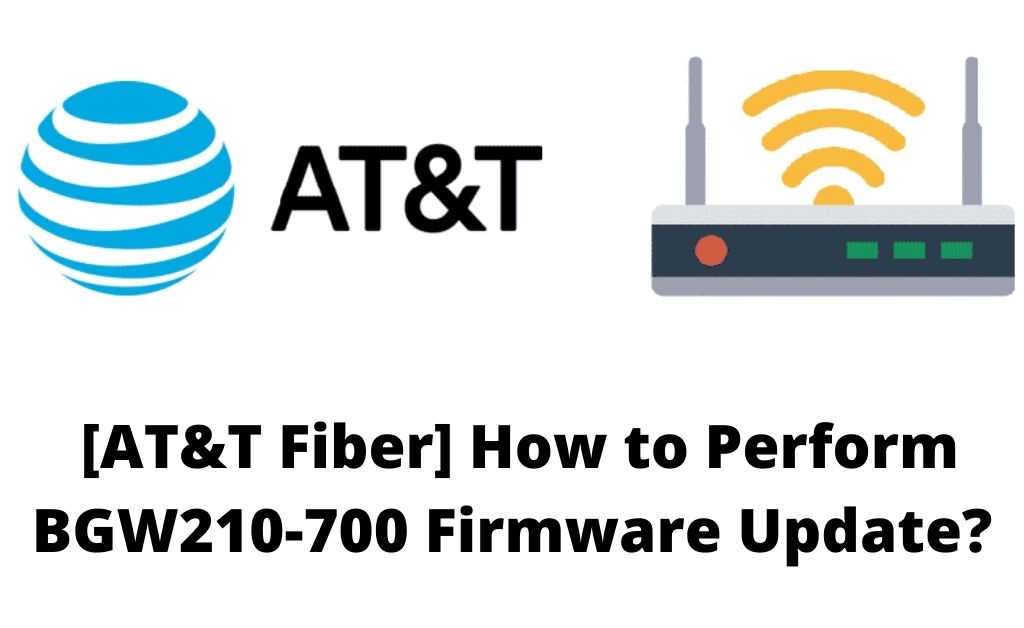The firmware plays a crucial role in your router’s performance. It works the same way that an operating system works on your computer. So, you need to keep it up-to-date to maintain optimal performance on your router. Otherwise, you would come across a wide range of performance issues quite often. This applies to all router models out there regardless of the brand. Are you trying to update your AT&T BGW210-700 modem’s firmware? From what it seems, the router can download the updates automatically. However, it might sometimes fail to do so. In such cases, the upcoming information should help you update the BGW210-700 firmware and answer various questions regarding that.
Table of Contents
What is a Firmware Update?
As mentioned earlier, the firmware is the software that your router runs on. And, like all such software, it comes across various issues. These issues might cause various problems with your router’s performance.
Moreover, they might also affect the security features of your router. The manufacturer is supposed to roll out fixes for these issues regularly. And, they usually do so in the form of firmware updates that you must download on your router.
Apart from fixes, firmware updates also contain new features for your router’s interface. The current features you enjoy on your AT&T router were introduced through firmware updates. And, you must keep your BGW210-700 firmware up-to-date to get more new features. So, a firmware update is to your router what a system update is to your computer.
Why do You Need a Firmware Update for Your Modem?
You might not worry much about updating your router’s/ modem’s firmware. But, you might need to give more attention to firmware updates than you used to. After all, it is very important to maintain your modem’s performance and keep it safe.
Here are the main reasons to keep the BGW210-700 firmware up-to-date:
To fix Bugs and Glitches
Bugs and glitches are not a rare occurrence on your modem. And, they can cause quite a lot of inconvenience if you do not deal with them. You can deal with temporary glitches simply by restarting the router. But, to fix more complex ones, you need to get the latest firmware update.
Maintaining the WiFi Speed
Speed is a crucial factor in your experience with your router. And, you would want an optimal speed for your requirements on your network. Updating the firmware regularly is one of the best ways to ensure that. You would face issues with the speed quite often while using outdated firmware.
Keeping Your Network Secure
Your router should be capable of dealing with new security threats that emerge with time. And that depends mainly on the firmware installed on it. The latest firmware updates include new security features for your router. So, you must get them as soon as possible once they are available.
When will Your Router’s Firmware Update & How Long Would it Take?
Your BGW210-700 modem should automatically update its firmware as we have seen. But, you might not be sure about when it would do that.
If you are wondering, the modem should download the new firmware whenever it is available. Also, you need to keep the device powered on to accomplish a firmware update on it. Turning it off in the middle of the process would fail the update.
As for the time it would take, a firmware update process does not take too long. Your modem should finish it within a few minutes. After all, the BGW210-700 firmware update files are not that big. The modem’s lights might show a specific activity when the device is updating the firmware.
How to Check Your BGW210-700 Firmware Version?
You might find it quite difficult to know whether your BGW210-700 modem has the latest firmware. If you are wondering, you can find the firmware version through the modem’s interface.
Here is how you must proceed with that:
Connect Your Computer to the Modem
You must connect your computer to the modem to access the latter’s interface. And, you should use an ethernet cable for that to ensure a reliable connection. Turn on the router if it is not connected to power already. You can then proceed to access its interface for making any changes to the network.
Open the Modem’s Interface on Your Browser
Open your browser once you have connected your computer to the modem. Then, enter the modem’s default IP address in the search box. Enter the username and password on the login page once you reach it.
Are you unable to reach the login page? Then, verify the default IP address by checking the label on your router. Unless you have customized the credentials, you can verify the credentials from the router’s label as well.
In any case, entering the right credentials should open the web management interface right away. You can then check and change any settings on your network.
Check the Firmware Version
You can find various useful information regarding your modem on its interface. And that includes the BGW210-700 firmware version among other things. All you need to do is navigate to the section containing the router information.
Check the firmware version there and verify whether it is the latest one. If you are unsure, you can also inquire about the latest firmware for your modem on the web. You should find the answers to that on the AT&T user forums.
What if Your Modem does not Update the Firmware Automatically?
Your BGW210-700 might fail to update the firmware automatically due to various reasons. You must check whether the manufacturers have rolled out an update in such cases.
If they have, you must turn on your router and let it remain idle. Then, log into the interface as mentioned earlier and check the firmware version.
Does your modem still have the older firmware? If yes, resetting the device should download the latest firmware.