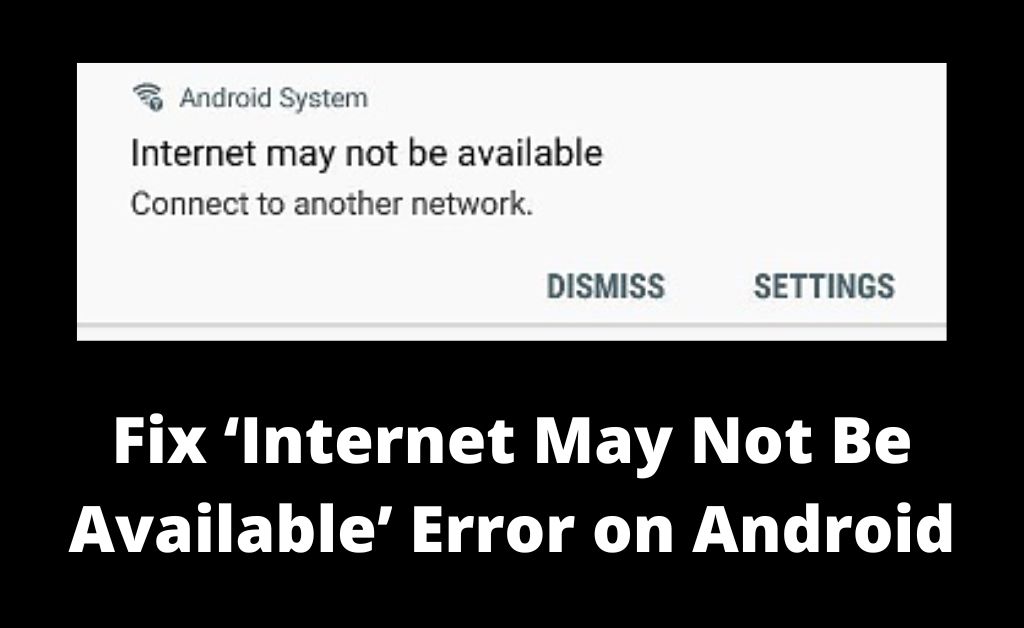Internet connectivity has enabled the gateway to access worldwide servers, devices, and more. The ‘Internet may not be available’ error might appear when you try connecting to the internet through Android devices.
Android OS is one of the most reliable smartphone operating systems across the globe. Most end-users use Android devices to browse pages, search for their favorite dress, or binge-watch their choice of shows.
Now, if the ‘Internet may not be available’ tag appears on your Android device, then it will be utterly annoying. There are countless reasons behind this error, and the problem can survive for a long period of time. Additionally, your Android device can’t access the internet.
Incorrect time and date settings and improper DNS settings can lead to errors. On the other hand, we can’t discard the application interference, updates’ glitches, and DHCP connections as responsible for the issue.
Let’s find out how you can address the ‘Internet may not be available’ on your Android device.
Table of Contents
1. Reboot the Android Device
Restarting any device in the hour of the malfunction is the best shot to eradicate the error at the first trial. Attempt restarting your Android phone when the ‘Internet may not be available’ error appears on your device. Simply long-press the Power button until the Power-related options pop up on the screen.
After that, you have to tap the Restart option. It will take a while, and then you can check if you can avail internet connection on that particular device. If your Android device has a removable battery, then open the battery compartment.
And, bring out the battery from the compartment and wait for a minute or so. Afterwards, you can put the battery back into the device and turn it on. Notice if this restart process makes any improvement in the internet connection.
2. Adjust Date & Time Configuration
Believe it or not, improper date & time settings can lead to the unavailability of the internet connection. Make sure that you manually set the right date and time if there’s any mistake with the configuration. Or else, you can set the date and time settings automatically.
The Internet may not be available as the programs need to sync with the date and time. And, if it’s flawed, then the programs won’t run due to security issues.
Here’s what you can follow to mitigate the problem:
- Open the Settings option on your Android device.
- You have to explore the System section from Settings. Scroll down to the Settings page and press it.
- After that, you need to tap the option that says, ‘Date and Time’ or something similar.
- Find the ‘Use network-provided time’ option and toggle it on.
- Additionally, do the same with the ‘Use network-provided time zone’ option.
Observe if the problem is still there.
3. Change Configuration Regarding DHCP
The Internet may not be available due to network detection issues. You can switch to mobile data to check if the error is associated with the device or the Wi-Fi connection. If it’s the Wi-Fi connection, you might have to change some settings related to DHCP mode.
Here’s what you need to follow:
- Go to System Settings by dragging down the notification panel and pressing the gear icon.
- Choose the ‘Wireless & Networks’ opinion, and then proceed with the Wi-Fi option.
- Long-press the Wi-Fi network you’re currently connected to.
- Next, tap the Modify Network option followed by the ‘Show Advanced Options’ one.
- Tap on IP Settings and choose the Static option.
- After that, locate the DNS 1 option and type in ‘8.8.8.8’ in its field.
- Type in ‘8.8.4.4’ in the field next to DNS 2.
- Finally, you can press the Save button and attempt to connect to the wireless network.
4. Erase Cache Partition on your Android System
Cache memory needs to be cleaned. However, most Android users might not be aware of this as the procedure is tactical. You need to wipe the cache partition if the ‘internet may not be available’ message flashes on your device.
Go through the following instructions:
- You need to navigate to the system recovery mode of your Android device. Start with turning off your Android device.
- Next, press and hold the Power and the Volume Down buttons together.
- It will take you to the Android System Recovery window. You can navigate to the options using the Volume Up and Volume Down keys.
- Locate the Wipe Cache Partition option from the window using navigation or volume keys. To enter the mode, press the Power button.
- The process of cache partition wiping will start, which might take a few minutes. Choose the Reboot option when the process completes.
Check if you can connect to the internet once the device restarts.
5. Look for Updates
Are you missing an important update on your Android device? If yes, it’s obvious that you would come across the ‘Internet may not be available’ error. Try this solution if you can turn on the mobile data and get internet access.
- Head towards Settings on your device.
- Tap the System or similar option on the Settings page.
- The steps might vary according to your Android device’s brand, model, and build number.
- Now, tap the Software Update option and click the ‘Check for updates’ button there.
- The device should detect updates if there are any.
- Now, tap the ‘Download and Install’ button if you find a compatible update.
The entire update process might consume time. Therefore, wait patiently and check if the issue persists when the device is done with the update.
6. Reset Your device’s Network Settings
Try this solution if you are still experiencing the ‘Internet may not be available’ issue. Resetting your Android phone’s network settings will erase all the saved preferences regarding Wi-Fi networks, passwords, VPN configuration, and much more. Open Settings and tap the General Management option.
Next, choose the Reset Settings option followed by the Reset Network Settings option. The process might prompt you to enter your device’s password or PIN. Confirm the reset procedure and let the glitches be resolved.
Hopefully, these solutions are enough to eliminate the ‘Internet may not be available’ issue. If the problem persists, go for expert intervention.