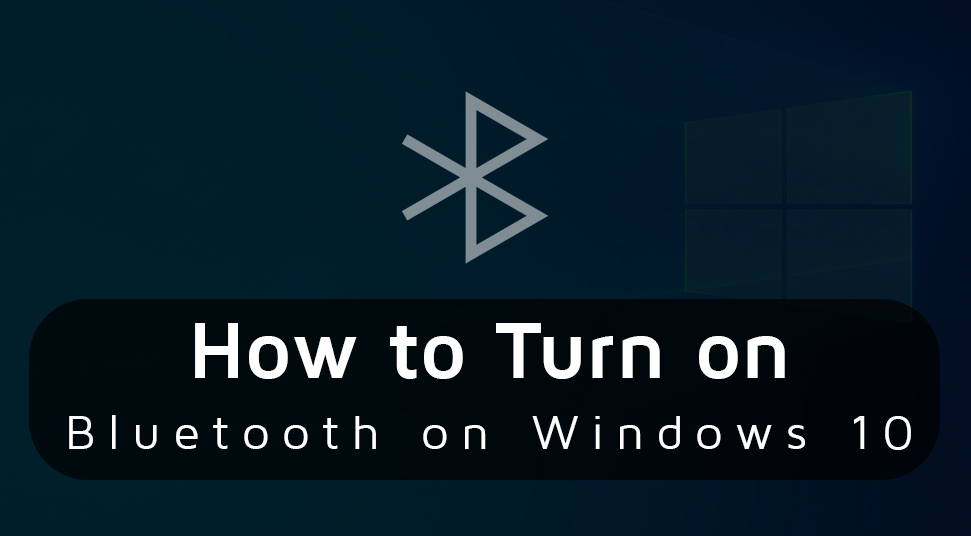 If you are looking for how to turn on Bluetooth on Windows 10 then, you have come to the right place. You might often require the Bluetooth system for wirelessly transferring the data from Windows 10 to other devices. So, you might look for the solutions to connect your speakers, printer, keyboard, and other devices to your Windows 10 device.
If you are looking for how to turn on Bluetooth on Windows 10 then, you have come to the right place. You might often require the Bluetooth system for wirelessly transferring the data from Windows 10 to other devices. So, you might look for the solutions to connect your speakers, printer, keyboard, and other devices to your Windows 10 device.
Hence, you will get the complete guide for how to turn Bluetooth on Windows 10 from this guide. In addition, you will also get to know the solutions if the Bluetooth switch won’t turn on due to some issues.
Table of Contents
Check Windows 10 Bluetooth Supportability:
If you’re connecting Bluetooth for the first time then, you need to check if your Windows 10 device supports it or not. You can even check that by simply performing these useful steps.
- At first, go to the Start button and choose the Device Manager by right-clicking on it.
- Now, look for the Bluetooth section in the Device Manager. Alternatively, you can search for the Bluetooth Adapter in the Network Adapter section.
- Then, search for the Bluetooth adapter in the Other devices section.
- In case you find the Bluetooth adapters in the Device Manager then, you can go with the solutions to fix the error. But if you do not find it you can use a Bluetooth receiver to connect your devices.
Steps to Turn on Bluetooth on Windows 10:
In case you are looking for how to turn on Bluetooth on Windows 10 device then, you will get it from here. So that you can connect your preferred devices wirelessly via Bluetooth mode to your Windows device.
Turning on Bluetooth
You can connect the Bluetooth device to your Windows 10 by following these steps.
- At first, press the Win + I key together from your keyboard to get the Settings window.
- Then, go to the Devices section and select the Bluetooth option.
- But note that you have to turn on the Bluetooth switch. Therefore, choose your preferred device that you want to connect and hence, select the Pair option.
Then, your device will be connected to the Windows 10 PC once you tap the Pair option.
Turning on Bluetooth Audio Services
On the other hand, you can also connect your Bluetooth audio or Wireless display services to Windows 10 using these steps.
- At first, go to the Taskbar and get the Action Center button from the notification area.
- Now, select the Connect button from the “Quick Actions” area.
- Then, you will get the list of the enabled devices on your screen. Hence, select your preferred device and it will be paired to your Windows 10 device.
Solutions for Bluetooth Not Turning On:
You have already seen the methods for how to turn on Bluetooth on Windows 10 in the above section. But if you are unable to turn on the Bluetooth on Windows 10 device then, you can also fix that issue. Hence, just follow these steps to fix the Bluetooth error so that you can turn it on.
Re-enabling the Bluetooth Driver Software
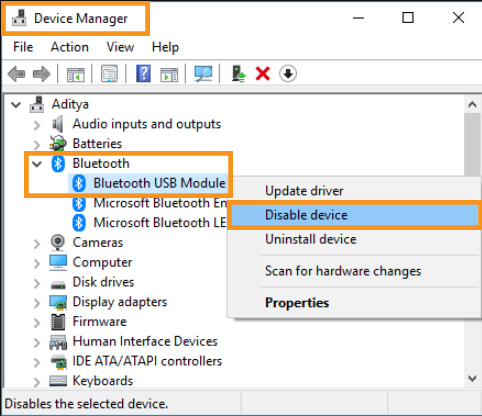 You can re-enable the driver software in Device Manager to fix the issue of Bluetooth not turning on. So, take a glance at the steps.
You can re-enable the driver software in Device Manager to fix the issue of Bluetooth not turning on. So, take a glance at the steps.
- Go to the Start button and choose the Device Manager by right-clicking on it.
- Then, navigate to the Bluetooth section and select your Bluetooth device by right-clicking on it.
- Therefore, select Disable device and tap on Yes option if required for the confirmation.
- Then, select the Enable device by right-clicking on your Bluetooth device.
- Press the Win + I key together to get the Settings window and check if the Bluetooth switch is turned on or not.
Checking the Bluetooth Support Service Availability
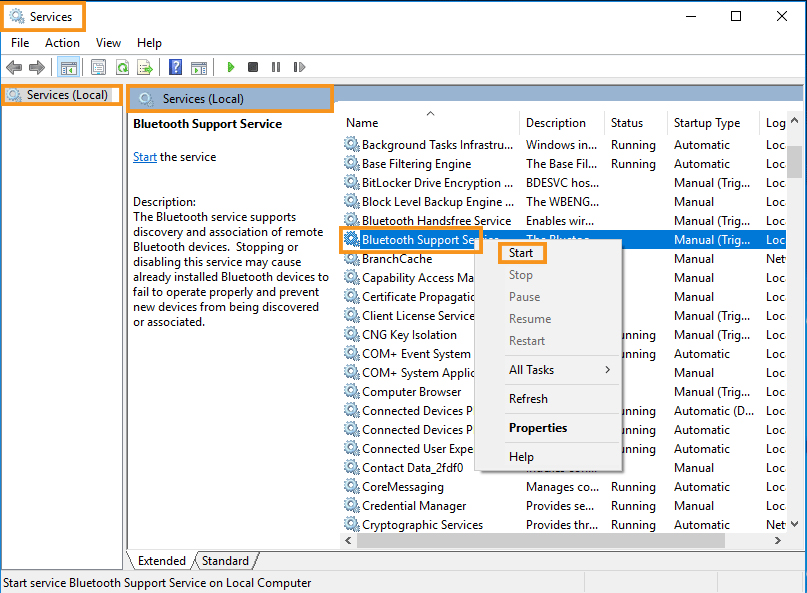 If the above method won’t work, in this regard you can check your Bluetooth support service is running or not. Then only you can go with the steps for how to turn on Bluetooth Windows 10.
If the above method won’t work, in this regard you can check your Bluetooth support service is running or not. Then only you can go with the steps for how to turn on Bluetooth Windows 10.
- At first, press the Win + R key together to get the Run box and type the command services.msc there.
- Then, hit the Enter button and look for the Bluetooth Support Service. Therefore, just right-click on it and select the Start option.
- Now, select the Properties option by right-clicking on that Bluetooth support service once again.
- Make the startup type to Automatic mode and select the Apply option and then Ok.
- Then, press the Win + I key together to get the Settings window. Now, you can check if the Bluetooth switch is turning on or not.
Updating the Bluetooth Driver
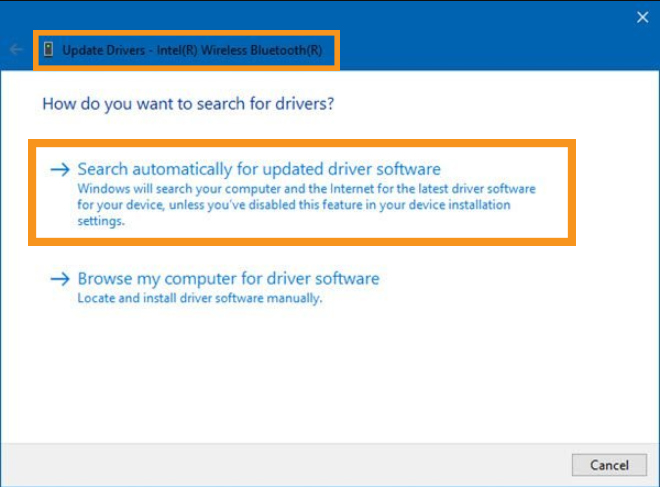 You can also update your Bluetooth driver to turn on the Bluetooth switch. Hence, you can follow the steps to update the driver.
You can also update your Bluetooth driver to turn on the Bluetooth switch. Hence, you can follow the steps to update the driver.
- Press the Win + X key together and select the Device Manager. Then, go to the Bluetooth section and select the adapter by right-clicking on it.
- Now, select the Update driver and choose the option “Search automatically for updated driver software”.
- Then, go with the on-screen instructions and then, restart your PC once the update is done. Hence, you can check if the Bluetooth switch is working or not.
Now, it is known to you how to turn on Bluetooth on Windows 10 device. Hopefully, you can also troubleshoot the problem if the Bluetooth switch will not turn on. Hence, you can now connect the audio services including the speaker, headset to listen to music. Moreover, you can also connect the printer device, keyboard, mouse, etc to your Windows 10 wirelessly.
