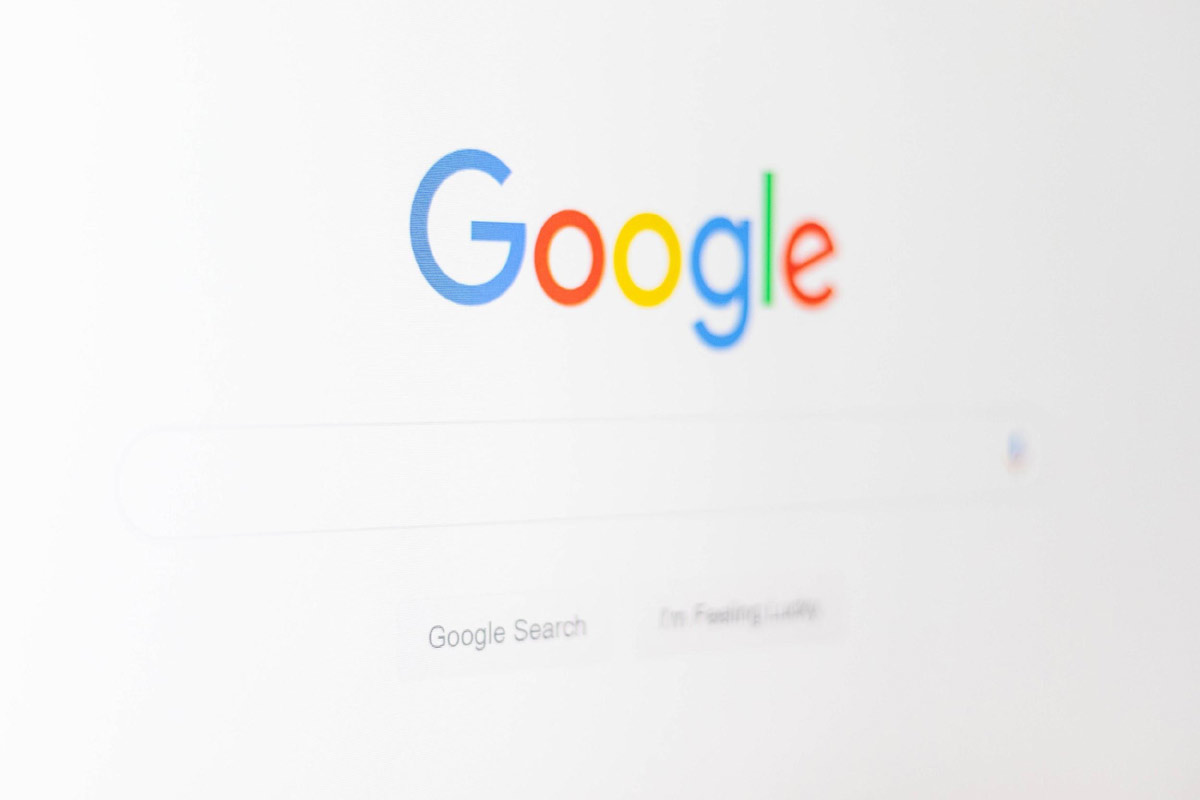When browsing with your PC, Google Chrome connects to the internet using the computer’s network. When you start using a proxy for chrome, it will affect the Chrome browser as well.
You will, therefore, need to make the necessary adjustments on Google Chrome settings to ensure the browser continues to work efficiently.
Luckily, the process is not complicated, and you can do it yourself.
Before getting into the process, let’s look at proxies and why you may need them.
What are proxies?
Proxies help you hide your browser’s IP address from the website you are visiting. The proxy server receives your query, then sends it to the website using another IP address.
The server then receives the information from the website and sends it to your computer. You can, therefore, describe a proxy as an intermediary between your computer and websites.
But why go through such a long process?
Your network has a unique identification number assigned by your internet service provider. When you browse, websites identify your activity using this number.
Using your IP, the websites can keep track of your actions in the site and target you with cookies and promotional material.
A website can also block your IP address, making it impossible for you to access it from your device. While sometimes the restriction may be due to your mischievous activities, some sites may block you just based on your geographical location.
As a result, you could end up losing out on vital information or services if the websites offering them has blocked you.
You may also want to do advanced web scraping as you look for vital business information. There’s a level of research that you may not be able to do manually but may need the use of advanced tools. These will keep getting data from specific websites quickly and repeatedly.
For this and other reasons, many people prefer to remain anonymous online, and the best way to do so is to hide your identification number – your network’s IP address.
Proxies are the most used tools for anonymity in such circumstances. You can use them to protect your identity when browsing personally or when using your business browser. If your company does a lot of research, you can set them up for all your systems.
Setting up a Proxy on Chrome
Once you have acquired your pool of proxy IPs, here are the steps you can follow to set it for use on Chrome:
- Open the Chrome browser
- Click on the three dots at the topmost right corner. You’ll see several options. Select Settings
- A long list will appear. Scroll down till you see a button labeled It will be near the bottom of the menu. Click on it.
- Go to System then select Open your computer’s proxy settings.
- A new window will pop. Uncheck Automatically detect settings
- Proceed to the Manual proxy setup section, and on it, select Use a proxy server
- Your proxy provider will have provided you with the proxy IP address. You will enter the address in the Address box and the port number in the Port box.
- Click Save.
Now your proxy is ready, and whenever you browse with Google Chrome, your IP address will not be visible.
The above settings are for Windows 10. If you are using a Mac, follow these steps:
- Choose the Apple menu, and click on Network on System Preferences
- A list will appear requiring you to choose the internet network service you use. Click on the appropriate option.
- Click on the Advanced button followed by Proxies
- If your proxy settings are automatic, click on the Auto Proxy Discovery. This will make the discovery of the proxy servers automatic.
- If you’re using a PAC file, you may select Automatic Proxy Configuration and enter the PAC file address in the URL box.
- If your proxy configuration is manual, choose the proxy server. The fields for IP address and port number will appear on the right. Fill them appropriately.
- If the server is password protected, click on the “Proxy server requires password” box. Fill in the account name and password in the appropriate fields.
For updated details on how to configure proxies on Mac, check their support page.
Conclusion…
Whether you are working on your personal data or business information, digital privacy is always paramount. You should always assume that someone wants to access your data. The best way to avoid this is to act anonymously whenever you are online.
In digital anonymity, proxies are your first line of defense. They ensure your IP address is not visible to the website systems of the sites that you visit. And to get the most out of your proxies, they need to be properly configured on your browser.
Use this guide to easily set up a proxy on Chrome.