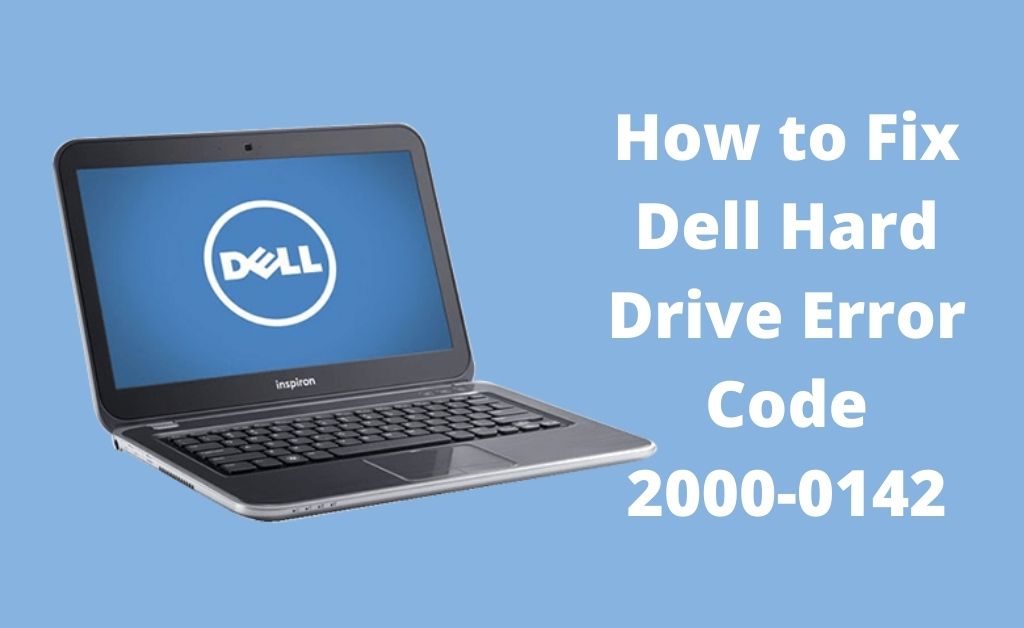The Dell error code 2000-0142 arises when the ePSA could not read the information that you have provided while diagnosing the laptop. Furthermore, it indicates serious issues with the computer’s hardware.
Generally, this error occurs due to a certain fault in the cable connection between the motherboard and the HDD. Data corruption on master boot records or incomplete drive volume is another cause for this error.
Table of Contents
Top Methods to Fix Dell Error Code 2000-0142
You can try to resolve Dell hard drive error code 2000-0142 by following one or all of the methods discussed below. Follow each of the steps carefully and you should get rid of this error easily.
Method 1: Perform a Disk Check
The Dell error 2000-0142 mainly pop-ups from the core section of the Windows OS that can result in a system crash. Hence, performing the disk checking via the windows installation method is a way to recover the corrupted data and system files.
You can do this by following the steps given below.
- Turn on the computer and insert the installation disk. Next, Restart your computer.
- Now, press the F12 key when the Dell logo appears during startup. This will open the Boot menu of your laptop.
- Afterward, change the primary boot device to your installation disc and restart again.
- Now, the installation disc will load and you will see the Troubleshoot option. Click on the Advanced settings and go to Startup options.
- Here, select the Command prompt option.
- Next, type the following commands one by one. Press the enter key on each command to execute it.
- chkdsk /f /r
- sfc /scannow
Finally, restart the system to check if the issue has been resolved.
Method 2: Reconnect the Hard Disk
Another way to fix Dell Error Code 2000-0142 is by reconnecting the hard disk of your laptop. You should contact technical support if you are not comfortable with dismantling your system. Furthermore, any little mistake could harm your laptop as well.
Follow the given steps to disconnect and reconnect the hard disk
- Turn off your laptop and get the necessary tools to unscrew and dismantle your laptop.
- Carefully, remove the components and disconnect your hard disk. In addition, you should inspect the cable for any damages.
- Thereafter, reconnect the hard disk properly and put your laptop together.
Finally, restart your laptop to check if the issue has been resolved.
Conclusion
To summarize, the above solutions should help you to fix dell diagnostics error code 2000-0142 from your system. You should always consider technical assistance in case you’re still facing the issue after following each solution carefully. It may indicate that your hard disk may need a replacement.