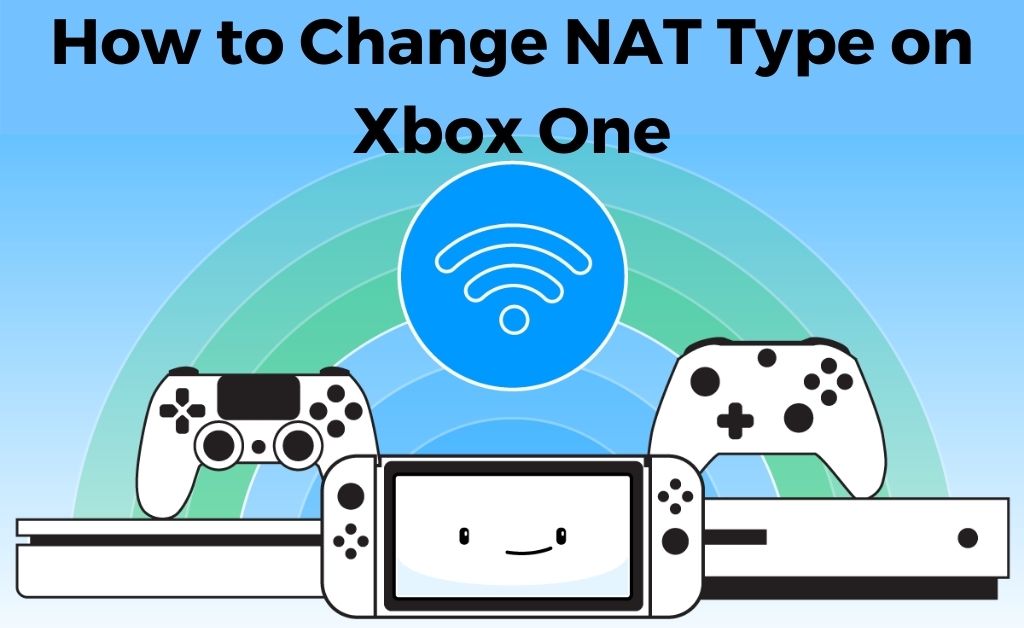If you are the owner of an Xbox One you will be willing to play your favourite games in multiplayer with your friends. Unfortunately, if there are issues with NAT (Network Address Translation) in the console, then you will not be able to play multiplayer. As a result, unable to join the host, cannot hear sound in multiplayer and other problems will arise.
To fix the problem, you need to gain some knowledge about how to change NAT type on Xbox One. By altering a few settings on NAT, you will be able to solve the problem with ease. First, you need to understand that there are 4 types of NAT. They are Open, Moderate, Strict and Unavailable. After that follow all the methods that are given below to change the NAT type and troubleshoot it.
Table of Contents
How to Change NAT Type in Xbox One
As you have already known that there are 4 types of NAT. With the help of Open NAT, you will be able to play and host various multiplayer games. In Moderate NAT, you can play multiplayer games with some people but you cannot play host games. Whereas in Strict NAT, you can only play those games with the people in Open NAT. In the case of Unavailable NAT, you can never be able to play multiplayer at all.
The steps by which you will be able to change the NAT type are given below. Make sure that you have determined which NAT type you will change from the current NAT settings. Observe and follow all the steps carefully.
- Press the Xbox home button on the gaming controller. It will take you to the home page of the gaming console.
- After that, go to the “System” tab and access the “Settings”. Then tap on “Network”.
- Once again, select “Network Settings” and “Current Network Status” window will appear. You will be able to see the NAT type.
Depending upon your own choice, you have to alter the settings of NAT type. After changing the settings, close the window and start playing your favourite games.
What if you face problems while changing the NAT type?
If you ever face any type of issue while changing the NAT type like “Double NAT detected”, “UPnP not activated” and others, then it will be a better idea to follow different troubleshooting methods of the gaming console. Various troubleshooting methods are given below. Try one of them to resolve the problem.
Resolve Specific NAT Errors
When the gaming console shows you that the NAT type is unavailable and cannot get the Teredo IP address, then you have to open the home page of your WiFi router. After that, adjust the router settings and test the multiplayer connection. When the test is successful, you will be able to get the Teredo IP address. If not, try to change the NAT type once again by following the above process given above.
If you see that more than one NAT is active, then turn your attention to the router. Change the Gateway of the router to Bridge mode. After that, check whether the Host IP address is Public or Private. If the IP address is public, then it will be possible for you to get an Open NAT. if it is private then change it to the public as well. In case if you cannot find a public IP, then contact your ISP as soon as possible.
General Troubleshooting Process of NAT
There are a few general procedures by which you will be able to troubleshoot the NAT. The first and foremost thing you need to do is to turn on the UPnP. After that, refresh the NAT table. Then you have to check whether the Xbox firmware has its latest version or not. If not, then attach an Ethernet cable to the console and your computer, download the latest firmware and install it. After the entire procedure is done, restart the console to save the changes.
Single Console Troubleshooting Process of NAT
When you have only one Xbox device, then port forwarding in your router will be one of the most important parts. Open the home page of your WiFi router. There will be two types of IP present, Static IP and Dynamic IP. set the static IP address to the manual IP settings. After that open each port on the router or the Gateway.
After opening all the necessary ports, test the NAT settings and check whether it is changing or not. If not, then enable the perimeter networks. When the problem persists, you can reset the router to its factory settings. We hope now you can surely change the NAT settings.
Multiple Console Troubleshooting Process of NAT
If you own more than one Xbox gaming console, then once again turn your attention to the router. After that, verify and check whether the network device supports more than one Xbox console or not. If it supports multiple consoles, then first you have to reset the router. After that open the network ports and perform the port forwarding procedure. The port forwarding process will help you to play multiplayer games.
Then set up the first console for multiplayer gaming. Make the necessary changes and change the router functionality by enabling the perimeter network. After that, open the NAT option by following the process that is given above and check whether you can change its settings. We hope that you will not face any problems while changing the NAT.
Frequently Asked Questions
Does the NAT type gets affected by lags?
Ans: When the NAT type is moderate in your Xbox gaming console, then you must find that the gaming connectivity of the console is much slower than usual. You can generally call it a game lag. Due to some circumstances, it might increase. You need to change the NAT type to fix this.
What is a NAT Firewall?
Ans: The NAT firewall in the Xbox gaming console allows the device to transfer secured data packets to the processor. It also remaps the IP address of your wireless network into one another. This enables you to play single-player as well as multiplayer games on the Xbox.
What do you mean by NAT Filtering?
Ans: The filtering process of NAT is the addition of an extra layer of ultimate security. The presence of this layer will give you protection against the various types of threats in the cyber world. In addition to that, it also analyzes all the incoming and outgoing data packets, sends and receives them to their destination as well.