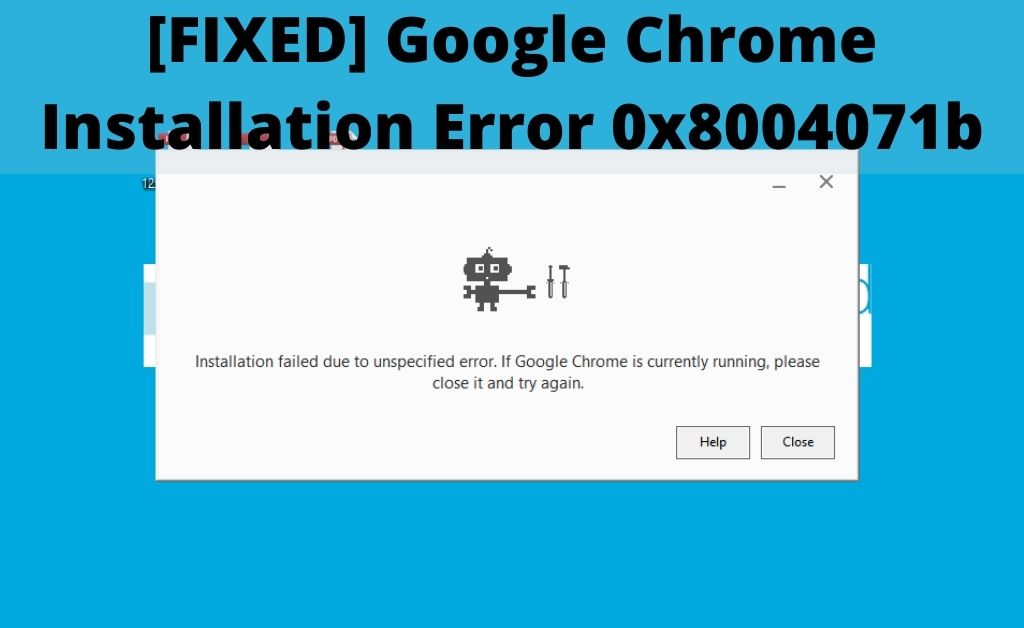Google Chrome installation error 0x8004071b is one of the most prominent errors that appear when users try to install the Google Chrome application on their PC. Generally, this occurs due to malware or virus infections. Consequently, it may occur due to conflicts from security software as well.
An incomplete or corrupted download of the installer file is another reason for this error code to be displayed. In some cases, it may be caused due to a damaged or corrupted system file.
Table of Contents
Best Methods to Fix Google Chrome Installation Error 0x8004071b
In this section, we are going to share some useful fixes which will help you to easily fix Google Chrome installation error 0x8004071b. Go through the methods one by one until your issue gets resolved.
Method 1 # Restart the System
The first thing that you have to do is to restart your system. Sometimes, restarting the machine can solve various problems that are encountered in a PC. Thus, follow the steps below to restart your system completely.
- When you see this error code, you need to go to the Shutdown button and select the Down arrow which is present beside the Shut Down option.
- Select the Restart button from that list.
- After restarting the machine, try to install the Google Chrome application once again.
Method 2 # Uninstall or Disable Security Software
Sometimes, the security software can prevent Google Chrome application from installing. Therefore, you need to disable the security software or remove it before running the Google Chrome Installer in your system.
Follow these steps to temporarily disable the security software.
- Open the Third-Party security software.
- In that window, go to the Settings section and then select the Firewall tab.
- From that tab, select the Disable option to turn it off.
After turning off it, you should try to install the Google Chrome application on the system and check if the error code still persists.
If the error code is still there, then you need to permanently remove the security software from the device. You can uninstall the security software by following these directions:
- Press the Windows logo button and the letter ‘R’ at the same time. Next, type ‘appwiz.cpl’ and press Enter.
- Scroll down the page until you find the Security software. Afterward, right-click on it.
- Finally, select the Uninstall button to start the uninstallation process. Once finished, restart the device and check if the issue has been resolved or not.
Method 3 # Disable Windows Firewall Feature
Alternatively, you can try to fix Google Chrome Installation Error 0x8004071b by disabling the Windows Firewall feature. You can do so by following the instructions below:
- Press the Start button to open the Start Menu list and then select the Control Panel.
- Select the Windows Firewall section from the Control Panel window.
- Click on the Turn Windows Firewall On or Off option on the left panel.
- In the Right window, tick on the Turn off Windows Firewall button from the Private Network Settings and Public Network Settings both sections.
- Once you are done, click on the OK option to save the changes. Thereafter, restart and try to install once again.
Method 4 # Uninstall Google Chrome Application and Install It
If the Google Chrome application is not downloaded properly or the application is corrupted then you may fail to install it. Thus, you will receive the Google Chrome installation error 0x8004071b.
Therefore, you need to uninstall and reinstall this application. Go through these steps to do so.
- From the keyboard, hold the Windows Home button and press the ‘R’ key together to launch the Run dialogue box. Here, type ‘appwiz.cpl’ and press enter.
- Here, scroll down the page until you find the Google Chrome application, select it.
- After that, click on the Uninstall option to begin the uninstallation process.
- After completing the uninstallation process, visit the official website of Google Chrome and search for the latest version of the Google Chrome application.
- Finally, click on the Download button to start the download. Once it is downloaded, install it properly by following the on-screen instructions.
Final Note
To summarize, you should be able to fix Google Chrome installation error 0x8004071b by following the methods given above.