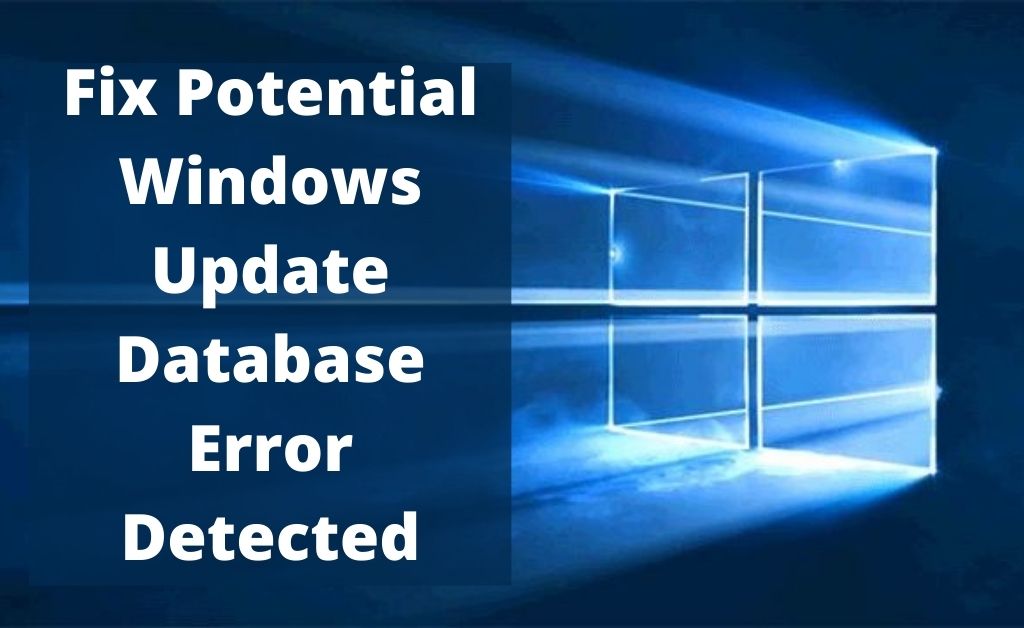Whenever you are trying to update your Windows 10 Operating System, you might face an error that is related to the database. You will get a message prompt that will be the sign of the occurrence of the error like “Potential Windows update database error detected”. This can be due to some bad entries or the registry files in your system.
We can help you to fix the issue with ease with a very few and simple troubleshooting methods. Just follow all the instructions that are given below very carefully and perform them attentively.
Table of Contents
Reasons for Windows Update Database Error
There are various possible reasons that are responsible for the database error. They are here as follows.
- Outdated Operating System
- Missing registry keys
- Windows registration failed or missing from your computer
- The update service is not running
- Update database is stuck and many more
These are all the possible reasons for the occurrence of the database error. You must know about the solutions to all of these problems. Let’s move to the next part to know more details.
Solutions To All The Above Problems
Here are the best possible solutions that will be helpful for you to solve the issue with ease. Go through each and every solution and try to perform them carefully.
Solution 1: Open and Run the Troubleshooter
There is a very important and interesting feature in your Windows 10 Operating System which is the Troubleshooter. In order to run it, you must follow the points that are given below.
- Open the “Control Panel” and click on the “Troubleshooting” feature. After clicking, the troubleshooting window will open.
- After that, click on the “View all” and you will see a list of options present there. Find out the “Windows Update” and the windows update dialog box will appear on the screen.
- Click on the “Next” and follow the on-screen instructions on the screen to start the troubleshooting procedure.
Wait for some time until the process is complete. Now reboot your computer to make the necessary changes in the system. Now try to update your OS and see whether any type of error message persists or not.
Solution 2: Try resetting all the Components of Windows Update Components
Whenever you are facing the potential windows update database error detected, you can apply a certain process with the help of the Command prompt. This will help you to fix some of the Windows update components.
Open the Command Prompt and type the following commands that are given below.
net stop wuauserv net stop cryptSvc net stop bits net stop msiserver ren C:\Windows\SoftwareDistribution SoftwareDistribution.old ren C:\Windows\System32\catroot2 catroot2.old net start wuauserv net start cryptSvc net start wuauserv net start cryptSvc net start bits net start msiserver
After that, close the Command prompt and try to update your Windows 10 and check whether the problem persists or not.
Solution 3: Refresh your Computer
Refreshing your system is one of the easy ways to resolve the problem. In order to refresh your PC, you must follow the points that are given below.
- Open the “Settings” application and click on the “General” option that is present there. You will find the list in the window where the “Refresh your PC without affecting your files” feature is present.
- Now, click on the “Get started” option that is present there. After that, follow all the instructions on the screen.
- Wait for some time until the task is over. It can take up to 30 minutes to finish the entire operation.
When the task is fully over, reboot your system to save the changes. Then check if the Windows update database is showing during the database update. If the potential windows update database error detected not fixed, proceed to the next part to get more information regarding another solution.
Solution 4: Run the SFC Scan
Whenever you are getting the error message during the time of updating the Windows 10, performing an SFC scan might be a helpful solution for you. To run the SFC scan, go through the instructions that are given below.
- Press the Windows logo key+X. A list will appear on the screen, select the Command Prompt (CMD) from the menu. Before that, make sure that the CMD has the administrator rights.
- After the CMD appears, type “sfc /scannow” and press Enter. The SFC scan will now start repairing your computer. This process can take near about 15 minutes. Make sure that you must not interrupt it.
- After the SFC scan is done, reboot your computer in order to make the changes to the repair.
After rebooting, if the issue is still there, run the DISM scan instead of the SFC scan. To do so, you need to open the CMD with the admin rights and type “DISM/Online/Cleanup-Image/RestoreHealth”. You must keep in mind that the DISM scanning process will take near about 20 minutes to finish.
Solution 5: Clean Boot your System
The Windows update database error occurs sometimes due to the installation of third-party applications in your system. Those applications can lead to a problematic situation which you need to fix as soon as possible. Here are the steps that you must know how to clean boot your system.
- Open the Run dialog box by pressing the Windows logo+R key. Write “msconfig” and press the enter key or click on the “OK” button.
- The system configuration window will open, click on the “Services” tab and then look at the down-left side and you will find “Hide all Microsoft Services” with a checkbox. If no thick is present there, check the box with a tick.
- After that, click on the “Disable all” button to stop all the services. Now select the “Startup” tab and click on the “Open task manager”.
- When the Task Manager window opens, search for the “Adobe Updater Startup Utility” option from the list. Right-click on it to disable it.
Now go back to the system configuration window and press the “OK” button. Hopefully, this will definitely solve the issue and you will be able to update the Windows 10 OS smoothly.