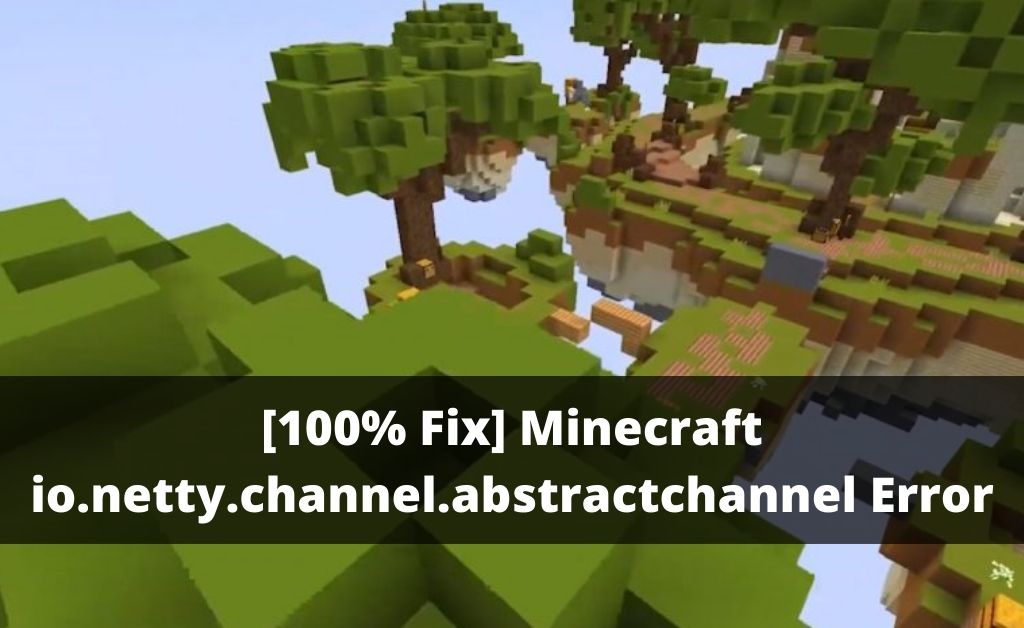The Error io.netty.channel.abstractchannel$annotatedconnectexception can prevent you to connect the network while playing the game Minecraft. It is pretty annoying when you are excited to play the game and this error is blocking you to enjoy that. You may get upset in this situation but there are ways in which you can easily resolve the error and open the game.
Maybe it is too difficult for you because you do not know how to fix the error. But you can easily fix it once you know the way to fix the error and enjoy the game, as it not a tough job to do.
Table of Contents
Fix The Error io.netty.channel.abstractchannel$annotatedconnectexception
We are going to let you know all the methods to fix the issue io.netty.channel.abstractchannel$annotatedconnectexception connection timed out. With the help of which you will be easily able to fix it. So, go through the below sections and perform all the methods properly to get rid of the error and enjoy the game.
Reasons Behind This Error
Fixing an error gets easy if you know the reasons for which the error is occurring. Here are those reasons below.
- Firewall: It is possible that you are getting blocked to get connected to the server by the Windows Firewall that you installed on your device. It will happen if both the game dictionary and the Java files are not there in the Windows Firewall’s exclusion list.
- IP issue: If a wrong IP address is listed in the time you are trying to connect the server, this error can occur.
- Incompatible Software: There is much software that is going to prevent you to access Minecraft or connect the server. Because they are not compatible with the game. You can find an official list of those by Minecraft that make conflicts with it.
- Outdated Java: You need to have the most updated version of Java if you want Minecraft to work properly. If the launcher is updated and Java is backdated on your system it may cause a conflict for which you can face the issue.
Now you have got a basic idea about the reasons for the issue and here are the easy solutions that you have to perform to fix this error io.netty.channel.abstractchannel$annotatedconnectexception.
Solution 1: Try Resetting The Internet
In this step, you have to power cycle the Internet Router to reinitialize the DNS cache and the internet settings. Here are the steps that you have to perform for that.
- First, you have to disconnect the power cable from your router.
- Reconnect it after waiting for about 5 minutes.
- Now try to connect the server when internet access is granted. Check if the error is still there or not.
If this solution did not fix the io.netty.channel.abstractchannel$annotatedconnectexception connection refused issue, follow the next solutions.
Solution 2: Try Adding Exception In Firewall
There is a chance that the Firewall is preventing you from connecting to the server. So, to fix the issue, you must try adding an exception in the Firewall. Here are the steps that you have to follow to do that.
- Open the Start menu by clicking on it and clicking on the Settings icon.
- After getting in the Settings, select the option Updates & Security.
- Then select the Windows Security that you will see on the left pane. Then choose the option Firewall & Network Protection.
- Now choose the option Allow an App Through Firewall after scrolling down.
- Select the option Change Settings and choose Yes when you see the warning prompt.
- Choose the option Allow another app and select Browse.
- After that, you have to go to the game installation directory and click on the game and the launcher executable.
- Now you have to repeat the whole procedure and this time, go to the directory where you installed the Minecraft servers.
- Then open the “MinecraftServer” folder after opening the “Maxwell” folder.
- Now you have to allow both the Java executable that you find inside the folder.
- After that, repeat the whole procedure and after selecting the Change, scroll down the list of apps that are available, instead of selecting Allow another app. Then through both the “Private” and “Public” networks, you have to allow all the “Java Platform SE Binary” options.
- Now try to connect server after opening the Minecraft launcher and check if the error io.netty.channel.abstractchannel$annotatedconnectexception is still there.
Solution 3: Try Adding The IP Address And Port
Your IP address changes every two days or when you reset your Internet Connection if you are not using a static IP address. So, you have to check the IP address and the correct port for the game. After that, you have to add the correct one to the Minecraft Launcher. Here are the steps that you have to follow to do that.
- Type Command Prompt after going to the search bar of your Window toolbar.
- Click on Run as Administrator after right-clicking on the option.
- Type “ipconfig” there and note down “IPV4 Address”
- After that, you have to go to the “Minecraft Server folder” and click on Maxwell (some random numbers). Then open the “Server Properties” text document after choosing MinecraftServer.
- Now you have to note down the Server Port that you will see there.
- Then go to the Play Multiplayer option after opening Minecraft.
- Now click on the server that you want to join and from the below option, choose edit.
- You can set the server name as you prefer but you have to set the IPV4 address as the “Address”. You noted it down before. For example, “XXX.XXX.X.X:25565” where “25565” is the port number and it may different for you.
- Then select Done and select Refresh and check if the error io.netty.channel.abstractchannel$annotatedconnectexception is still there.
These are all the easy solutions following which you will be able to fix the error io.netty.channel.abstractchannel$annotatedconnectexception. Perform these methods to fix the issue you are dealing with. Hopefully, you will be able to resolve the problem by yourself with the help of the above solutions.
People Also Ask
-
What are the ways to fix the connection timed out on Minecraft?
Here are the ways in brief, in which you will be able to fix the connection timed out on Minecraft.
- By using an antivirus tool.
- By forwarding the 25565 Port in the Firewall.
- You can forward the Port in the Router to fix it.