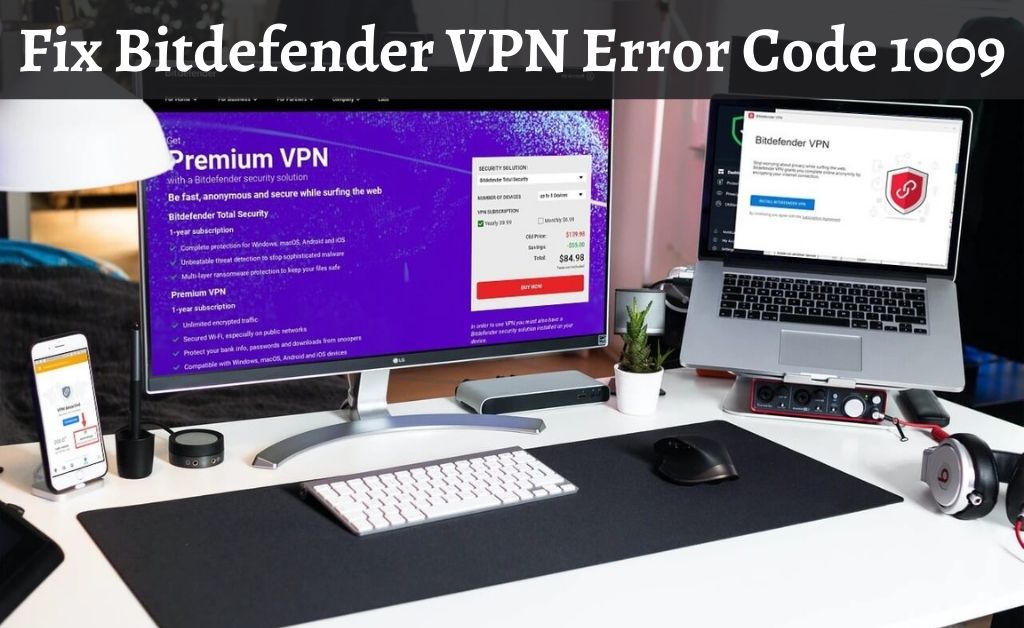Bitdefender VPN error code 1009 is one of those errors which you can find while connecting this VPN application to a network for the first time. This error occurs when you get restrictions due to hidden software faults. As a result, you try to connect VPN to the network but fail to connect it. Sometimes as a user you might do some mistakes which might also lead to this error.
Table of Contents
Causes of Bitdefender VPN Error Code 1009
If you are facing Bitdefender VPN error code 1009, then there must be some reasons behind this error. To get the best solutions, you must know its causes. Check the following causes which are discussed elaborately down below.
- The first and foremost thing you must remember before using Bitdefender VPN is that an internet connection. Because if you are not connected to the internet, you will see Bitdefender VPN error code 1009.
- If you have configured any firewall to protect your system then this firewall might block the connection of the VPN and cause this error.
- Using another VPN or proxy at the same time while you are trying to connect to Bitdefender VPN can cause Bitdefender error code 1009.
- Sometimes you use public Wi-Fi for your VPN connection. But public networks might block the ports which are important for Bitdefender VPN. At this point, you must contact your network administrator so that they can help and change firewall settings.
- If you have a poor network connection or you have installed Bitdefender VPN application in an improper way then you might get this error.
- Using the wrong DNS input is another reason for getting this error code.
Get The Best Solutions For Bitdefender VPN Error Code 1009
There are several methods to fix the Bitdefender VPN error code 1009. Use these methods step by step and solve this issue.
Connect Network Properly
A proper internet connection is a foremost requirement if you want to avoid Bitdefender VPN error code 1009. So, do not forget to check the internet connection of your Bitdefender VPN. Also, keep in mind that no IP conflict should occur.
Change DNS
If you have read the issues carefully, you might have noticed that using the wrong DNS input can also cause this error. The only way to fix this issue is to change your DNS port.
- Click on the Windows logo and go to Control Panel.
- After accessing the Control Panel, follow these instruction-Click on Network and Internet> then Network and Sharing Center> Change adapter settings>double click on your activate adapter (network)> Select Properties.
- Now you will see that a window pops up on your screen. Check the second box( Internet Protocol Version 4 (TCP/IPv4) on that window and tap the Properties box at the bottom of that window.
- Another window will come up. Go to the bottom and select Use the following DNS server addresses option.
- Enter the Preferred DNS server (1.1.1.1) as well as the Alternate DNS server(1.0.0.1) and click OK.
- After the whole process is complete, restart your computer and let it confirm the change.
Configure Firewall
Enable your Bitdefender VPN so that it can work properly if you have strict firewall protection. Open your firewall setting and configure or enable it. If it is not enabled, then add Bitdefender VPN in exception to the firewall and restart your system.
Removal of Other VPN Applications
As it was mentioned earlier, running more than one VPN on your system can cause this error.
One best solution to fix this issue is to remove other VPN applications from the system so that they cannot interfere with Bitdefender VPNs work. Thus, disable these applications and fix this issue temporarily.
Uninstall and Reinstall the Bitdefender VPN
The reinstallation of the VPN application is the best possible way to recover from this error. To reinstall this application just follow the steps.
- Press Windows key +X and you will find a menu. Click on Control Panel.
- Select Uninstall a program or Programs and Features option.
- Another list will open up. Select the application and services which are related to Bitdefender VPN and Uninstall them one by one.
- After finishing off the uninstallation process, restart your system.
- Finally, download and reinstall Bitdefender VPN on your system.
Enable VPN Adapter
Another possible way to solve this issue is to enable your VPN adapter.
- First press the Windows Key and R to open the Run Window.
- Type cmd in the Run application to get the command prompt window.
- Now type ncpa.cpl in the elevated command and hit enter.
- Here you will find a window where you have to select the Adapter AnchorFree TAP-Windows Adapter V9 option.
- Right-click on it and select the Enable option and try to connect Bitdefender again.
Final Words
Follow these steps thoroughly and you will be able to fix Bitdefender VPN error code 1009 easily. Here we have described the best possible solutions which you will find helpful while troubleshooting this issue. Try out every method and get the best solution out of these.